Anatomy of Amberlo Settings
The Settings menu has many options for things you can set up and turn on/off in Amberlo. An account administrator has full privileges, while a user only has limited things they can access. For more information on Permissions, please click here.
How to access Amberlo Settings?
To find the Settings menu, you simply click on your profile picture on the top bar menu and click Settings:
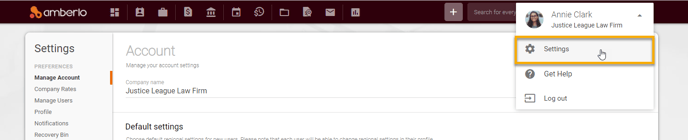
View of General Settings
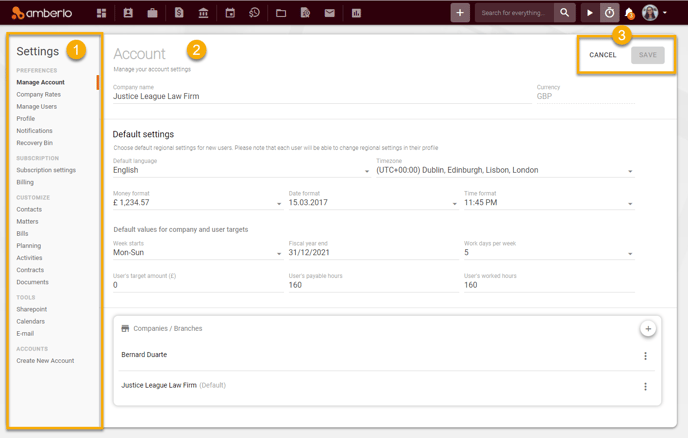
1. You can see Amberlo Settings Menu on the left side of your screen. Menu includes:
- Manage Account (Read more);
- Company Rates (Read more);
- Manage Users (Read more);
- Profile (Read more);
- Notifications (Read more);
- Recovery Bin (Read more);
- Subscription settings (Read more);
- Billing (Read more);
- Contacts (Read more);
- Matters (Read more);
- Bills (Read more);
- Planning (Read more);
- Activities (Read more);
- Contracts (Read more);
- Documents (Read more);
- SharePoint (Read more);
- Calendars (Read more);
- E-mail (Read more);
- Create New Account.
2. After you click on the selected Settings Menu item, the Settings window will be opened. You can do here selected changes.
3. You can find Save and Cancel buttons in the top right corner. You should use them to save or cancel your changes.
We hope this will help you to start using it smoothly. If you have any questions or feedback, please feel free to contact us via support@amberlo.io. We are always happy to hear from you!