Company Rates Settings
This is where you can specify your Company Rates which will be used in time cards. Rates are defined for each Timesheet type in the company.
Note: Only the Administrator can access and change Company Rates settings.
How to access Company Rates Settings?
1. Go to General Settings by clicking on your profile picture in the top right corner.
2. Click Company Rates in the left-hand menu:
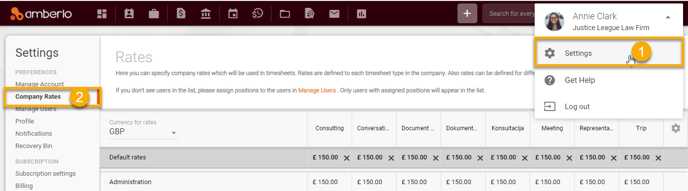
Company Rates Settings window will be opened. Rates can be defined for different positions or individual users. If you don't see users in the list, please assign positions to the users by clicking the link Manage Users:
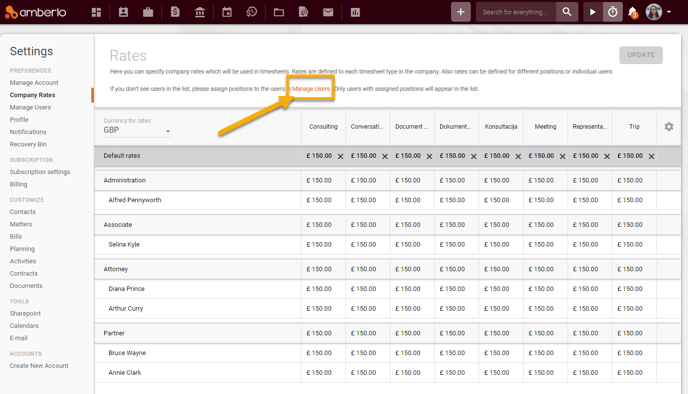
Note: Only users with assigned positions will appear in the list.
From the Company Rates Settings section, you can:
- Change Company Rates (Read more).
- Create, edit or remove Timesheet Types (Read more).
- Change Currency for your Company rates (Read more).
1. How to set or change Company Rates?
- Do changes directly on the Rates Table.
- Click the button Update to save all your changes:
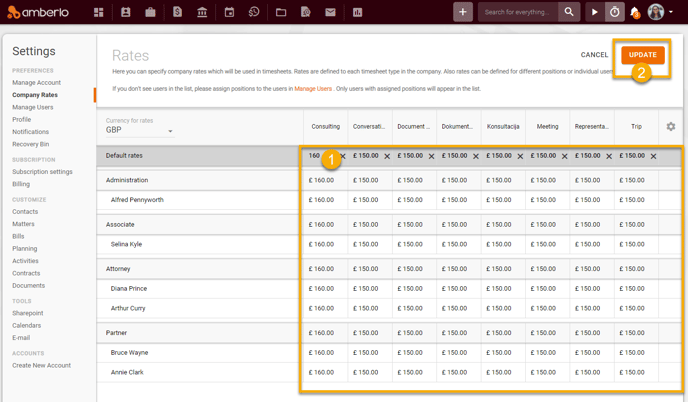
Note: Only the account Administrator can access and change Company Rates.
2. How to create, edit or remove Timesheet Types?
If you have administrator rights, you can easy to Create, Edit or Delete Timesheet Types for Company Rates:
- Click the settings button
 on the rates table.
on the rates table. - Add, edit or remove Timesheet Type on the window Timesheets Types.
- Click the button Save:
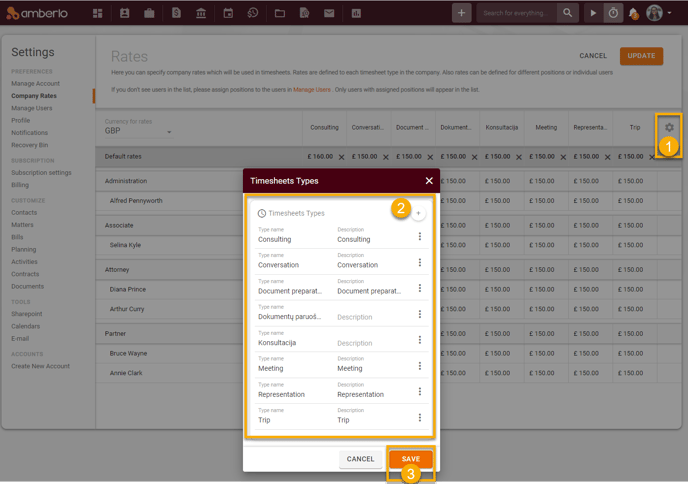
For more information on How to Create, Edit or Remove Timesheet Types for Company Rates click here.
3. How to change Currency for Company Rates?
If you have administrator rights you can change Currency for Company Rates:
1. Simply click on the Currency field and select the currency from the list.
2. Click the button Update:
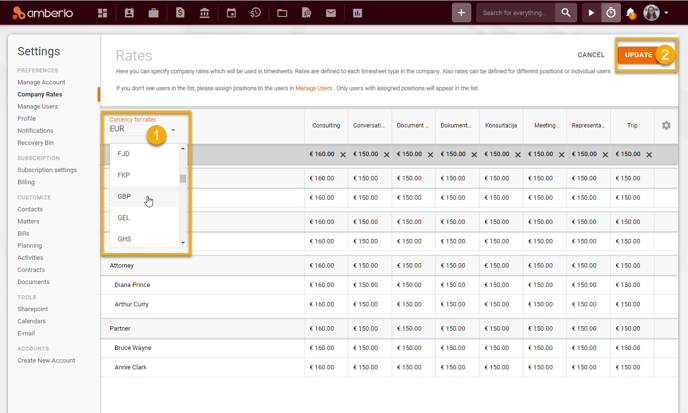
We hope this will help you to start using it smoothly. If you have any questions or feedback, please feel free to contact us via support@amberlo.io. We are always happy to hear from you!