Account Settings
This is where you can manage all your Account Settings.
Note: Only Account Administrators can access Account Settings.
How to access Account Settings?
1. Go to General Settings by clicking on your profile picture in the top right corner.
2. Click Manage Account in the left-hand menu:
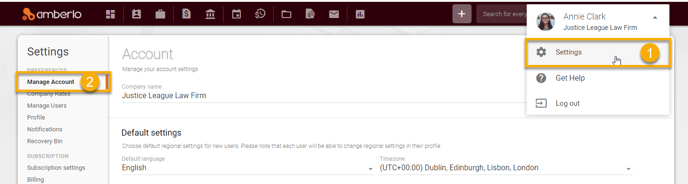
From the Manage Account section, you can:
- Set or change your Account Settings like Company name, Currency, Default language, Time zone, Money format, Date format, and Time format; set default values for company and user targets: Week starts, Fiscal year end, Work days per week, User's target amount, User's payable hours, User's worked hours.
- Add, edit or remove Companies / Branches:
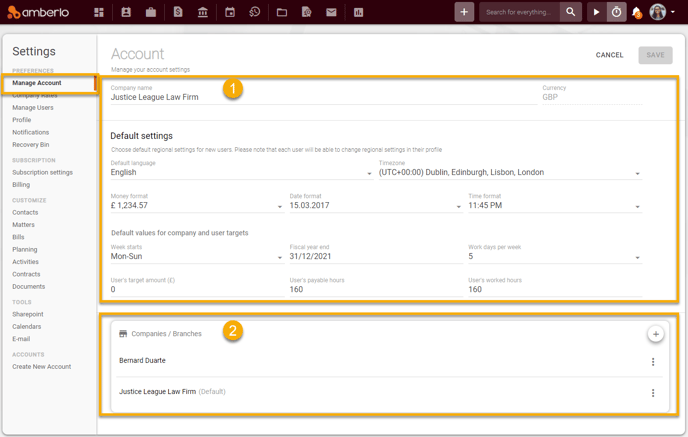
1. How to set or change Account Settings?
Just make your changes and click the Save button:

Note: You can only change the currency until the first Bill is created. You will not be able to change the currency after you create your first Bill.
2. How to Add, Edit or Remove a Company / Branch?
- How to Add new Company / Branch?
- How to Edit Company / Branch?
- How to Remove Company / Branch?
How to Add new Company / Branch?
You can easily add a new Company or Branch by following the steps:
- Click + button;
- Select the Company / Branch Type - Company or Person;
- Mark the field Default if you want to use this Company / Branch as default in Amberlo;
- Enter the rest data and click the button Save:
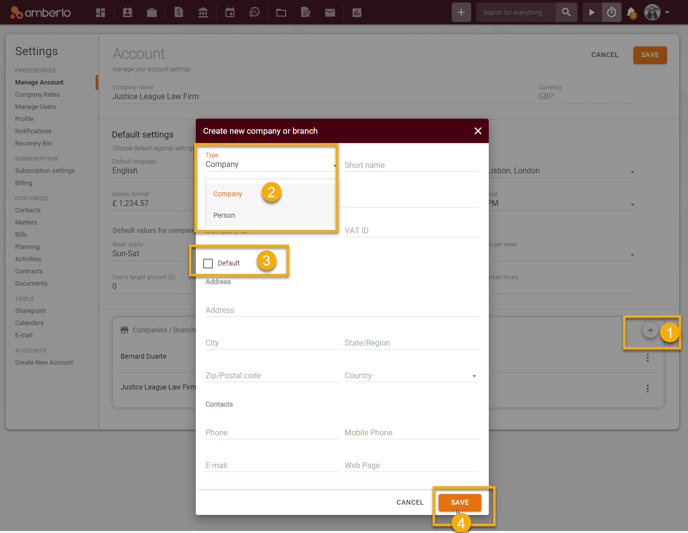
How to Edit Company / Branch?
Once you have created Company / Branch you can easy to edit it:
1. Click three dots button ![]() next to Company / Branch and click Edit:
next to Company / Branch and click Edit:
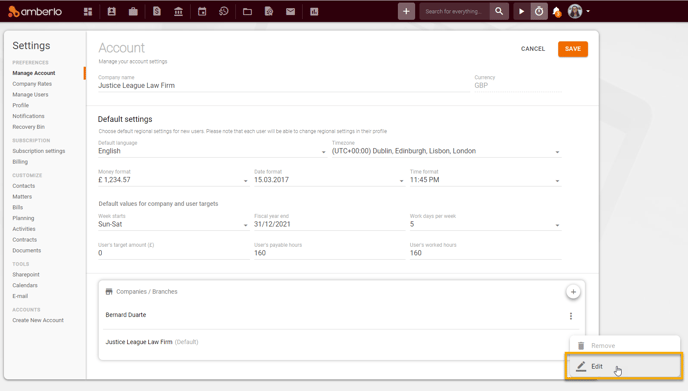
2. Do selected changes on the Edit company or branch window and click the button Save:
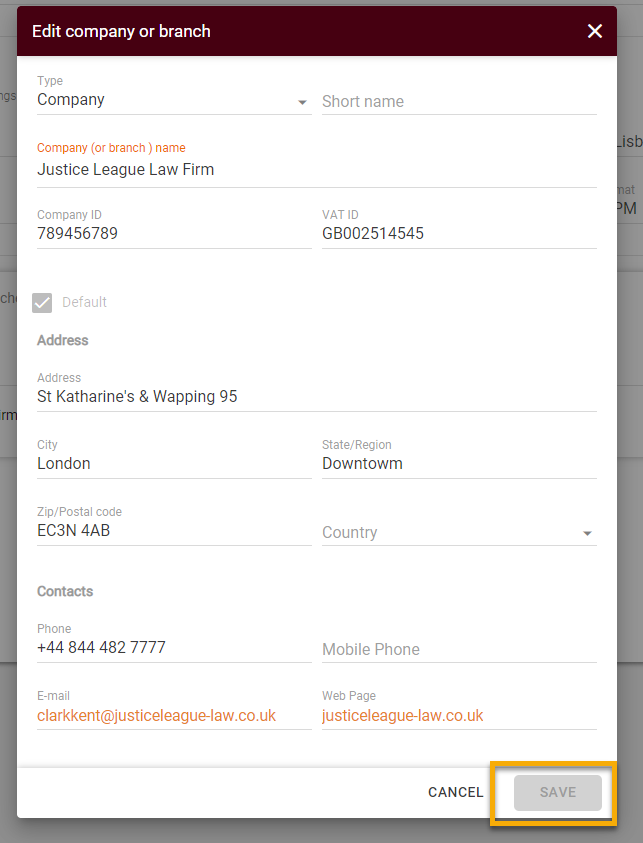
Another way to edit Company / Branch - is just to click on the Company / Branch name (1), do changes ad click the Save button (2):
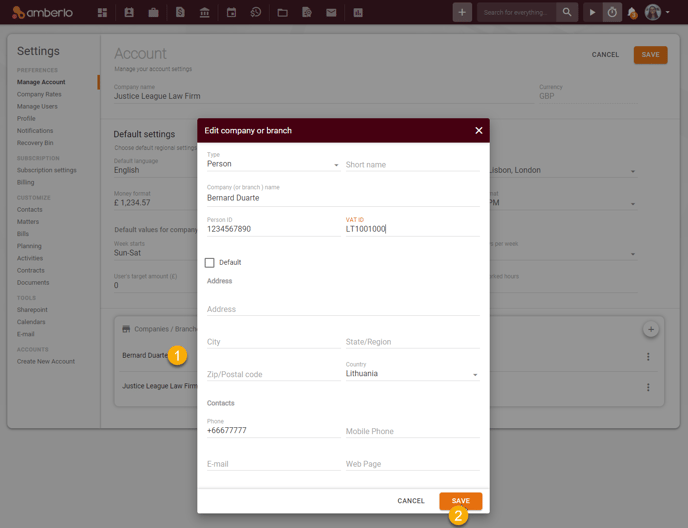
How to Remove Company / Branch?
If you are sure you need to remove Company / Branch click three dots button ![]() next to Company / Branch and click the button Remove:
next to Company / Branch and click the button Remove:
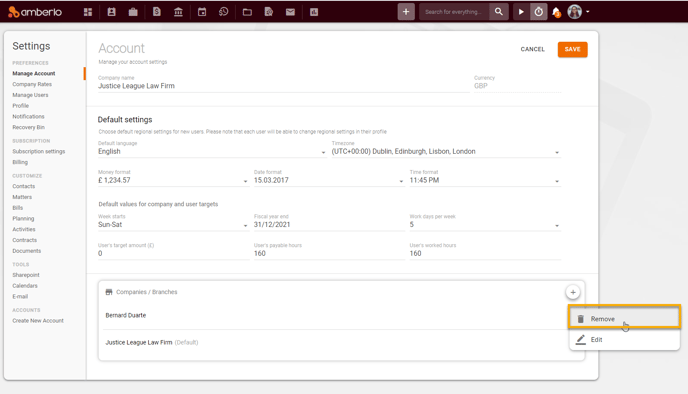
Note: You can not remove the Default Company / Branch.
We hope this will help you to start using it smoothly. If you have any questions or feedback, please feel free to contact us via support@amberlo.io. We are always happy to hear from you!