How to set General Bills Settings?
This is where you can manage your General Bills Settings.
How to access General Bills Settings?
1. Go to the General Settings and click Bills in the left-hand menu.
2. Click the tab GENERAL:
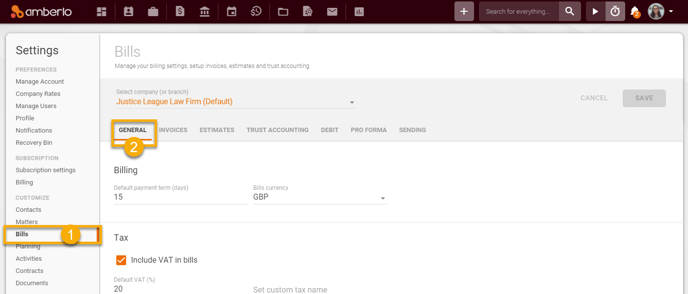
From the General Bills Settings, you can:
- Set Billing Settings.
- Set Tax Settings.
- Set, change, or remove Bills Logo.
- Set Workflow settings.
- Manage Bills Lists.
- Set Regional Bill Settings.
- Set Currency Settings:
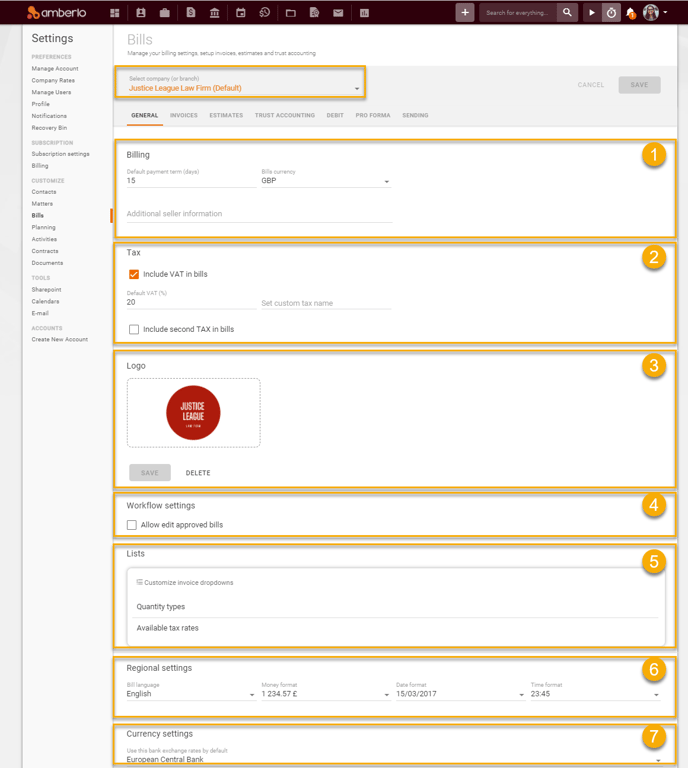
Note: be sure you selected the proper company (or branch) if you have more than one company (or branch).
1. In Billing Settings, you can:
- Set Default Payment Term (days) (Read more);
- Set Bill Currency (Read more);
- Set Additional seller information (Read more):
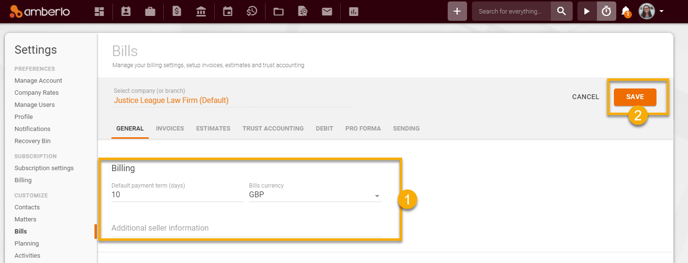
2. In Tax Settings, you can:
- Turn on/off the function "Include VAT in bills" (Read more);
- Set Default VAT % (Read more);
- Set custom VAT name (Read more);
- Turn on/off the function "Include second TAX in bills" (Read more);
- Set Second tax % (Read more);
- Set custom second tax name (Read more):
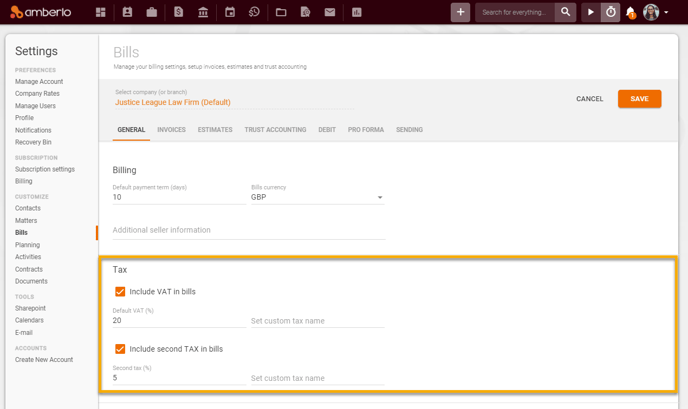
3. In Logo Settings, you can:
- Set, change, or remove Bills Logo (Read more):
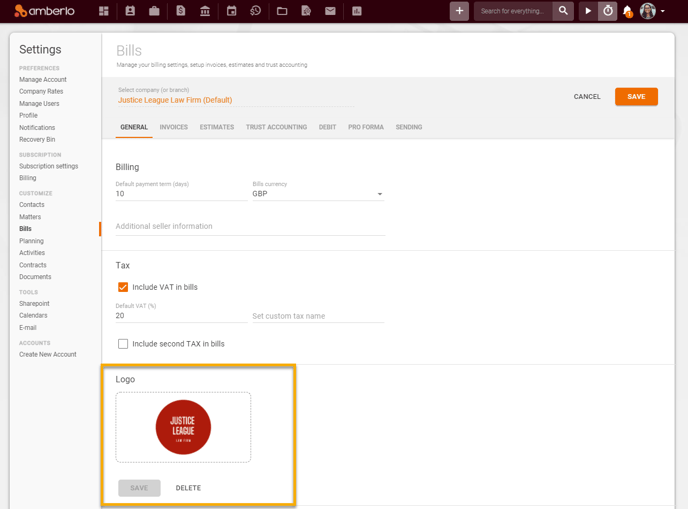
4. In Workflow settings, you can:
- Turn on the function "Allow edit approved bills" (Read more);
- Turn off the function "Allow edit approved bills" (Read more):
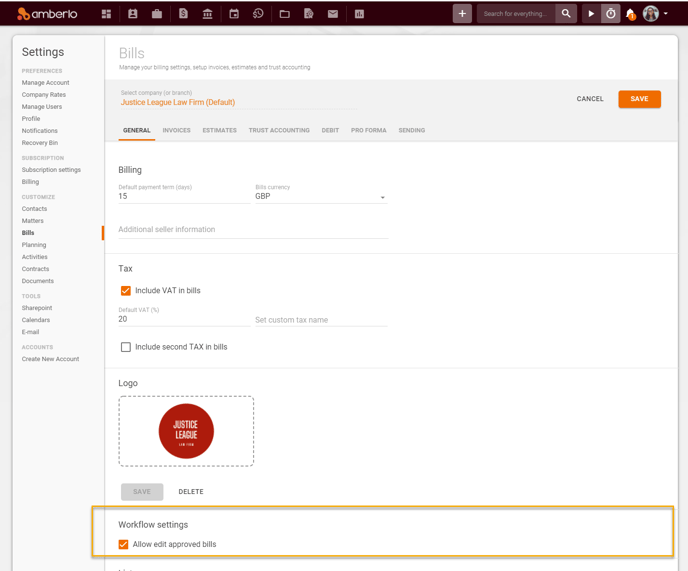
5. Manage Bills Lists:
- Quantity type list (Read more);
- Available tax rates list (Read more):
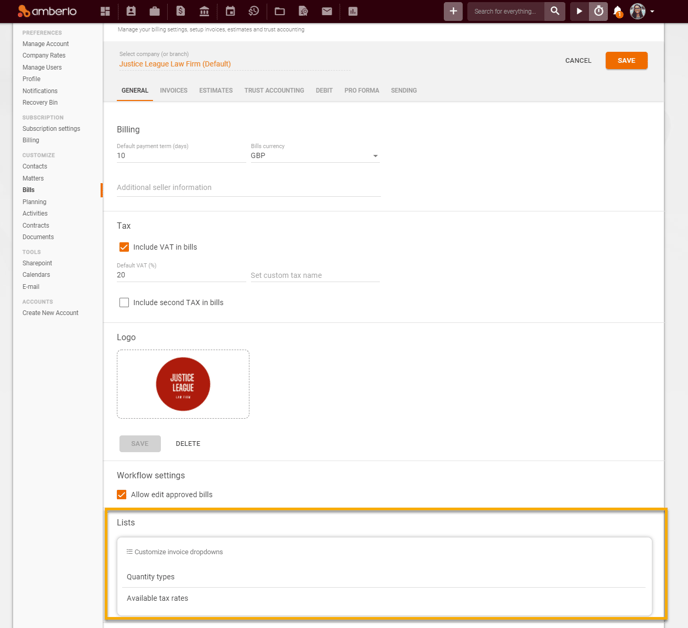
6. In Regional Bill Settings, you can set:
- Bill language (Read more);
- Money format (Read more);
- Date format (Read more);
- Time format (Read more):
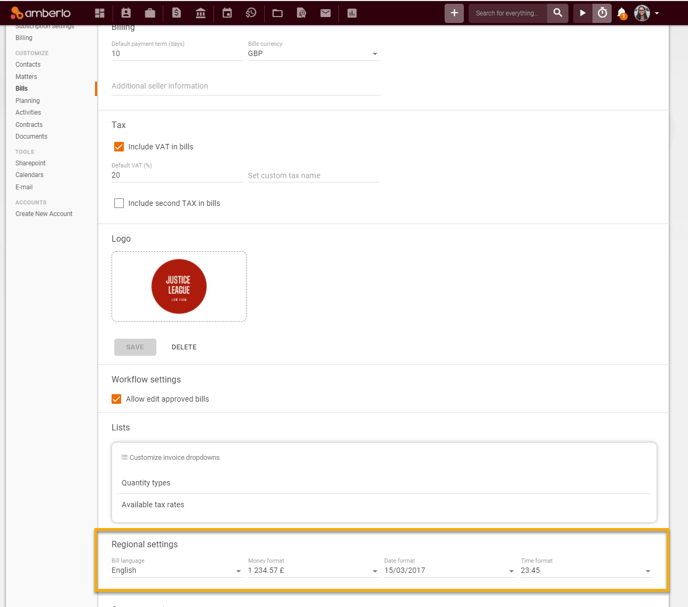
7. In Currency Settings, you can:
- Set use selected bank exchange rates by default (Read more):
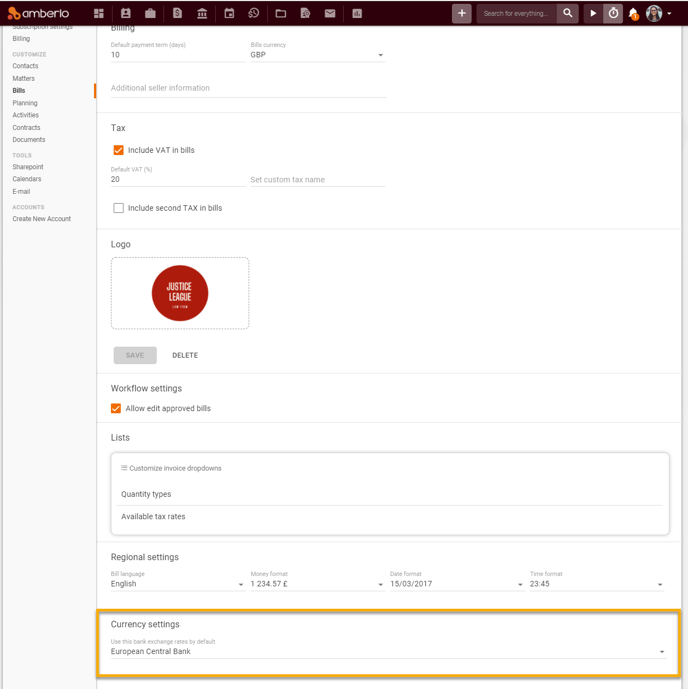
Click here if you want to read about other Bills Settings.
We hope this will help you to start using it smoothly. If you have any questions or feedback, please feel free to contact us via support@amberlo.io. We are always happy to hear from you!