How to set a Logo for Bills?
If you have administrator rights in Amberlo you can easily set, change or remove Bills Logo.
How to set Logo for Bills?
1. Go to the General Settings and click Bills in the left-hand menu.
2. Click the tab GENERAL.
3. Click the button Choose file...
4. Select the Logo from your files.
5. Click the button Open:
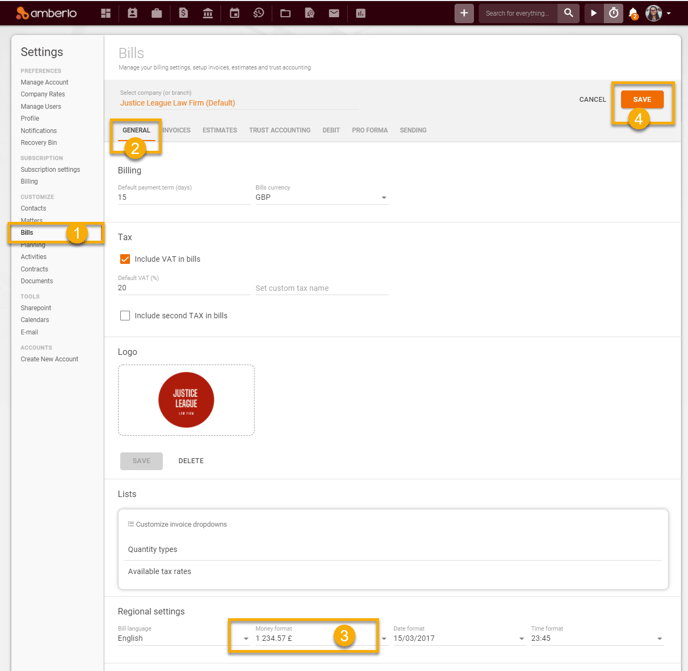
6. Logo will be uploaded. Click the button Save:
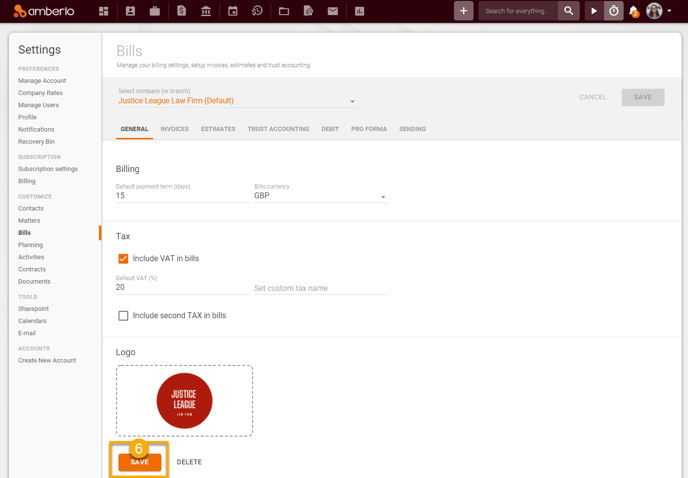
Saved Logo will be displayed in all Bills:

How to change Logo for Bills?
1. Click on your company Logo.
2. Select new Logo.
3. Click the button Open:
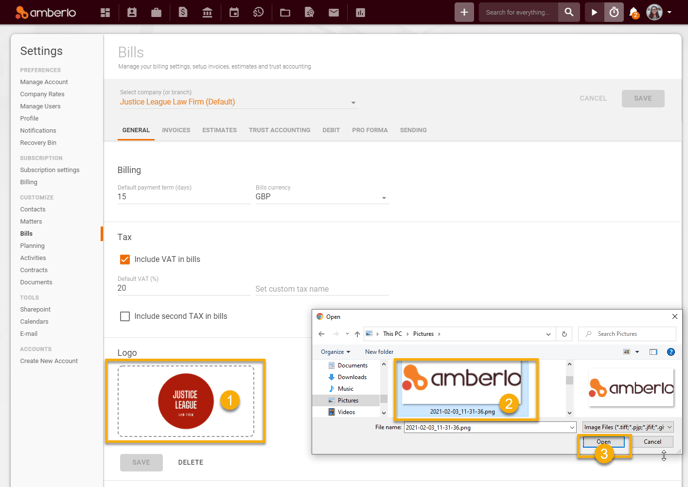
4. New Logo will be applied. Click the button Save to save your changes:
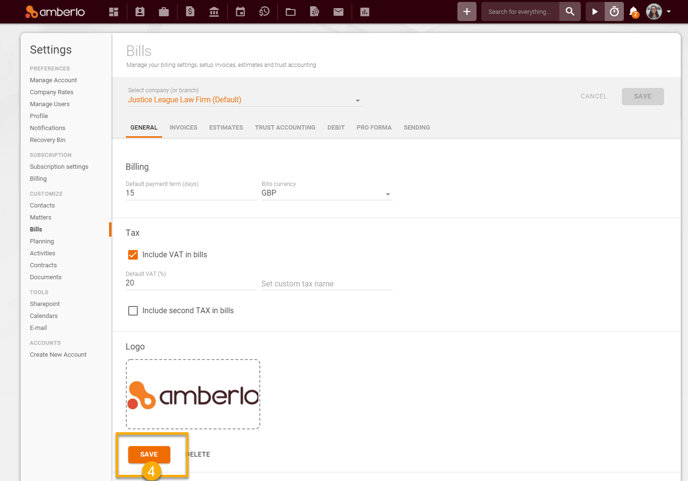
How to remove Logo?
Simply click Delete button, and your company Logo will be removed:
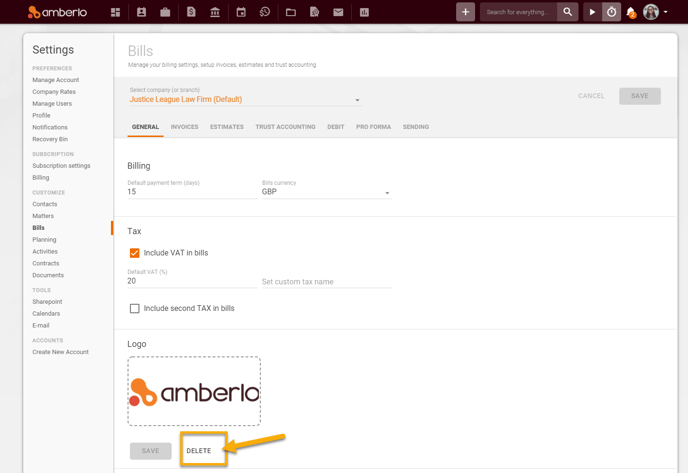
Note: Be sure you selected properly company (or branch) if you have more than one company (or branch) if you have more than one company (or branch).
For more information on how to set other General Bills settings click here.
We hope this will help you to start using it smoothly. If you have any questions or feedback, please feel free to contact us via support@amberlo.io. We are always happy to hear from you!