How to set, change or remove Available tax rates for Bills?
If you have administrator rights in Amberlo you can easily to set, edit or remove Available tax rates for Bills.
Note: Be sure you selected a proper company (or branch) if you have more than one company (or branch).
How to add Available tax rates for Bills?
1. Go to the General Settings and click Bills in the left-hand menu.
2. Click the tab GENERAL.
3. Click Available tax rates.
4. Enter new tax rate.
5. Click the button +
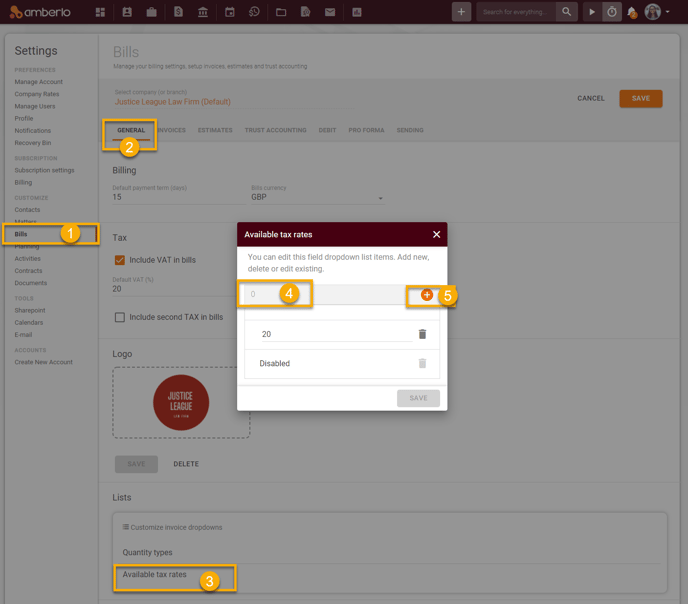
6. New tax rate will appear on the "Available tax rates" list. Click the button Save to save your changes:
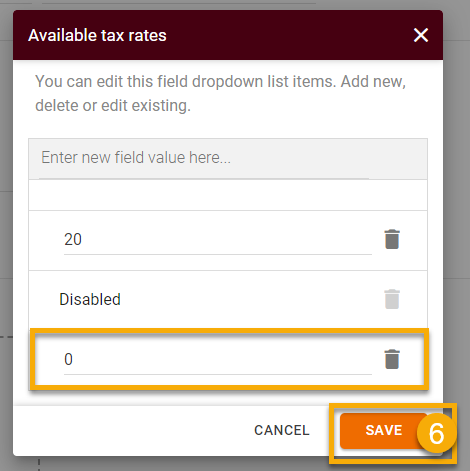
How to edit Available tax rates?
1. Change Tax rate directly on the "Available tax rates" window.
2. Click the button Save:
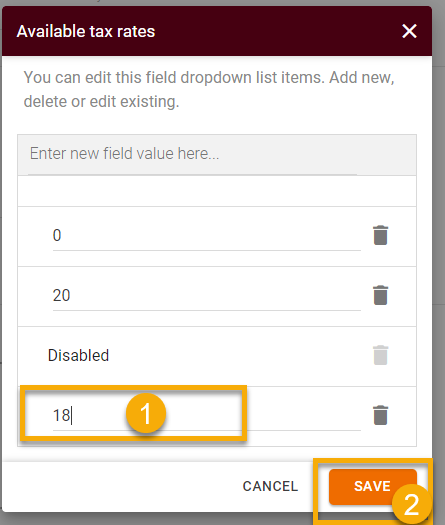
How to remove Available tax rates?
1. Click Remove button next to selected Tax rate.
2. Click the button Save:
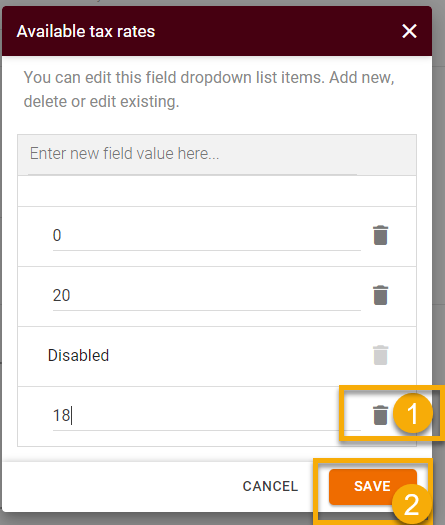
Note: You will not be able to remove system generated tax rate.
For more information on how to set other General Bills settings, click here.
We hope this will help you to start using it smoothly. If you have any questions or feedback, please feel free to contact us via support@amberlo.io. We are always happy to hear from you!