How to set Invoices Settings?
Once you have administrator rights in Amberlo you can access and manage Invoices Settings.
How to access Invoices Settings?
1. Go to the General Settings and click Bills in the left-hand menu.
2. Click the tab INVOICES:
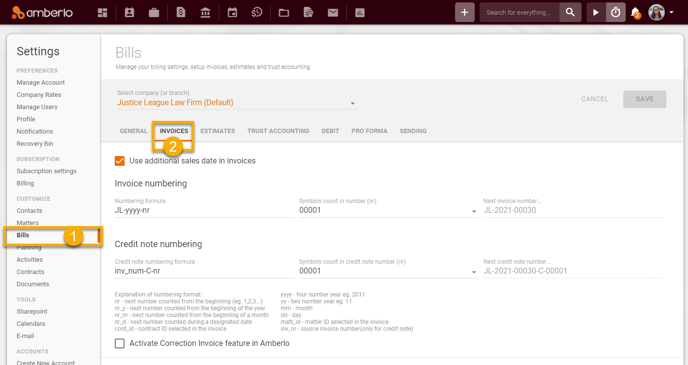
From the Invoices Settings, you can:
- Turn on the function "Use additional sales date in invoices".
- Set Invoices numbering.
- Set Credit notes numbering.
- Activate Correction invoice feature.
- Set Memos and name for Invoices.
- Set default Invoice template and default Invoice settings:
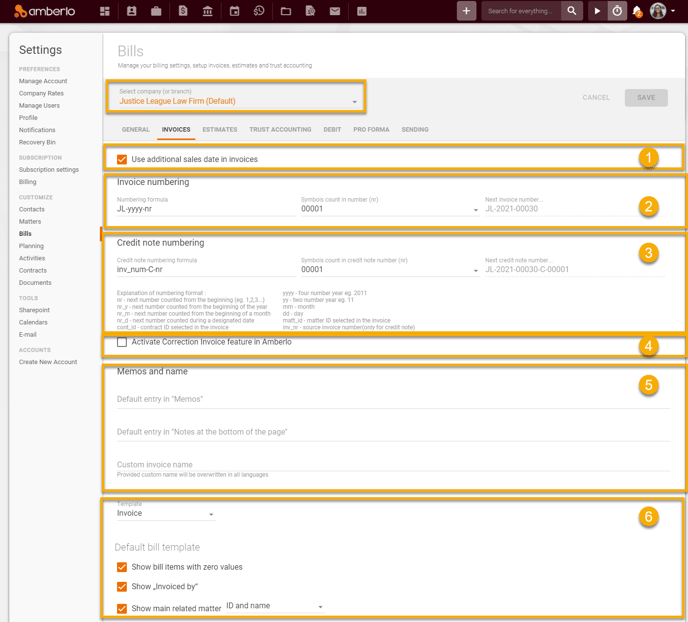
Note: Be sure you selected a proper company (or branch) if you have more than one company (or branch).
1. How to turn on/off the function "Use additional sales date in invoices"? (Read more)
- Mark/unmark the checkbox next to "Use additional sales date in invoices".
- Click the button Save:
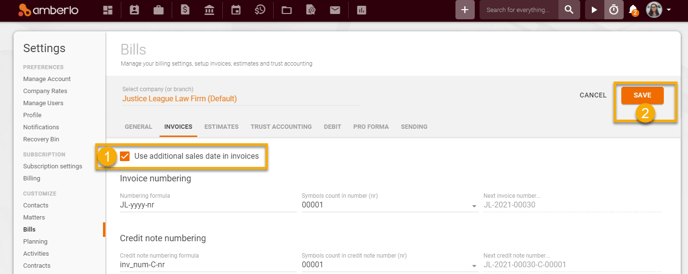
2. How to set Invoices numbering formula? (Read more)
- Create your invoice numbering formula and enter it into "Numbering formula" field.
- "Explanation of numbering format" will help you to create Numbering formula.
- Click the button Save to save your Invoice numbering formula:
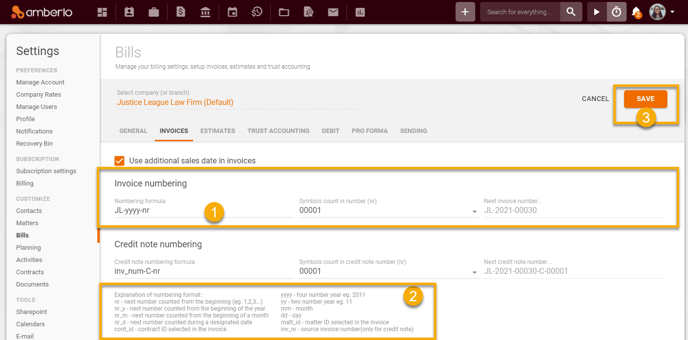
3. How to set Credit notes numbering? (Read more)
- Create your Credit note numbering formula and enter it into "Numbering formula" field.
- "Explanation of numbering format" will help you to create Numbering formula.
- Click the button Save to save your Credit note numbering formula:
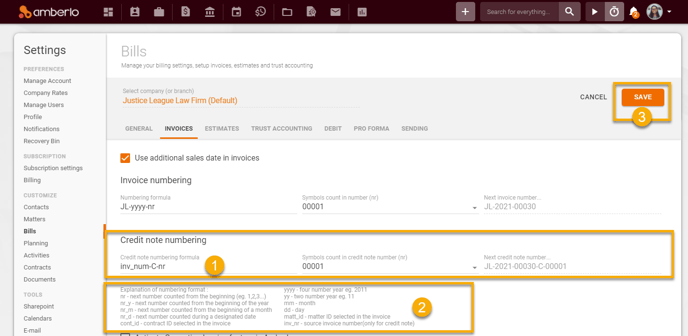
4. In Correction invoice settings, you can:
- Activate Correction Invoice feature (Read more);
- Set Correction invoice formula (Read more);
- Add, edit or remove Correction reasons (Read more):
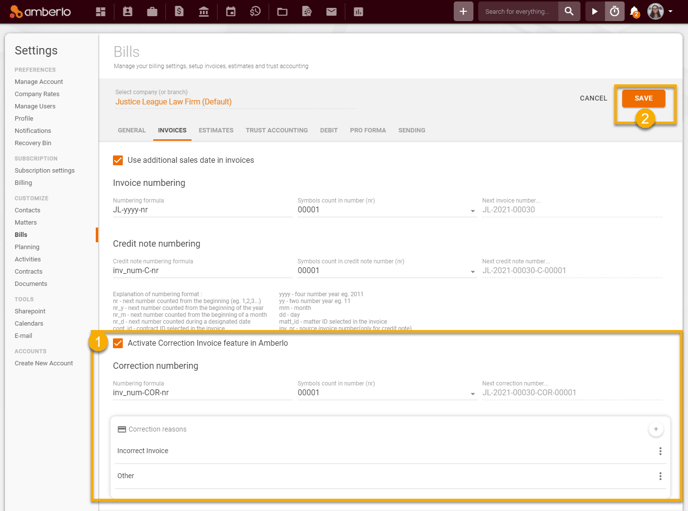
5. In Memos and name settings, you can:
- Set Default entry in "Memos" (Read more);
- Set Default entry in "Notes at the bottom of the page" (Read more);
- Set Custom Invoice name (Read more):
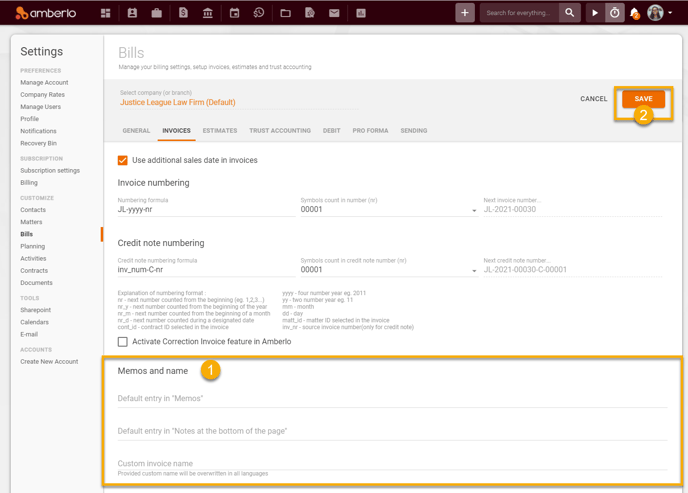
6. In Template settings, you can:
- Set default Invoice template (Invoice, Report, Invoice and Report) (Read more);
- Set Default invoice template settings (Read more);
- Set Default report template settings (Read more):
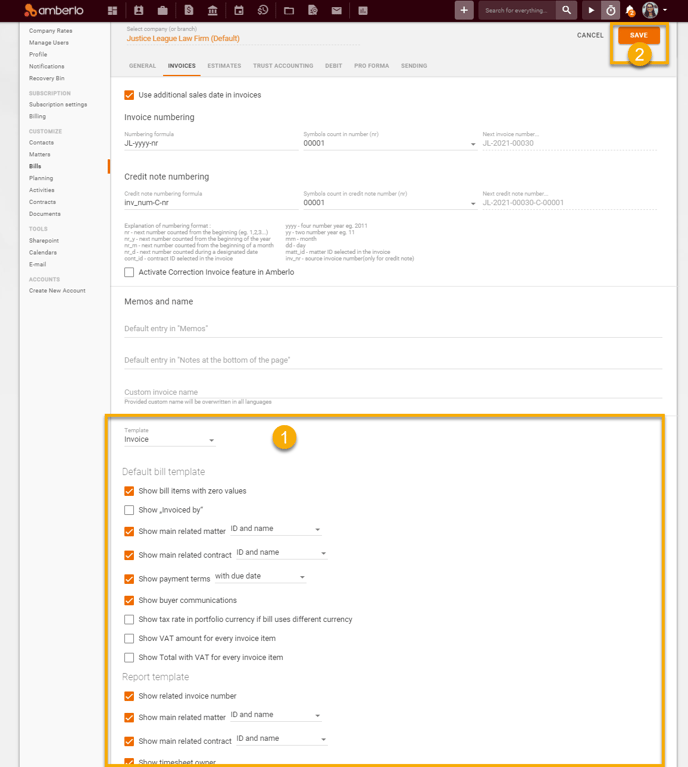
Click here if you want to read about other Bills Settings.
We hope this will help you to start using it smoothly. If you have any questions or feedback, please feel free to contact us via support@amberlo.io. We are always happy to hear from you!