How to set Invoices numbering formula?
If you have administrator rights in Amberlo, you can easily set Invoices Numbering Formula:
- Go to the General Settings and click Bills in the left-hand menu.
- Click the tab INVOICES.
- Create your Invoice numbering formula (use explanation of numbering format (7)).
- Select Symbols count in number.
- The system will show you the Next invoice number example.
- Click the button Save to save your changes:
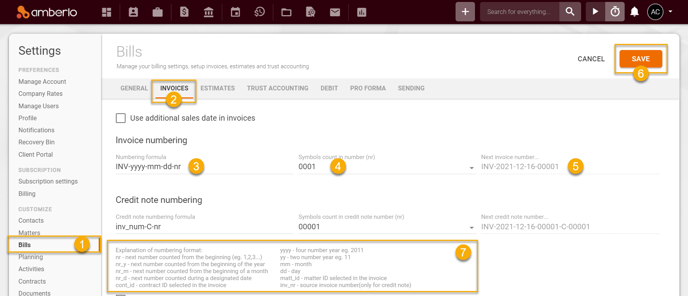
After successfully saving the numbering formula, you can create an Invoice. If you use "nr" in the formula, Amberlo will number Invoices sequentially from the first number:
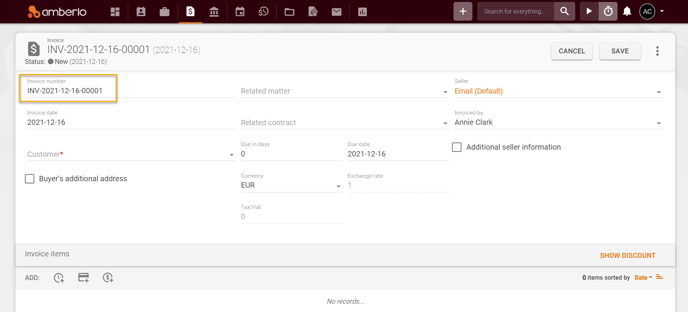
If you need the Invoices' numbering to start not from the first number, simply change the number manually to the desired one when creating the Invoice:
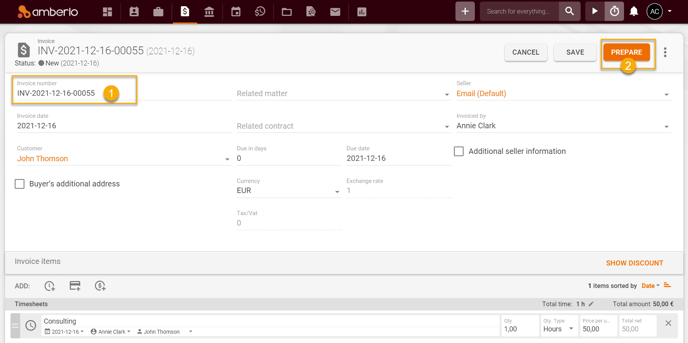
After saving this Invoice, Amberlo will remember this number as the last number used and will enter the following number when creating the new Invoice:
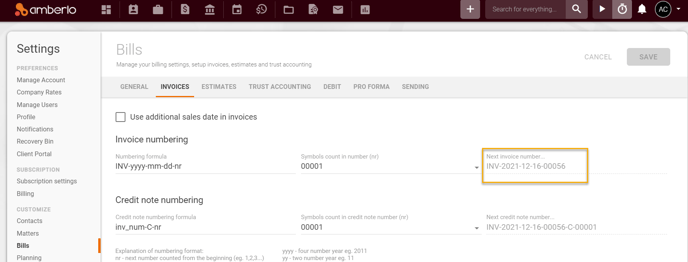
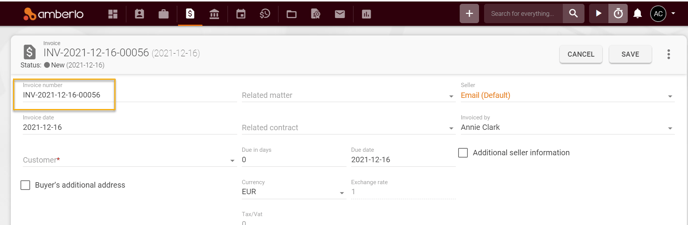
Note: Be sure you selected the right company (or branch) if you have more than one company (or branch).
For more information on how to set other Invoices settings, click here.
We hope this will help you to start using it smoothly. If you have any questions or feedback, please feel free to contact us via support@amberlo.io. We are always happy to hear from you!