How to set Credit Notes numbering formula?
If you have administrator rights in Amberlo, you can easily set Credit Notes Numbering Formula:
- Go to the General Settings and click Bills in the left-hand menu.
- Click the tab INVOICES.
- Create your Credit notes numbering formula (use explanation of numbering format (7)).
- Select Symbols count in number.
- The system will show you the Next Credit note number example.
- Click the button Save to save your changes:
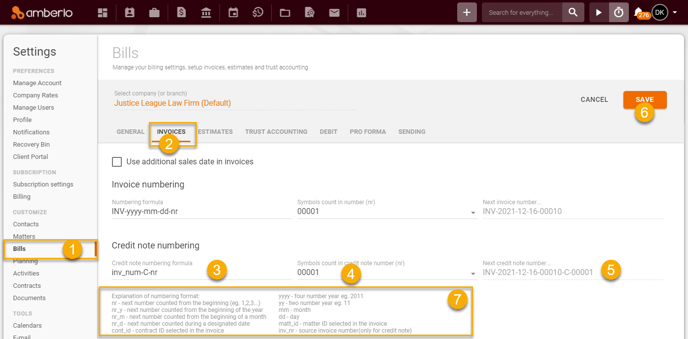
After successfully saving the numbering formula, you can create a Credit Note. If you use "nr" in the formula, Amberlo will number Credit Notes sequentially from the first number:
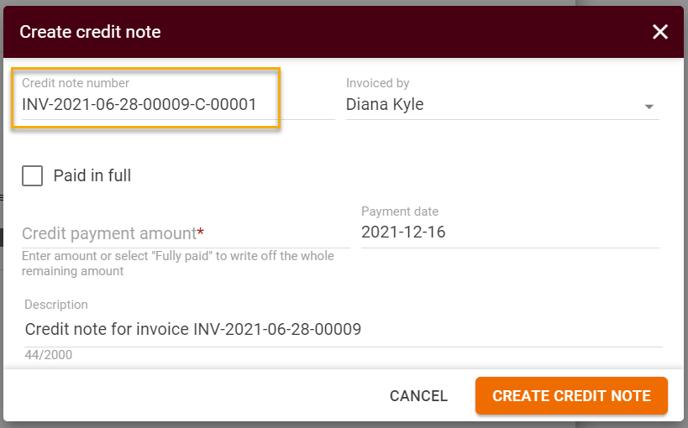
If you need the Credit Notes' numbering to start not from the first number, simply change the number manually to the desired one when creating the Credit Note:
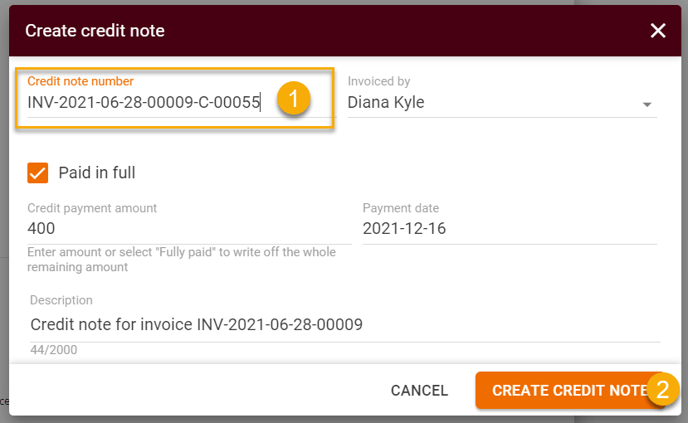
After saving this Credit Note, Amberlo will remember this number as the last number used and will enter the following number when creating the new Credit Note:
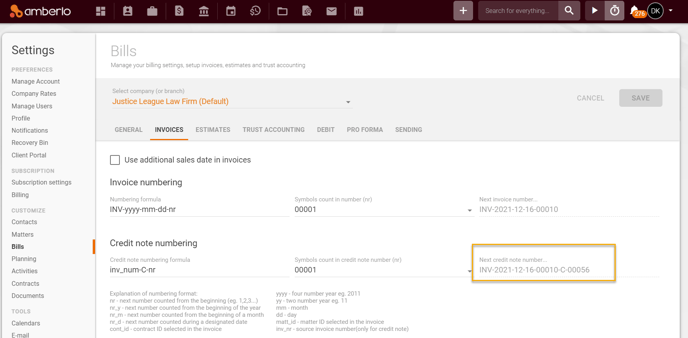
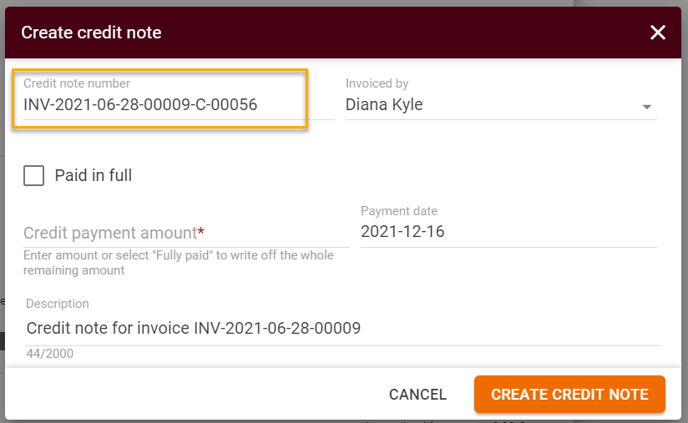
Note: Be sure you selected the right company (or branch) if you have more than one company (or branch).
For more information on how to set other Invoices settings, click here.
We hope this will help you to start using it smoothly. If you have any questions or feedback, please feel free to contact us via support@amberlo.io. We are always happy to hear from you!