How to add, edit or remove Correction reasons?
If you have administrator rights in Amberlo you can easily add, edit or remove Correction reasons.
1. How to add Correction reason?
- Go to the General Settings and click Bills in the left-hand menu.
- Click the tab INVOICES.
- Click + button.
- Enter Correction Reason.
- Click the button Save:
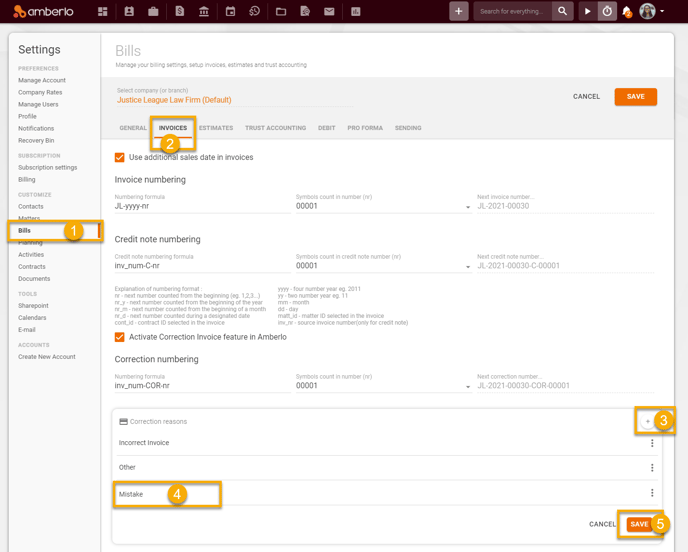
2. How to edit Correction reason?
1. Change Correction reason name directly in Correction reasons list.
2. Click the button Save:
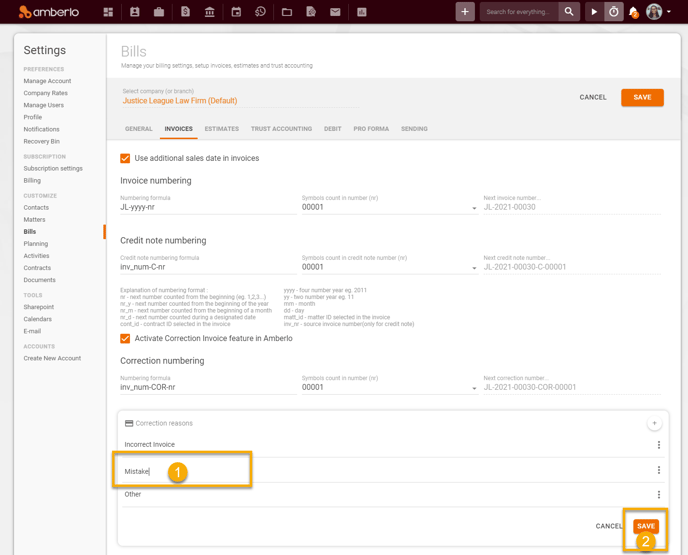
3. How to remove Correction reason?
1. Click three-dots button next to selected Correction reason and click the button Delete.
2. Click the button Save:
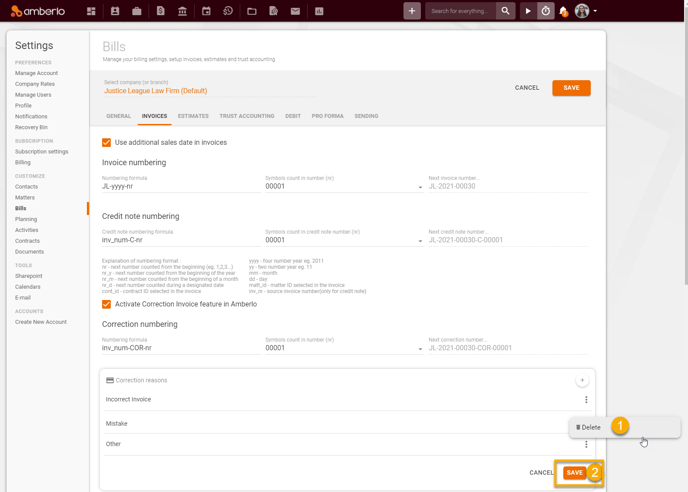
Note: Be sure you selected properly company (or branch) if you have more than one company (or branch).
For more information on how to set other Invoices settings, click here.
We hope this will help you to start using it smoothly. If you have any questions or feedback, please feel free to contact us via support@amberlo.io. We are always happy to hear from you!