How to Add, Edit or Remove Contracts Custom fields?
This is where you can create and edit custom fields which can be used for storing additional Contract information.
How to access Contracts Custom Fields Settings?
1. Go to the General Settings and click Contracts in the left-hand menu.
2. Click the tab CUSTOM FIELDS:
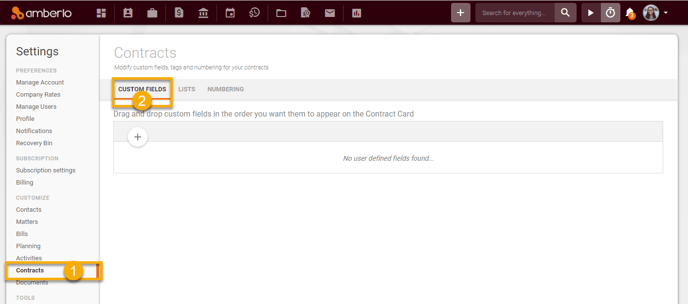
From the Contracts Custom Fields Settings, you can:
- Add new Custom Field.
- Edit Existing Custom Field.
- Remove Custom Field.
- Change places of Custom Fields.
1. How to add new Custom Field to Contract?
1. Click + button and the window Add new custom field will open.
2. Enter Field name. Field Name stores the name of the Custom Field. Field names can contain the special characters <, >, /, etc.
3. Select field Type. Type determines what type of data is stored in the field.
4. Mark selected checkboxes - Additional Controls for Custom Fields.
5. Click the button Save:
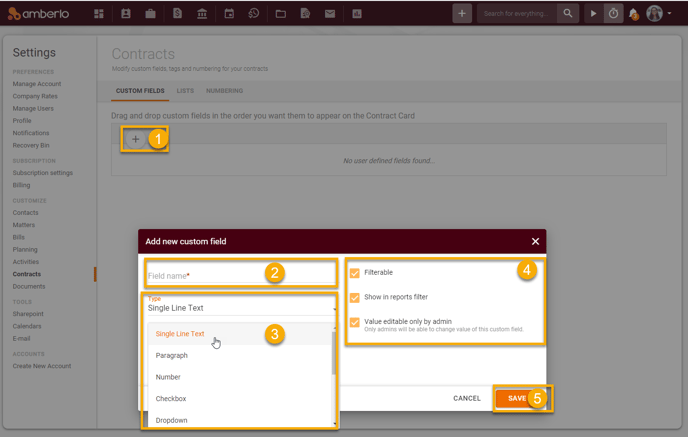
Added Custom Fields will appear on the Contract card:
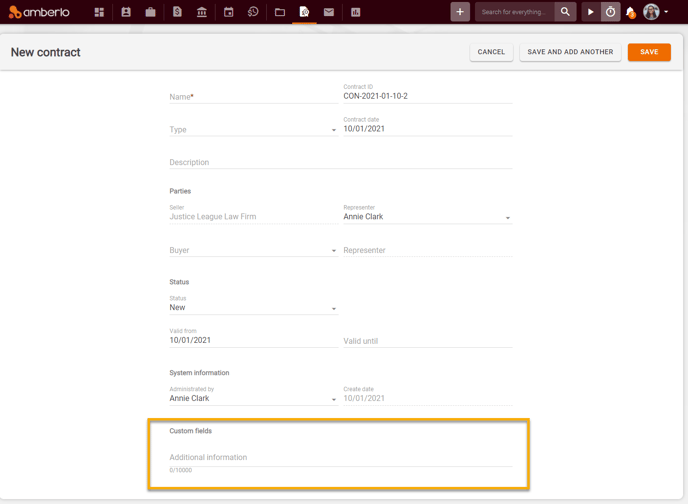
2. How to Edit Custom Field?
1. Click on selected Custom Field.
2. Do changes.
3. Click the button Save:
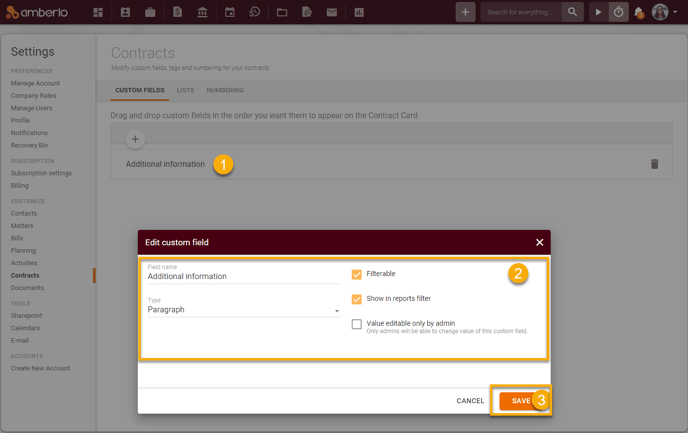
3. How to Remove Custom Field?
Simply click the button Remove to remove selected Custom Field:
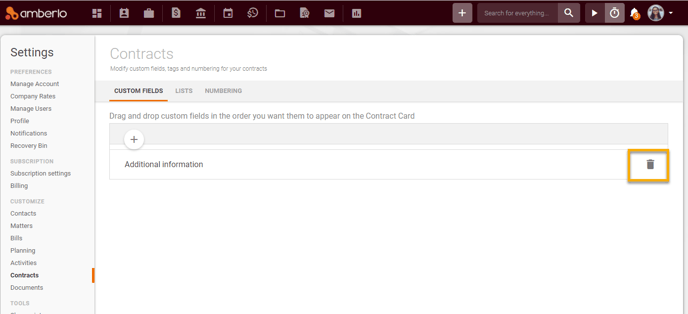
4. How to change places of Custom Fields?
You can edit the order of Custom Fields. Use the arrows (1) or drag and drop custom fields in the order you want them to appear on the Contract Card(2):
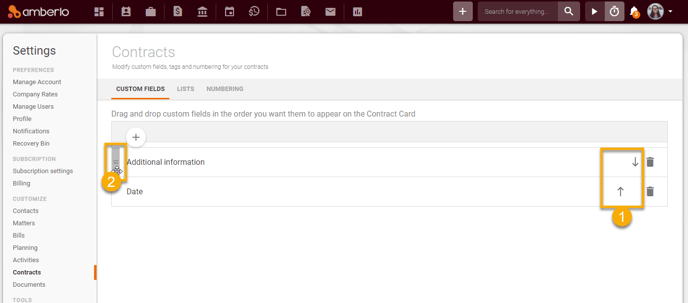
Note: Only the Administrator can create, edit or remove Custom Fields.
For more information about Custom Fields, click here.
For more information about Contracts Settings, click here.
We hope this will help you to start using it smoothly. If you have any questions or feedback, please feel free to contact us via support@amberlo.io. We are always happy to hear from you!