How To Create Custom Fields?
You can create Custom Fields to Contacts, Matters, and Contracts. Let's see how to do it:
1. Go to the Amberlo Settings by clicking on your name in the top right corner:
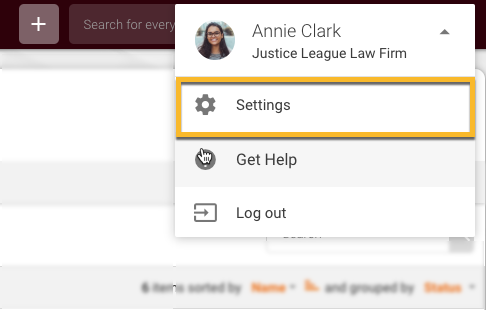
2. In the left-hand menu (1) choose where you would like to create Custom Fields: Contacts, Matters or Contracts.
Let's create Custom Field to Contacts this time. Select Contacts (1), choose Custom Fields (2) and click on + (3):
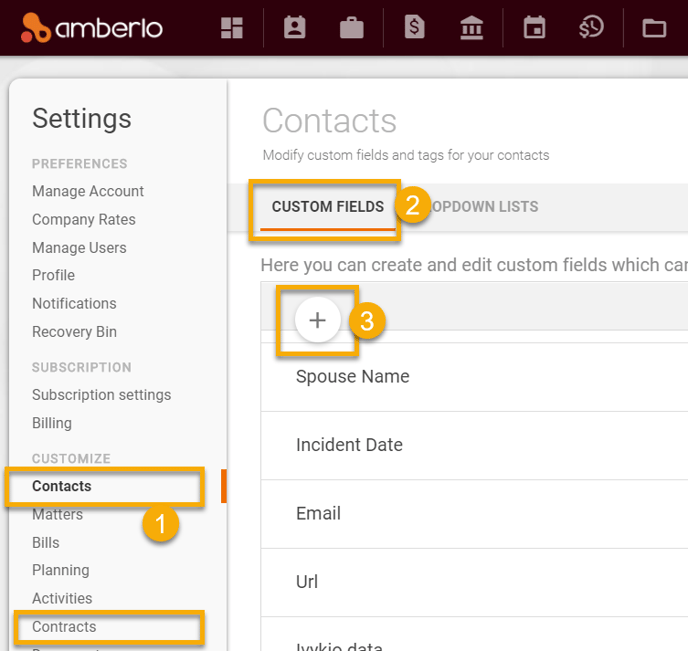
3. Amberlo will then display the Add New Custom Field lightbox. Enter the Field Name (1), choose the Type of Custom Field (2) and click on checkbox 'Show on person cards' or 'Show on company cards', or both. Click the Save button to add this Custom Field to your contacts' card.
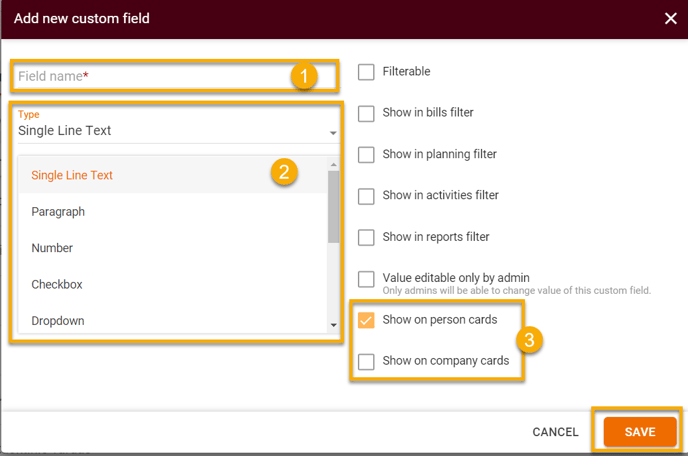
Custom Field Settings
Field Name - stores the name of the Custom Field. Field names can contain the special characters <, >/, etc.
Type - determines what type of data is stored in the field.
Additional Controls for Custom Fields
These controls let you view Custom Fields on Person/Company cards or filter the values of Custom Fields to match the filter criteria.
Note: Only Account Administrators can create or edit Custom Fields.
More about Custom Fields, see here.
We hope this will help you to start using it smoothly. If you have any questions or feedback, please feel free to contact us via support@amberlo.io. We are always happy to hear from you!