How Do I Generate a Document Using My Template?
Once you have finished creating your Document Template with all of your Merge Fields and the Template has been uploaded to Amberlo, you are able to generate your document.
You can generate a document from:
- the Documents sub-tab of a Matter;
- the Documents sub-tab of a Contact;
- the Documents sub-tab of a Contract.
Once you open Contact, Matter, or Contract, you will find the Documents sub-tab (1) on the left-hand menu:
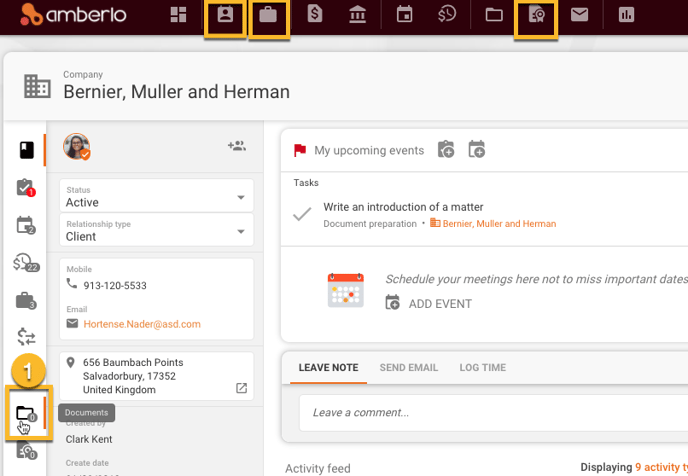
Select the Documents sub-tab and click on the "+" button (2), then select "Create document from template" (3):
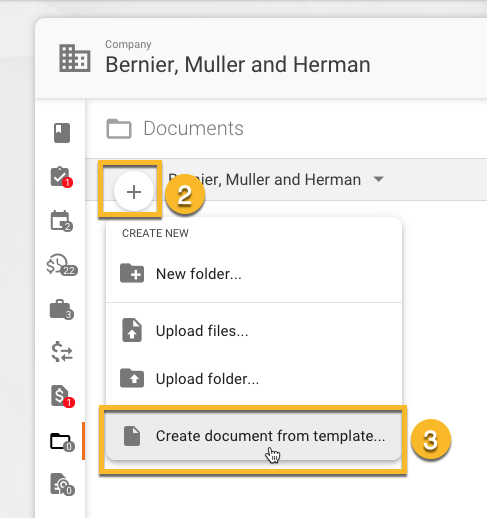
In the "New document" window, select the template that you want to generate a document from:
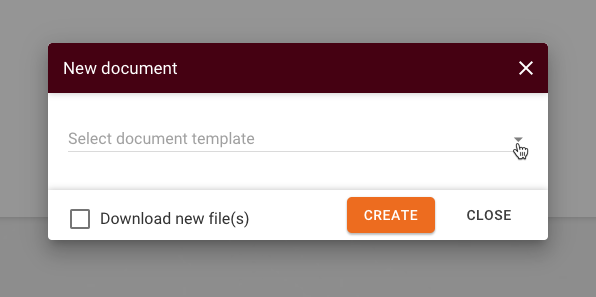
Finally, you are required to enter the name of a new document and choose the file type of the generated document: PDF or Microsoft compatible file (depending on the file type of your template - for example, if your template is a Word document, then you will be able to generate a Word document). Once, you finished, click the "Create" button.
Note: it will be saved to the Contact's Documents in Amberlo. If you'd like to save it to your computer, mark the check-box Download new file(s).
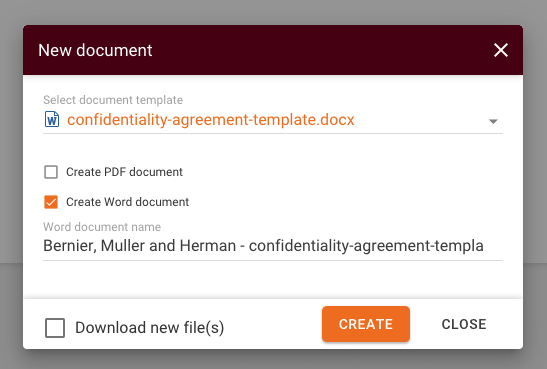
You will have the preview of the document, where you can review the document, move to another folder, manage document versions, and etc.
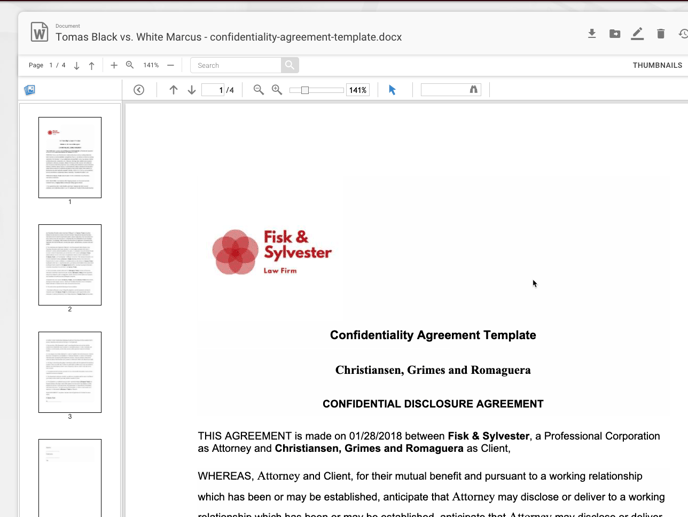
You can now view the document in the Document list (in that Contact's folder):
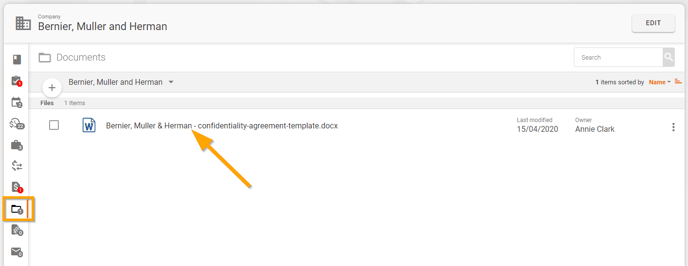
Note: for information on creating Templates for Document Automation, click here.
We hope this will help you to start using it smoothly. If you have any questions or feedback, please feel free to contact us via support@amberlo.io. We are always happy to hear from you!