How to Add a User to Amberlo?
You can invite an attorney, paralegal or other members of the team to your Amberlo account.
Note: Only account Administrators will be able to add and remove users within the account.
1. Go to the Amberlo Settings by clicking on your name in the top right corner:
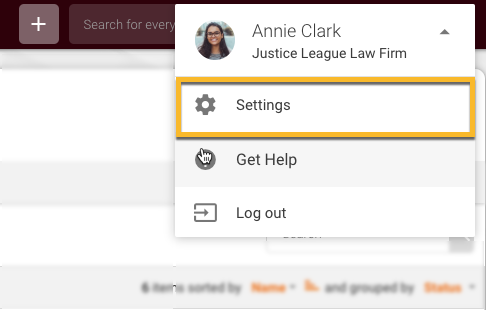
2. In the left-hand Settings menu, click Manage Users:
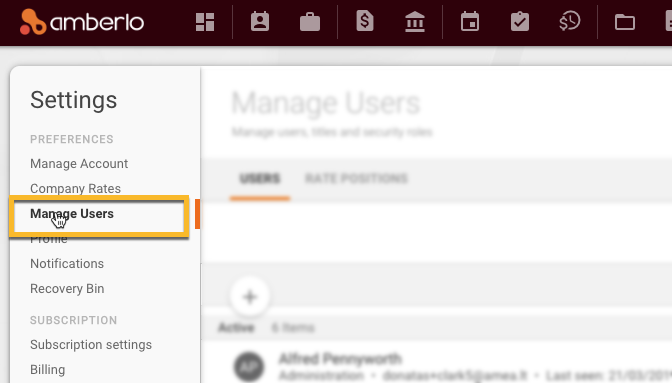
3. Make sure you are on the tab Users and click the + button:
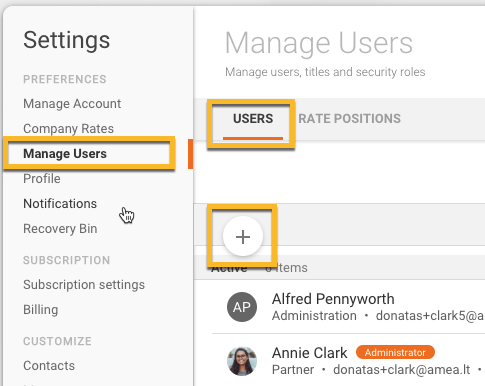
4. Amberlo will then display the New User lightbox. Enter the user information and set access permissions. Once finished, click the Save button to add this person to your Amberlo account. This person will receive a welcome email from Amberlo (on behalf of your law firm). It will contain a link for them to activate their account and set up their password.
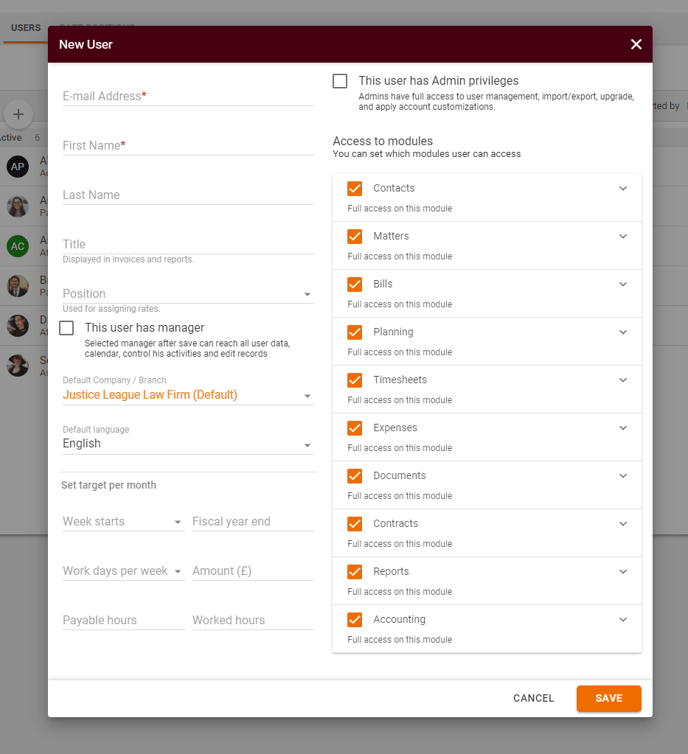
We hope this will help you to start using it smoothly. If you have any questions or feedback, please feel free to contact us via support@amberlo.io. We are always happy to hear from you!