Trust Accounting Settings
How to access Trust Account Settings?
1. Go to the General Settings and click Bills in the left-hand menu.
2. Click the tab TRUST ACCOUNTING:
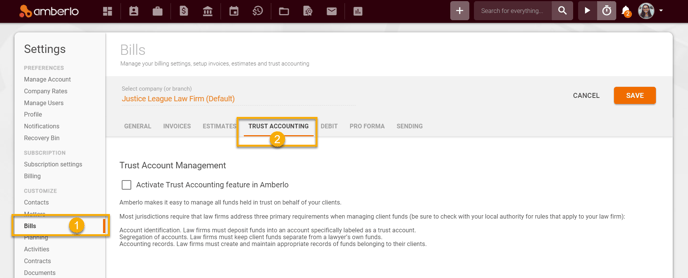
From the Trust Accounting Settings, you can:
1. Activate Trust Accounting feature in Amberlo.
2. Set Trust Requests numbering formula.
3. Set default Memos for Trust Requests.
4. Set default Custom Name for Trust Requests.
5. Set default Trust requests Template Settings.
1. How to Activate Trust Accounting feature in Amberlo?
The Trust Accounting feature in Amberlo is not activated by default. If you need to start use this feature you have to activate it:
- Mark the checkbox next to "Activate Trust Accounting feature in Amberlo".
- Click the button Save:
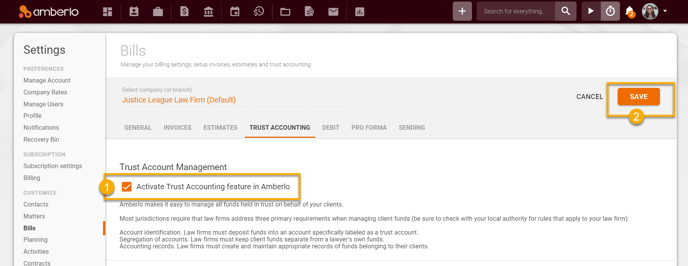
2. How to set Trust Requests Numbering Formula?
All Trust Requests will have their own individual numbers. You can create and set your individual Trust Requests formula:
- Create your Trust Request Numbering Formula (use Explanation of numbering format (5)).
- Select Symbols count in number.
- System will show you Next Trust request Number example.
- Click the button Save to save your changes:
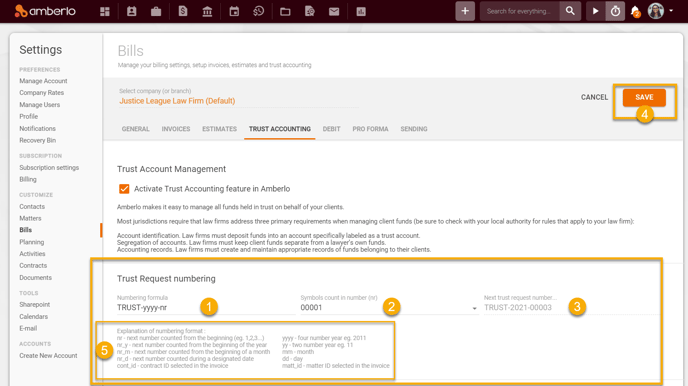
3. How to set default Memos for Trust Requests?
You can set default memo which will be used in all Trust Requests:
- Enter (or change) Default entry in "Memos".
- Click the button Save to save your changes:
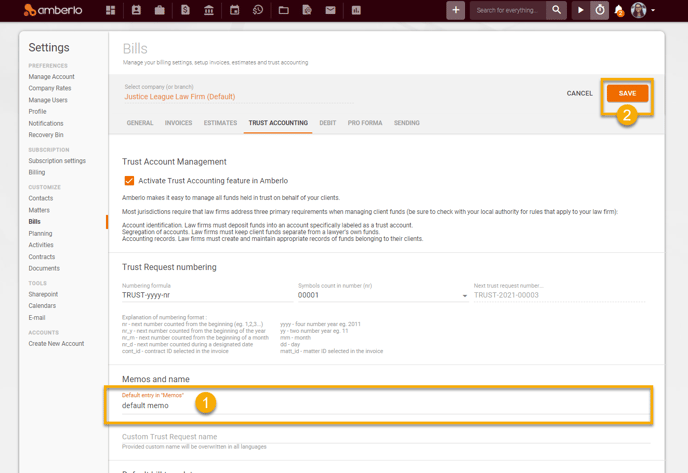
4. How to set default Custom Name for Trust Requests?
- Enter (or change) Custom Trust Request Name.
- Click the button Save to save your changes:
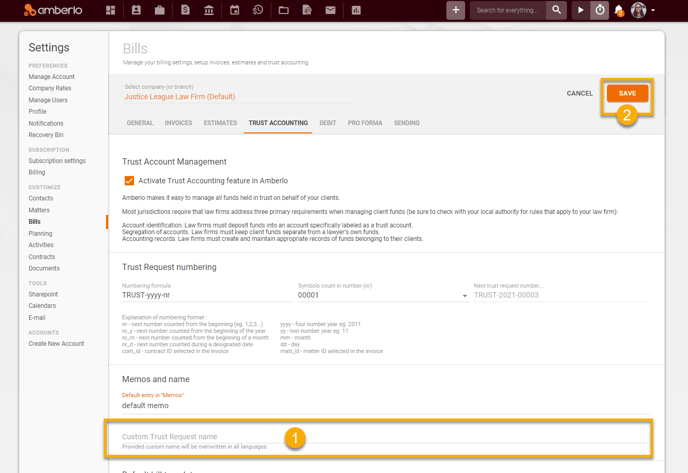
5. How to set default Trust requests Template Settings?
- Mark/unmark selected checkboxes.
- Click the button Save to save your changes:
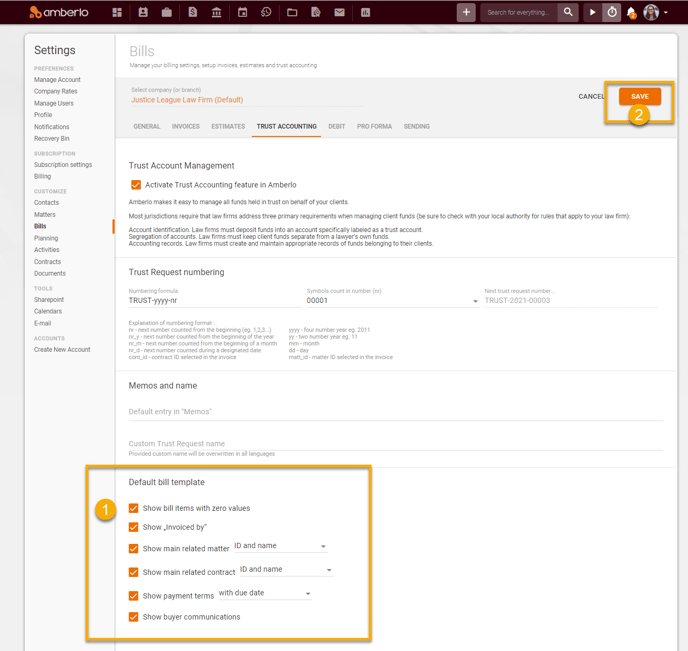
Note: Be sure you selected a proper company (or branch) if you have more than one company (or branch).
Click here if you want to read about other Bills Settings.
We hope this will help you to start using it smoothly. If you have any questions or feedback, please feel free to contact us via support@amberlo.io. We are always happy to hear from you!