How to set Matters Numbering Settings?
How to access Matters Numbering Settings?
1. Go to the General Settings and click Matters in the left-hand menu.
2. Click the tab NUMBERING:
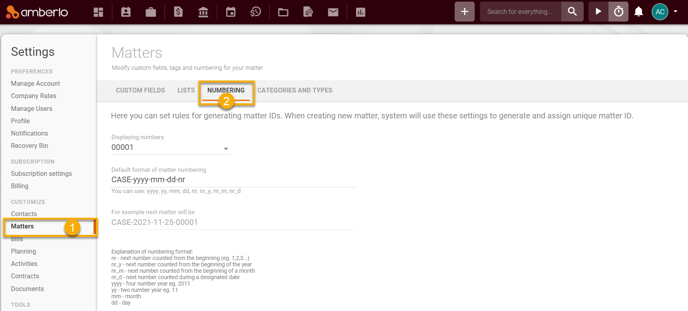
Here you can set rules for Matters IDs. When creating new Matter, the system will use these settings to generate and assign a unique Matter ID:
- Select Displaying numbers from the list.
- Create your Matters Numbering Formula - Default format of matter numbering (use Explanation of numbering format (4)).
- The system will display an Example of next your matter number.
- Explanation of numbering format - use these explanations to create a Default format of matter numbering:
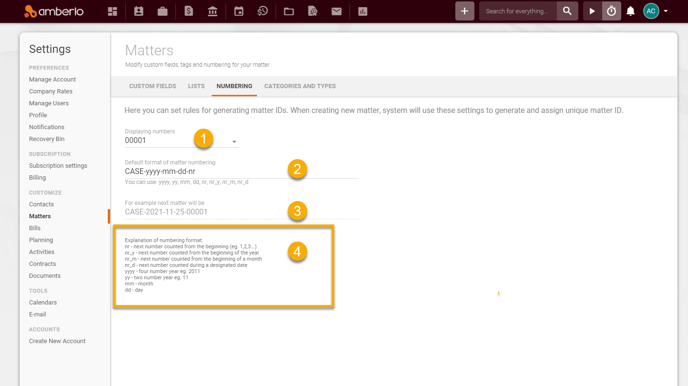
If you have successfully saved the numbering formula, you can create a Matter. If you used "nr" in the formula, Amberlo will number Matters sequentially from the first number:
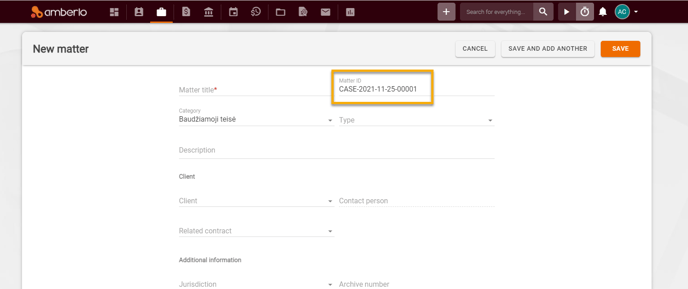
If you need the Matters' numbering to start not from the first number, simply change the number manually to the desired one when creating the Matter:
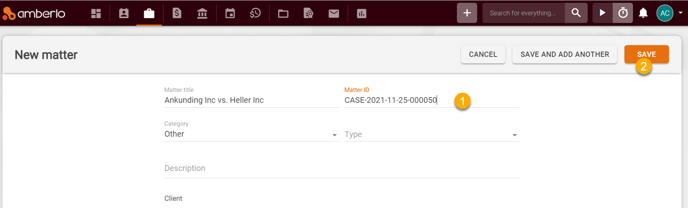
After saving the Matter, Amberlo will remember this number as the last number used and will enter the following number when creating the new Matter:
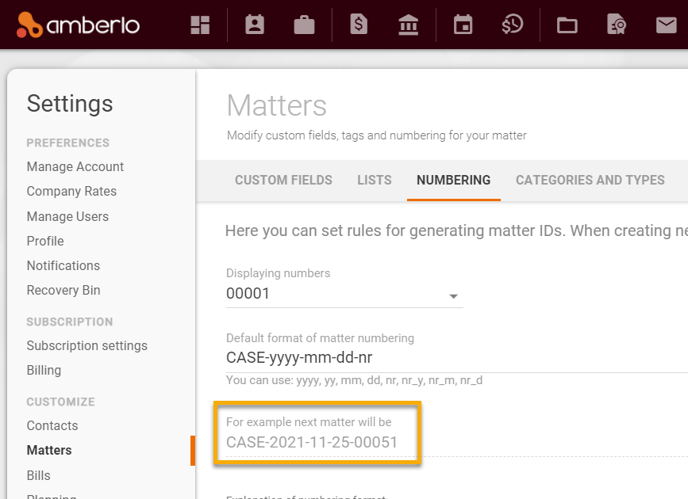
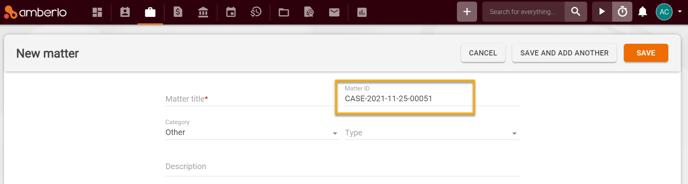
Note: Only the Administrator can access and change Matters Numbering Settings.
For more information about Matters' Settings, click here.
We hope this will help you to start using it smoothly. If you have any questions or feedback, please feel free to contact us via support@amberlo.io. We are always happy to hear from you!