How to set Estimates numbering formula?
If you have administrator rights in Amberlo, you can easily set the Estimates numbering formula:
- Go to the General Settings and click Bills in the left-hand menu.
- Click the tab ESTIMATES.
- Create your Estimate numbering formula (use explanation of numbering format (7)).
- Select Symbols count in number.
- The system will show you the Next Estimate number example.
- Click the button Save to save your changes:
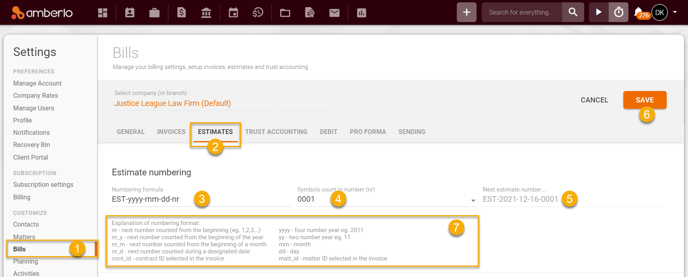
After successfully saving the numbering formula, you can create an Estimate. If you use "nr" in the formula, Amberlo will number Estimates sequentially from the first number:
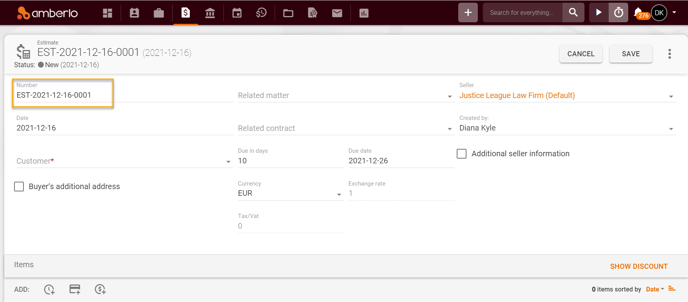
If you need the Estimates' numbering to start not from the first number, simply change the number manually to the desired one when creating the Estimate:
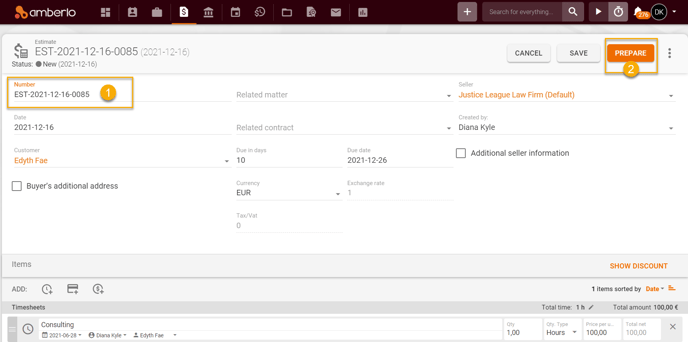
After saving this Estimate, Amberlo will remember this number as the last number used and will enter the following number when creating the new Estimate:
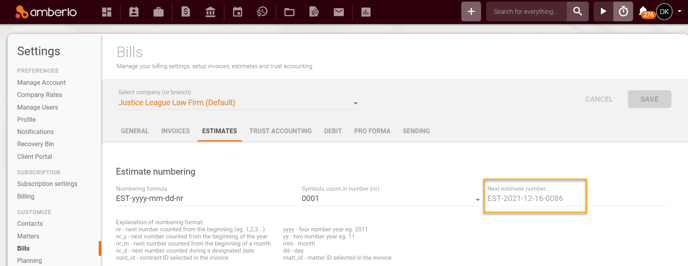
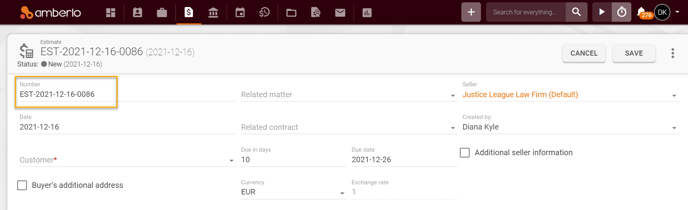
Note: Be sure you selected the right company (or branch) if you have more than one company (or branch).
For more information on how to set other Estimates settings click here.
We hope this will help you to start using it smoothly. If you have any questions or feedback, please feel free to contact us via support@amberlo.io. We are always happy to hear from you!