How to Set and Use Periodic Budget?
Amberlo has an option to set a Periodic Budget for a Matter. If this feature is enabled, the software will reset the budget after the current period ends. So if you have an agreement to reach the same target amount every month, you can select a monthly budget that will be restarted every following month. Amberlo compares budgeted data with real-time results, so you'll always have a clear overview of how close you are to filling the budget.
Note: You can set a periodical Budget only for Matters (not for Contacts).
1. How to Set Periodic Budget?
1. Go to the Matter card, Main information tab and click the edit button ![]() in the Budget widget:
in the Budget widget:
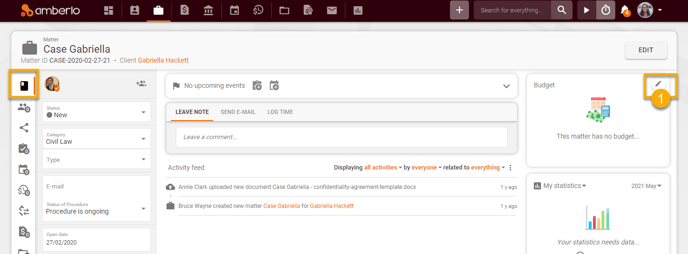
The system will navigate you to the Matter Budget Settings:
2. Mark the checkbox Set budget for this matter.
3. Enter the Budget amount.
4. Mark the checkbox Budget includes expenses if you want the budget to include Expenses.
5. Select the Budget period - Monthly.
6. Mark (or unmark) the checkbox Show alerts if the budget was or will be exceeded. Once this checkbox is marked, you will receive alerts every time you add timesheets or expenses if your budget is exceeded.
7. Mark the checkbox Notify users when matter reaches a specific % of budget if you want to receive an email notification immediately after your budget reaches the selected amount.
8. Once the checkbox Notify users when matter reaches a specific % of budget is marked, enter % Amount of budget.
9. Once the checkbox Notify users when matter reaches a specific % of budget is marked, select users who will receive email notifications about the exceeded budget. If you leave this field empty, all team members assigned to this matter will receive these notifications.
10. Click the button Save to save your changes:
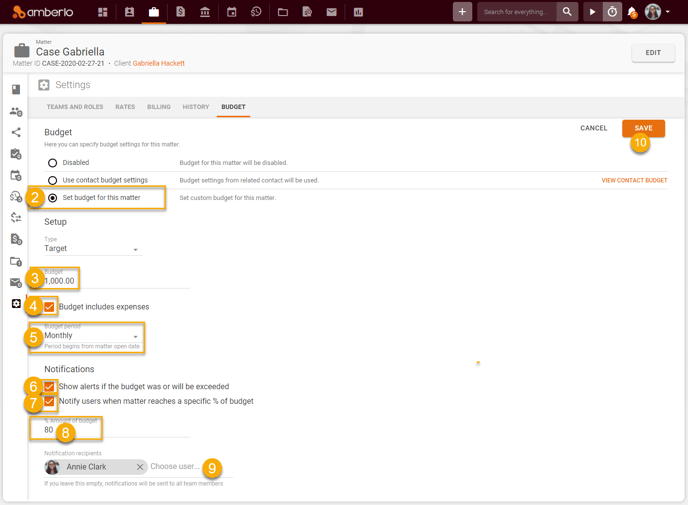
2. How to use a Periodic Budget?
Once the monthly budget is enabled, the Budget widget will display the core monthly budget amount and used amount. You can also add here Timesheets and Expenses using the buttons ![]() and
and ![]() , or access budget settings by clicking the edit button
, or access budget settings by clicking the edit button ![]() :
:
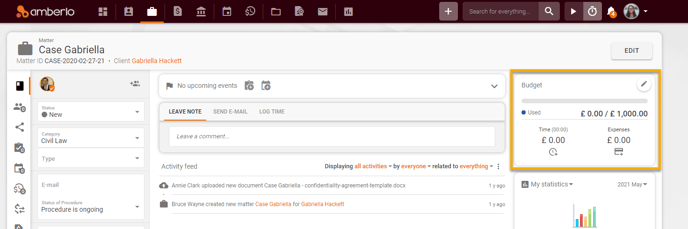
Note: The start date of the Periodic Budget is the first day of the month, which means that the budget resets every 1st day of every month.
Once the matter has set a Periodic Budget and some timesheets/expenses are created, all timesheets and expenses will be automatically allocated into periods. Once you create bills, Amberlo will allow you to select only those timesheets and expenses that fall within a specific period:
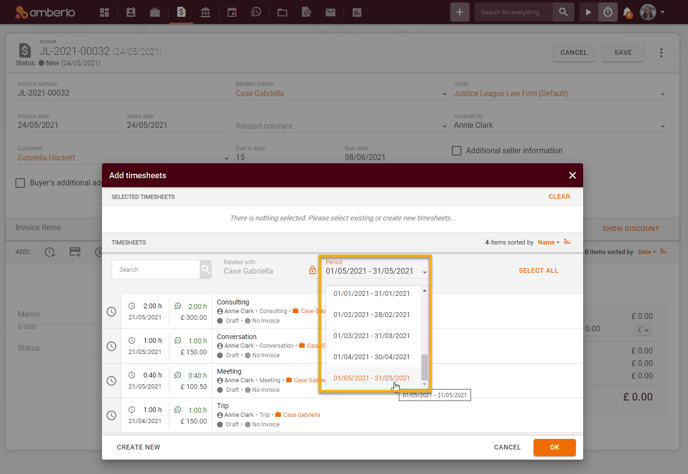
You can also Group Timesheets and Expenses by Budget Period in Matter Activities list:
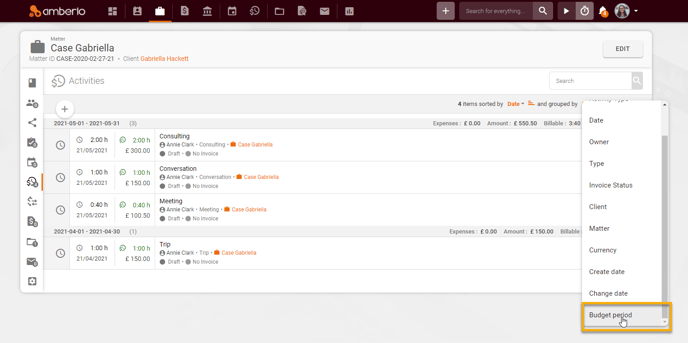
For more information on how to enable Budget, click here.
We hope this will help you to start using it smoothly. If you have any questions or feedback, don't hesitate to get in touch with us via support@amberlo.io. We are always happy to hear from you!