How to share documents in the Client Portal?
You can now share documents you added to Amberlo with your clients directly without sending any emails. Documents can be shared through a client or a matter card, depending on where you have added the document.
1. Go to the Client/Matter card;
2. Select a document section;
3. Select the document and press three dots in the right corner;
4. Press "Share in Client Portal";
5. To stop sharing the file, press the same three dots and select “Unshare in Client Portal”.
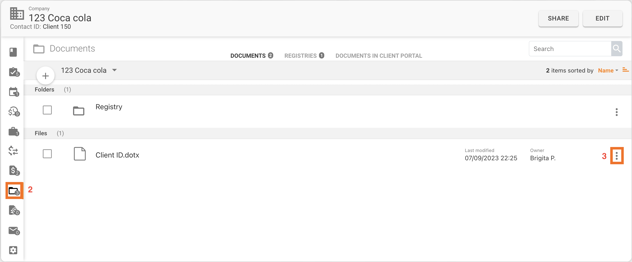
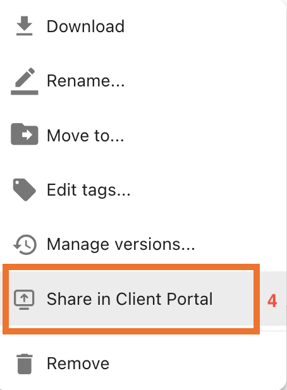
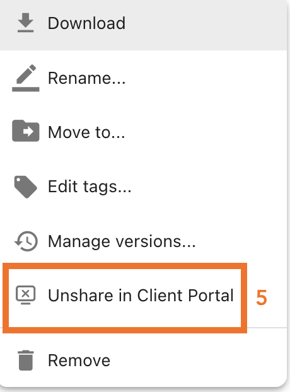
2. Select a document section;
3. Select the document and press three dots in the right corner;
4. Press "Share in Client Portal";
5. To stop sharing the file, press the same three dots and select “Unshare in Client Portal”.
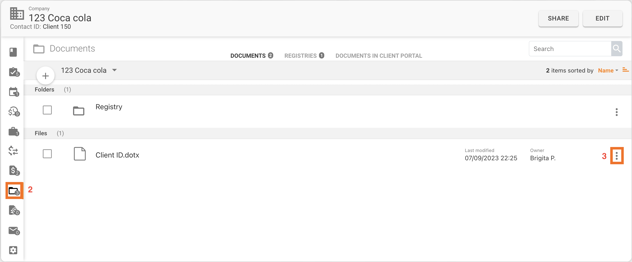
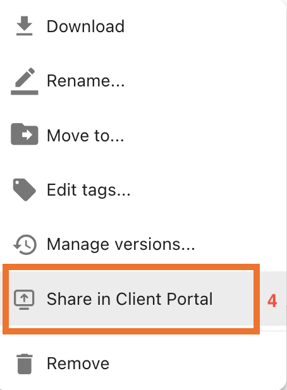
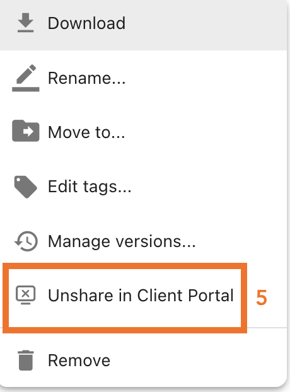
After the file is shared, you will see this icon ![]() near the document.
near the document.
If you want to see all the documents shared in the client portal, select an additional section "Documents In Client Portal" (picture below).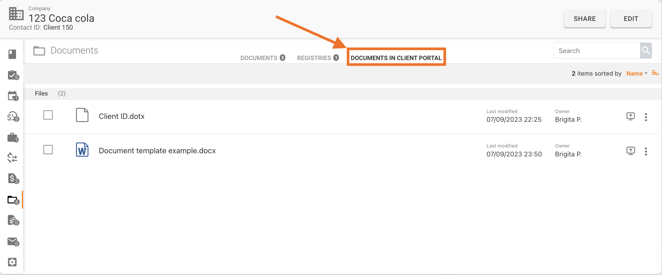
Please keep in mind that document sharing in Client Portal doesn’t work with SharePoint integration yet.
Your client will be able to see and download all the documents straight from the client portal.
We hope this will help you to start using it smoothly. If you have any questions or feedback, please feel free to contact us via support@amberlo.io. We are always happy to hear from you!