Debit Note Settings
You can use Debit Management in Amberlo - create bills which are not VAT applicable.
Once you have administrator rights in Amberlo you can access and manage Debit Note Settings.
How to access Debit Note Settings?
1. Go to the General Settings and click Bills in the left-hand menu.
2. Click the tab DEBIT:
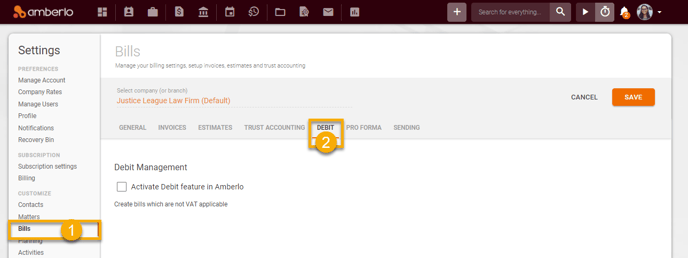
From the Debit Settings, you can:
1. Activate Debit feature in Amberlo.
2. Set Debit Notes numbering formula.
3. Set default Memos for Debit Notes.
4. Set default Custom Name for Debit Notes.
5. Set default Debit Notes Template Settings.
1. How to Activate Debit feature in Amberlo?
The Debit feature in Amberlo is not activated by default. If you need to start use this feature you have to activate it:
- Mark the checkbox next to "Activate Debit feature in Amberlo".
- Click the button Save:
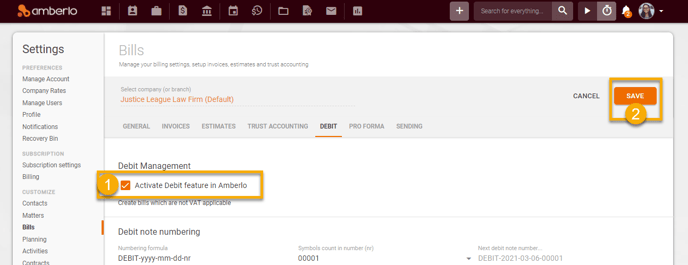
2. How to set Debit Note Numbering Formula?
All Debit Notes will have their own individual numbers. You can create and set your individual Debit Notes formula:
- Create your Debit Notes Numbering Formula (use Explanation of numbering format (5)).
- Select Symbols count in number.
- The system will show you the Next Debit Note Number example.
- Click the button Save to save your changes:
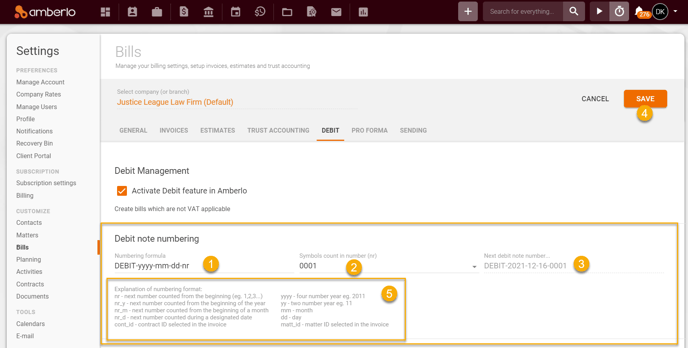
After successfully saving the numbering formula, you can create a Debit Note. If you use "nr" in the formula, Amberlo will number Debit Notes sequentially from the first number:
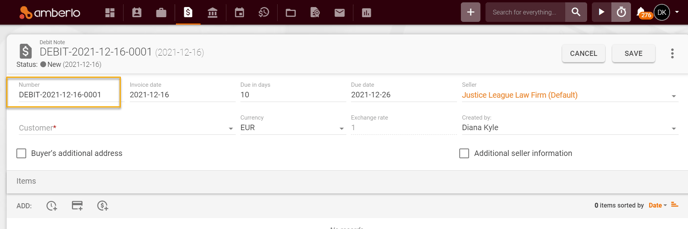
If you need the Debit Notes' numbering to start not from the first number, simply change the number manually to the desired one when creating the Debit Note:
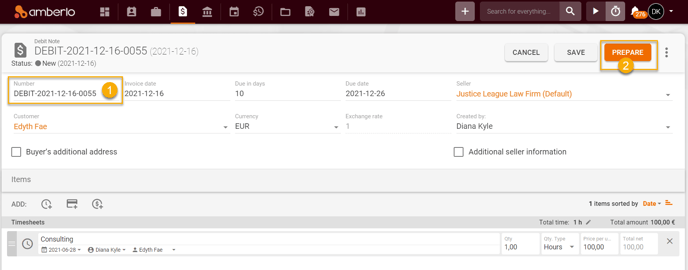
After saving this Invoice, Amberlo will remember this number as the last number used and will enter the following number when creating the new Debit Note:
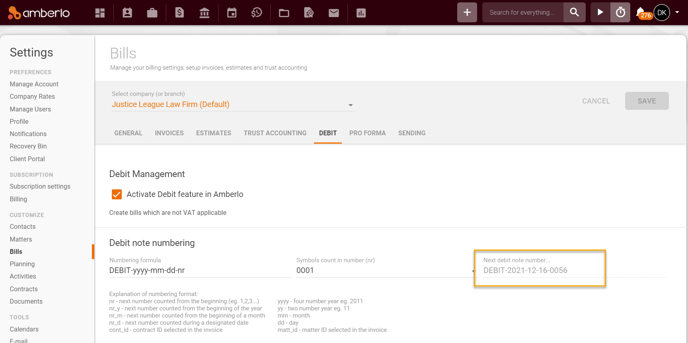
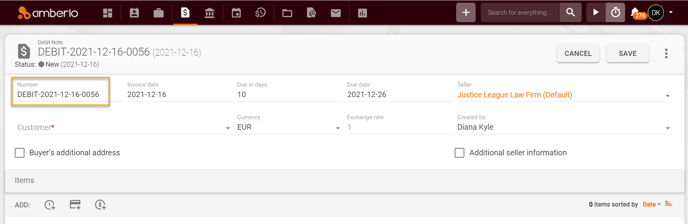
Note: Be sure you selected the right company (or branch) if you have more than one company (or branch).
3. How to set default Memos for Debit Notes?
You can set default memo which will be used in all Debit Notes:
- Enter (or change) Default entry in "Memos".
- Click the button Save to save your changes:
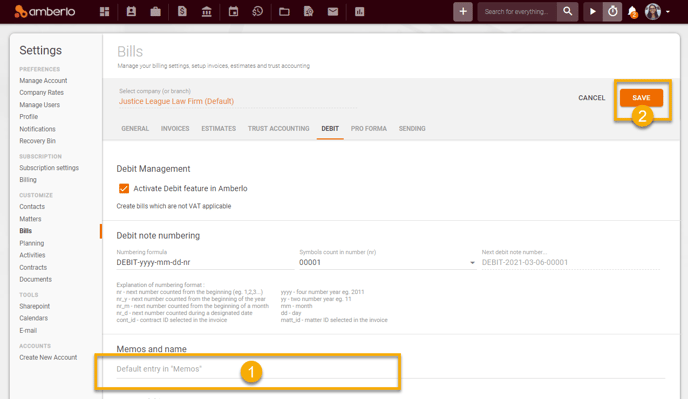
4. How to set default Custom Name for Debit Notes?
- Enter (or change) Custom Debit Note Name.
- Click the button Save to save your changes:
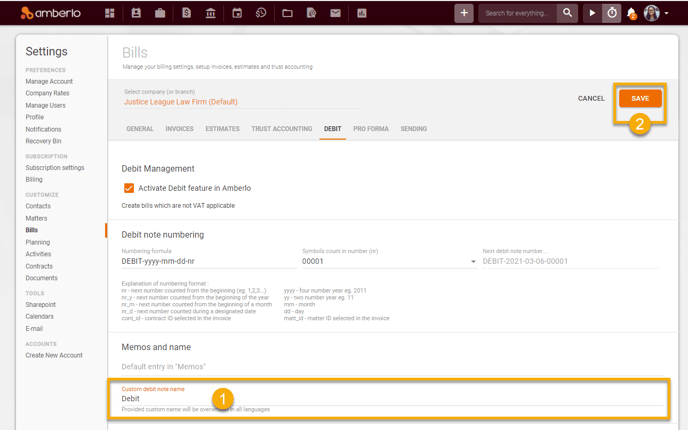
5. How to set default Debit Notes Template Settings?
- Mark/unmark selected checkboxes.
- Click the button Save to save your changes:
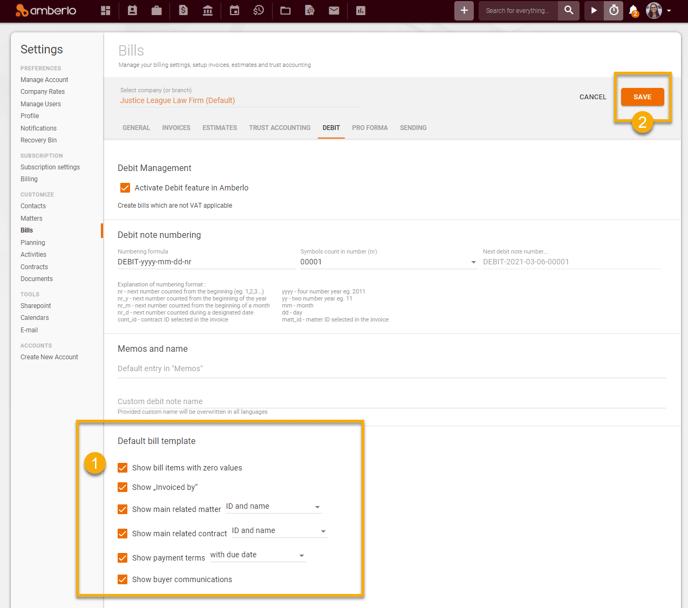
Click here if you want to read about other Bills Settings.
We hope this will help you to start using it smoothly. If you have any questions or feedback, please feel free to contact us via support@amberlo.io. We are always happy to hear from you!