Bills Sending Settings
Once you have administrator rights in Amberlo you can access and manage Bills Sending Settings.
Note: be sure you selected a proper company (or branch).
How to access Bills Sending Settings?
1. Go to the General Settings and click Bills in the left-hand menu.
2. Click the tab SENDING:
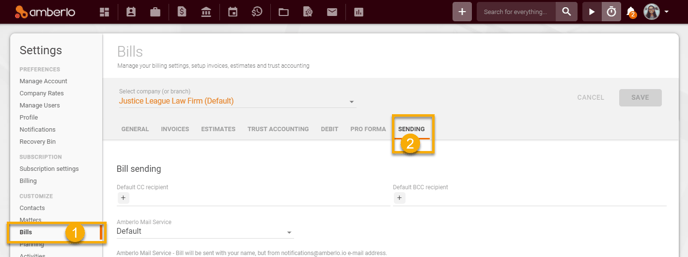
From the Bills Sending Settings you can:
1. Customize General Email Settings for outgoing Bills.
2. Create and manage default Bills and Reminders Email Templates.
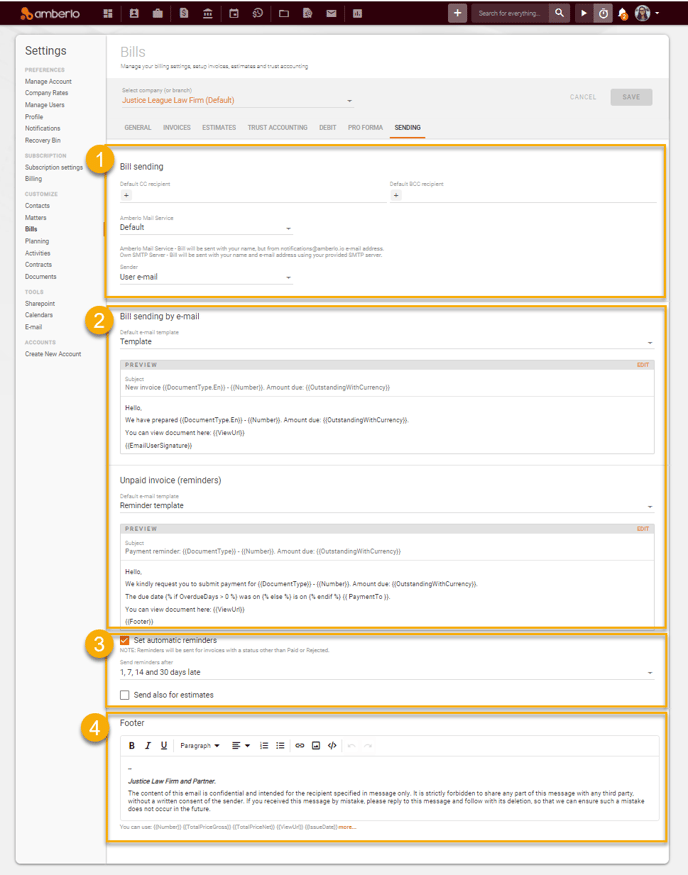
1. Customizing General Email Settings for Outgoing Bills
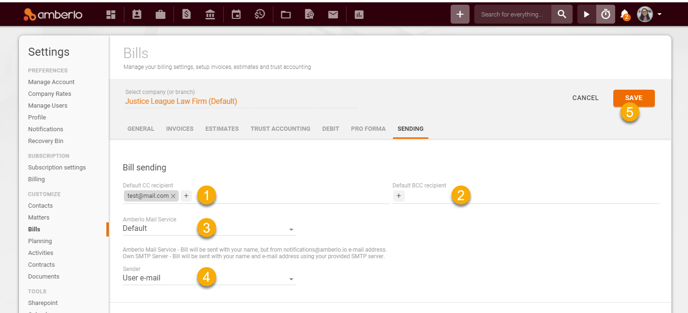
-
Cc Recipient - enter the CC email address to which copies of all emails will be sent.
-
Default (BCC) Recipient - enter BCC email addresses that every outgoing email will be sent as an anonymous copy (BCC).
-
Amberlo Mail Service:
-
Default Amberlo Email - the same email you use in Amberlo.
-
SMTP Server - you can also use an SMTP server to send mails. Using SMTP allows you to send emails via external servers. You will need the SMTP server's hostname, login credentials, and the used port and security method.
-
-
The Credentials of the Sender:
-
Default Amberlo Email Address: the sender's email will be indicated as the sender, including name and surname.
-
Firm’s Email Address: the sender’s email will be indicated as the general firm’s email.
-
- Click the button Save to save your changes.
2. How to create and manage default Bills and Reminders Email Templates?
1. Click expand button next to the field "Default email template".
2. Select Template from the list.
3. Create new template.
4. Manage email templates:
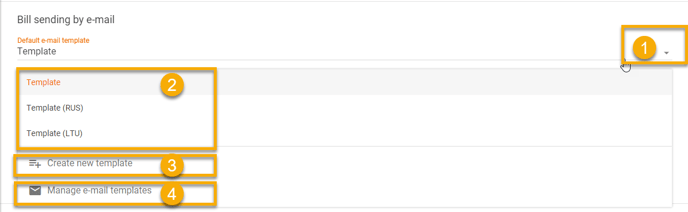
How to create new email template?
1. Enter template name.
2. Enter email subject.
3. Enter email content (use suggested codes (4)).
4. Click the button Save.
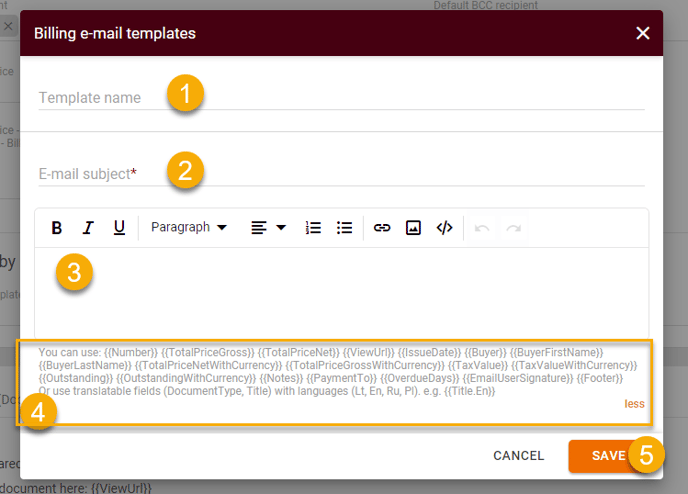
How to manage email templates?
1. Click + button to add new email template.
2. Click three dots button and to select Edit or Delete Template:
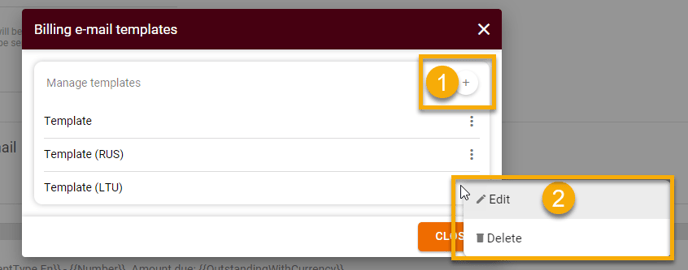
3. How to set Automatic Reminders?
You can set automatic Reminders and the system will automatically send emails:
1. Mark the checkbox "Set automatic reminders".
2. Select the period of the list "Set reminders after".
3. Mark the checkbox "Send also for estimates" if you want to send reminders also for Estimates.
4. Don't forget to click the button Save, to save your changes:

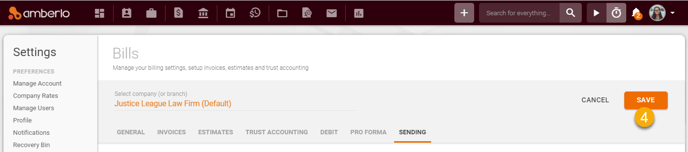
Note: Reminders will be sent for invoices with a status other than Paid or Rejected.
4. How to create a Footer?
1. Simply enter selected content.
2. Click the button Save to save your changes:
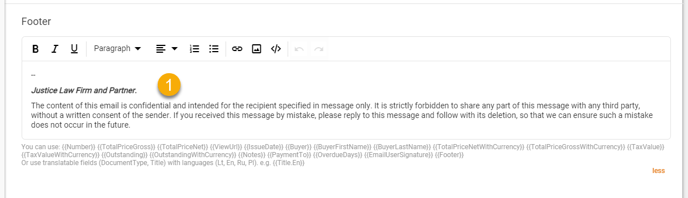
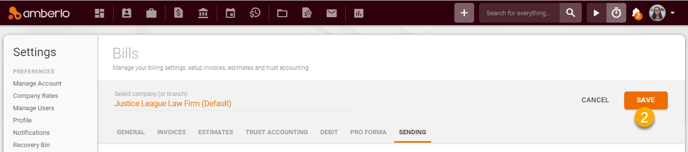
Click here if you want to read about other Bills Settings.
We hope this will help you to start using it smoothly. If you have any questions or feedback, please feel free to contact us via support@amberlo.io. We are always happy to hear from you!