How to Use the Correspondence module in Amberlo?
Premium plan users can use the document management extension to register incoming and outgoing correspondence. To make document management even more convenient, you can register all incoming and outgoing documents.
Note: Only Premium plan users can use access and use the Correspondence function.
1. How to access and manage the Correspondence Settings?
The correspondence module is available for Premium plan users. If you are an administrator user, you have full access to the Correspondence module.
If you have administrator rights, you can enable the right to another user to create, edit, or delete Document Registers:
- Go to the General Settings, Manage Users tab and open selected user.
- Expand the Documents module and set selected rights:
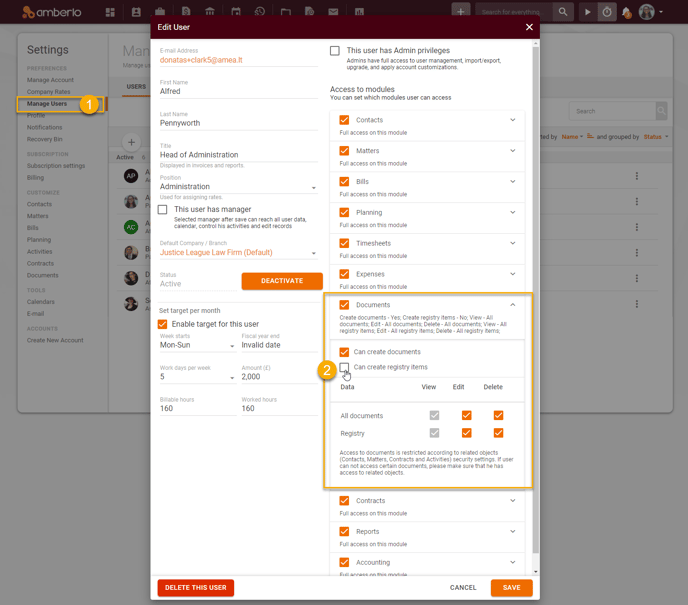
2. How to Create Documents Registries?
You can create Document Registries from different places in Amberlo:
1. How to create Document registries from the Documents module?
- Go to the Documents module.
- Go to the Registries tab. (or Documents tab)
- Click + button.
- Click Incoming document or Outgoing document:
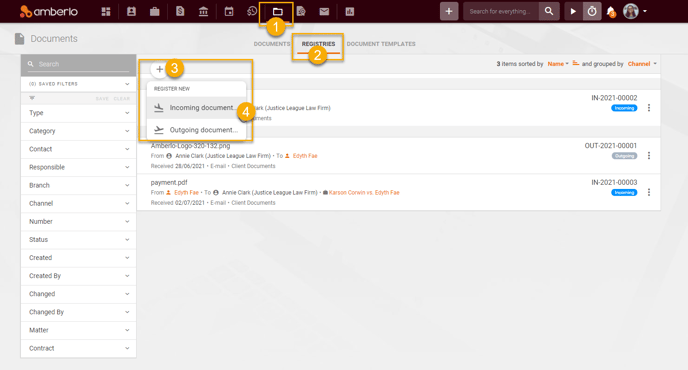
Create document registration window will open. Enter relevant data and click the button Save:
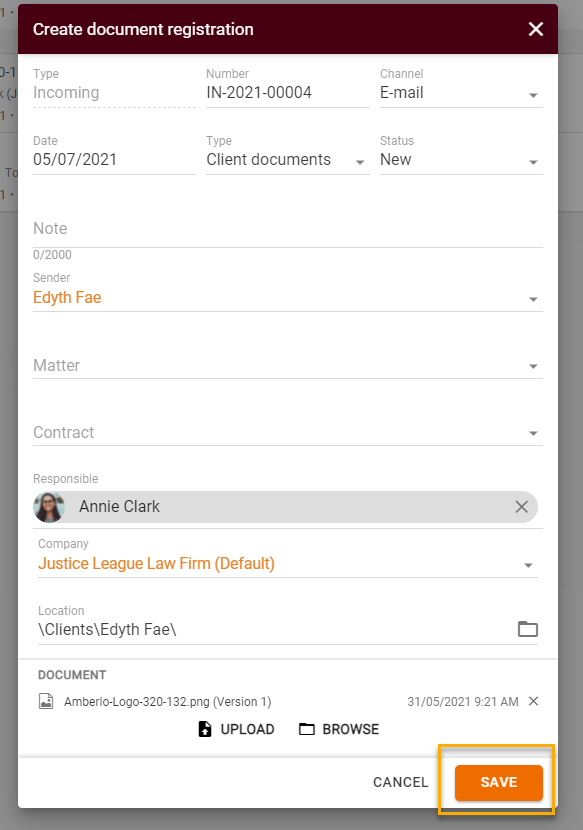
Document registry will be created. Document registry record window will be displayed, you can download registry, print registry, create QR code or edit the registry:
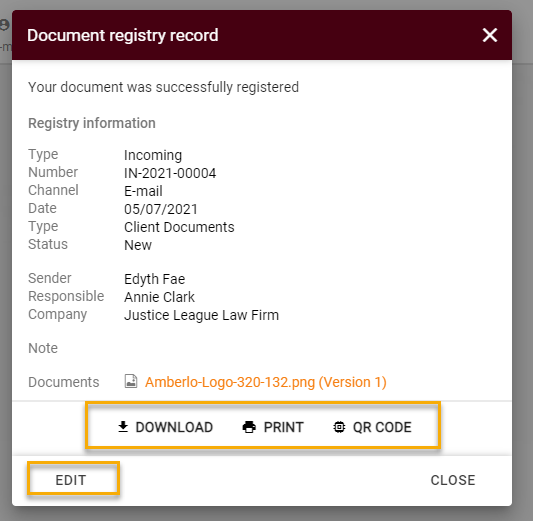
You can find created Registry on the Documents list (general or contact/matter/contract):
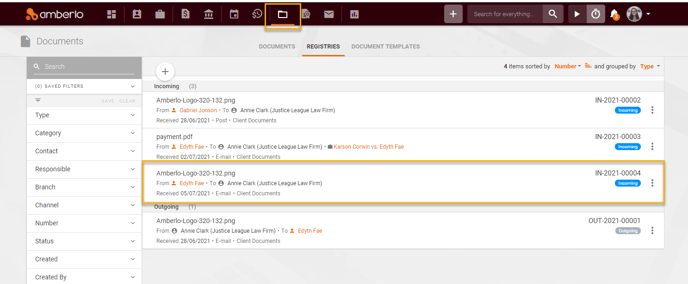
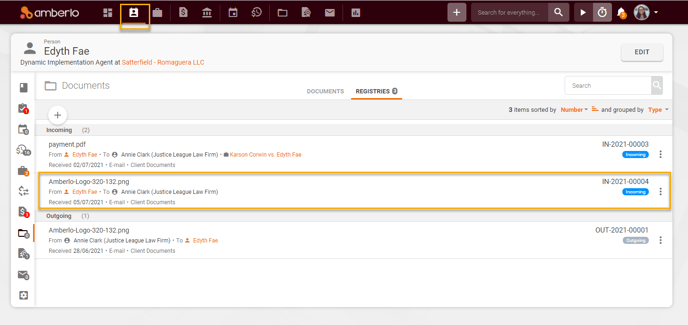
2. How to create Registry from Contact/Matter/Contract?
- Go to the Contact/Matter/Contract - Documents tab, click + button, and create an Incoming or Outgoing document:
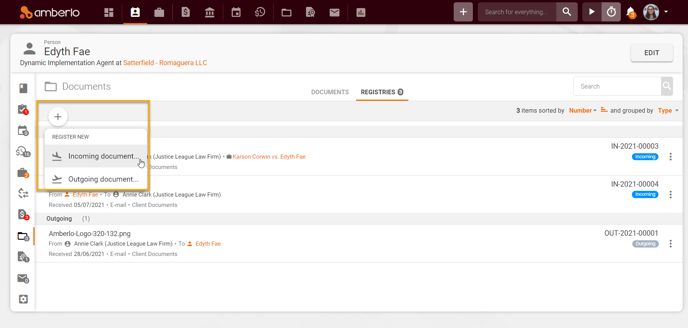
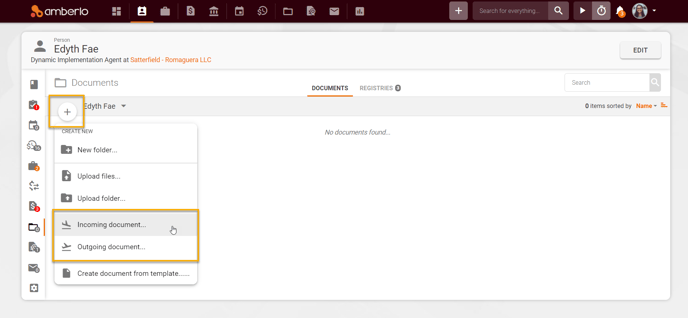
3. How to Create Document Registry from the Manage Registry window?
- Go to the Documents module and open selected Document.
- Click the button REGISTRY.
- Click the button + and create an Incoming or Outgoing document:

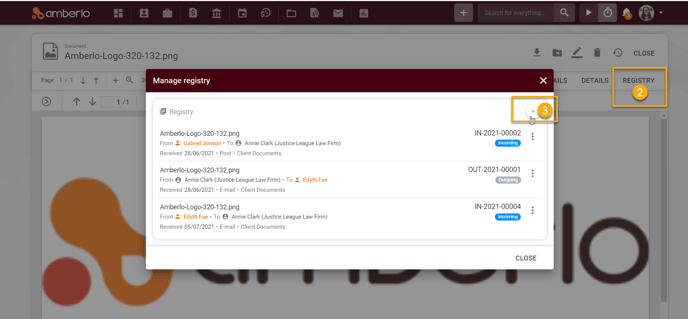
4. How to Create Document Registry from Emails?
- Go to the Contact/Matter card, Main information tab, Send email subtab.
- Enter email content.
- Attach document.
- Mark the checkbox Register outgoing documents.
- Click the button SEND:
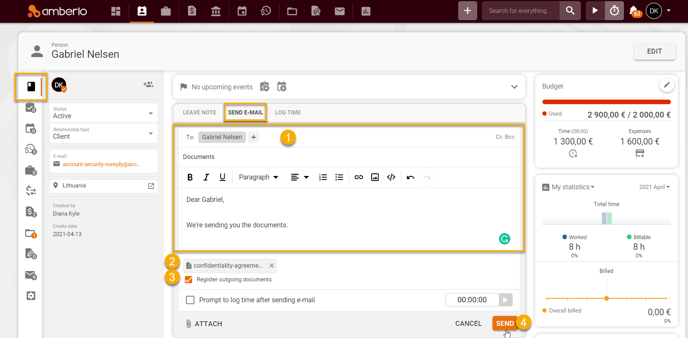
Amberlo will open Create document registration window. Check/change the information and click the button Save:
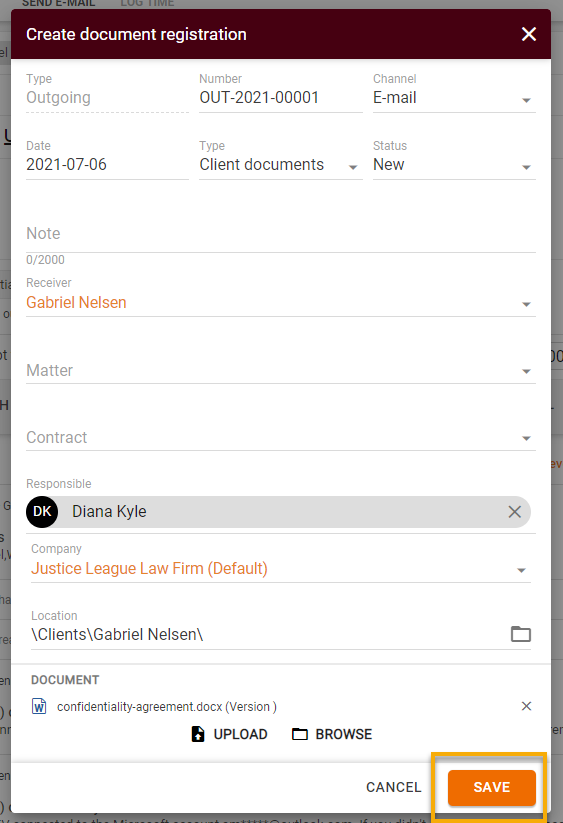
You can create a Document Registry directly from the sent/received email:
- Click on the Attached file.
- Click Save and register, or Save and register all:
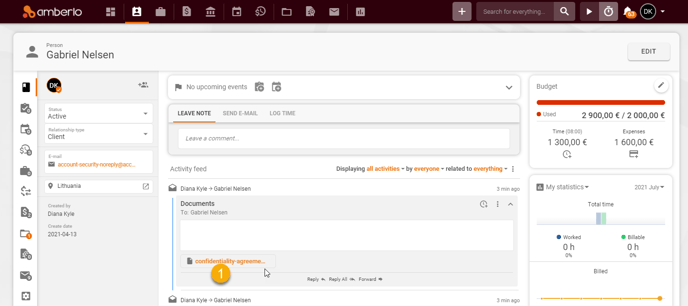
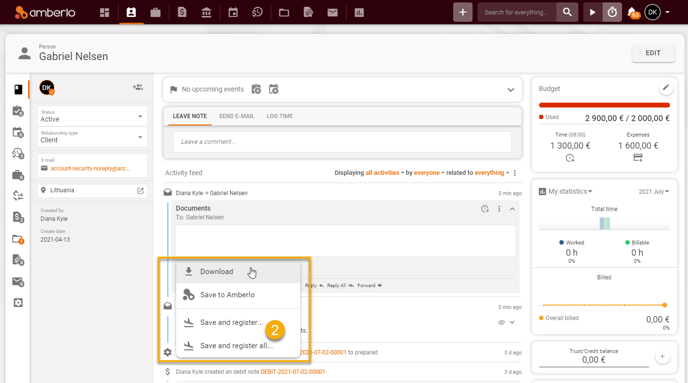
3. How to Edit Document Registry?
- Open selected Document Registry and click the button Edit.
- Change relevant information and click the button Save:
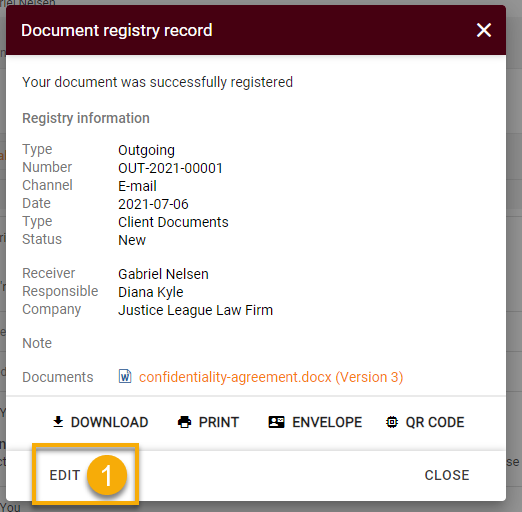
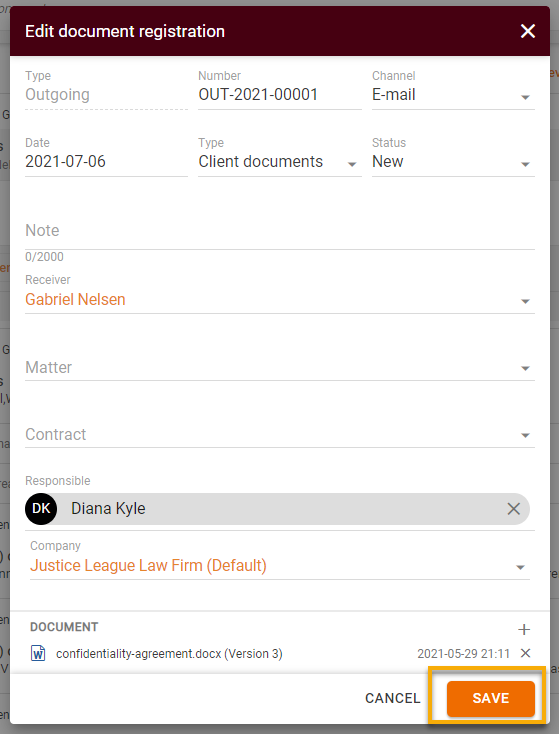
4. How to Remove Document Registry?
Simply click the three-dots button next to the selected Document Registry and click the button Remove:
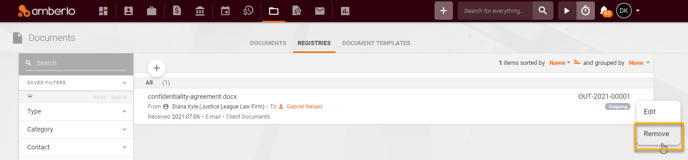
We hope this will help you to start using it smoothly. If you have any questions or feedback, please feel free to contact us via support@amberlo.io. We are always happy to hear from you!