How to set or change General Activities Settings?
If you have Administrator rights in Amberlo you can manage General Activities Settings.
How to access General Activities Settings?
1. Go to the General Settings and click Activities in the left-hand menu.
2. Click the tab GENERAL:

From General Activities Settings, you can:
- Set Relation Settings.
- Set Items Approval Settings:
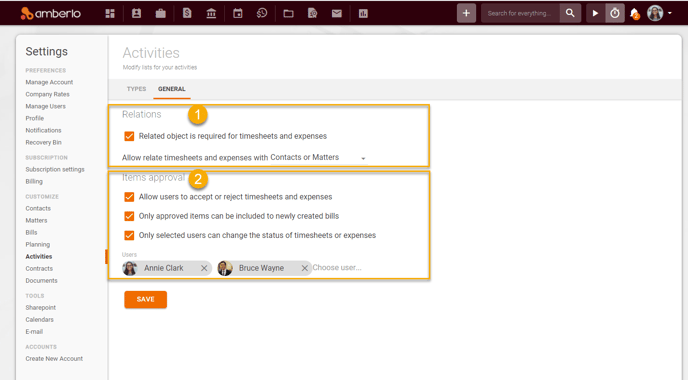
1. How to set Relation Settings?
- Turn on the function "Related object is required for timesheets and expenses".
- Select "Allow relate timesheets and expenses with" - Contacts, Matters or Contacts or Matters.
- Click the button Save to save your changes:
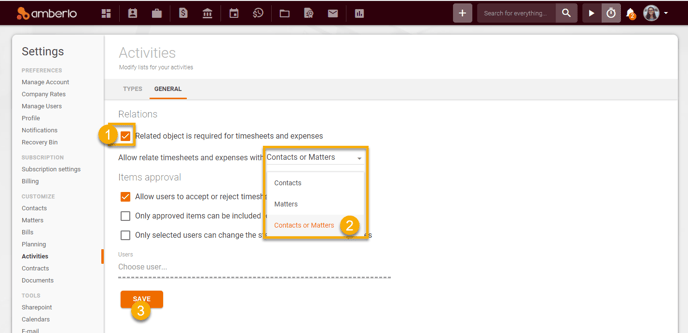
2. How to set Items Approval Settings?
This is where you can turn on / off the functions:
- "Allow users to accept or reject timesheets and expenses".
- "Only approved items can be included to newly created bills".
- "Only selected users can change the status of timesheets or expenses" - once this function is enabled, you should select the users who will be able to change the status of timesheets or expenses.
- Don't forget to click the button Save to save your changes:
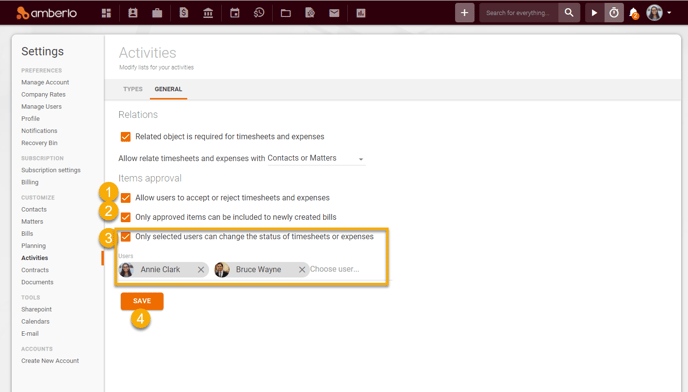
For more information about Activities Settings, click here.
We hope this will help you to start using it smoothly. If you have any questions or feedback, please feel free to contact us via support@amberlo.io. We are always happy to hear from you!