How to set Contracts Numbering Settings?
How to access Contracts Numbering Settings?
1. Go to the General Settings and click Contracts in the left-hand menu.
2. Click the tab NUMBERING:
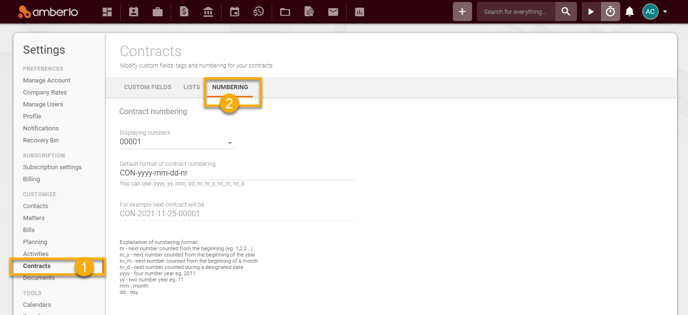
Here you can set rules for Contracts IDs. When creating a new Contract, the system will use these settings to generate and assign a unique Contract ID:
1. Select Displaying numbers from the list.
2. Create your Contracts Numbering Formula - Default format of contract numbering (use Explanation of numbering format (4)).
3. System will display an Example of next your contract number.
4. Explanation of numbering format - use them to create a Default format of contracts numbering: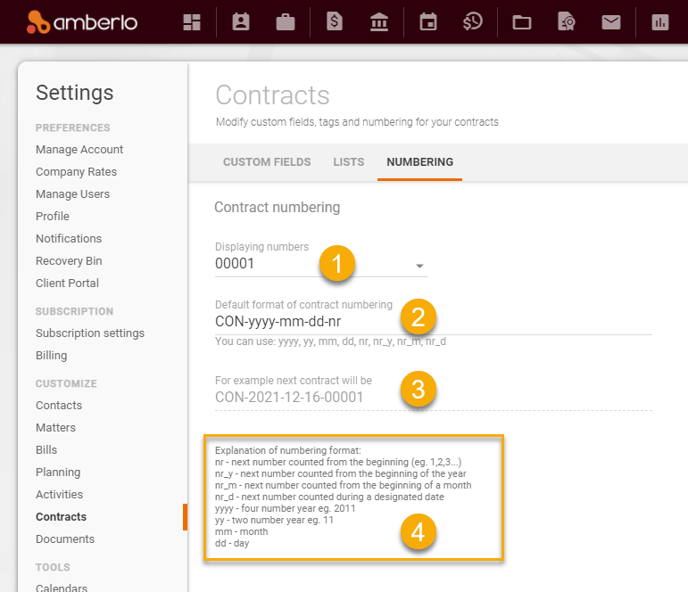
After successfully saving the numbering formula, you can create a Contract. If you use "nr" in the formula, Amberlo will number Contracts sequentially from the first number:
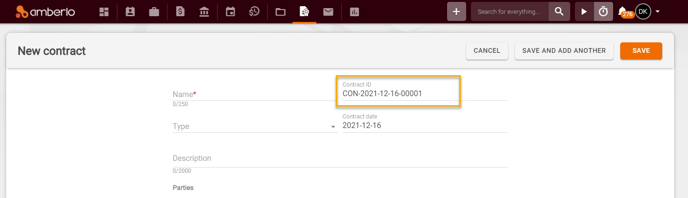
If you need the Contracts' numbering to start not from the first number, simply change the number manually to the desired one when creating the Contract:
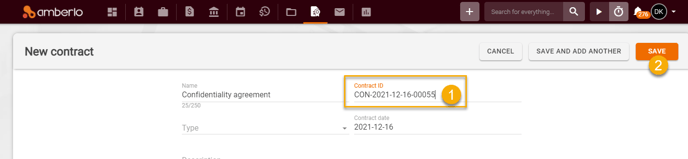
After saving this Contract, Amberlo will remember this number as the last number used and will enter the following number when creating the new Contract:
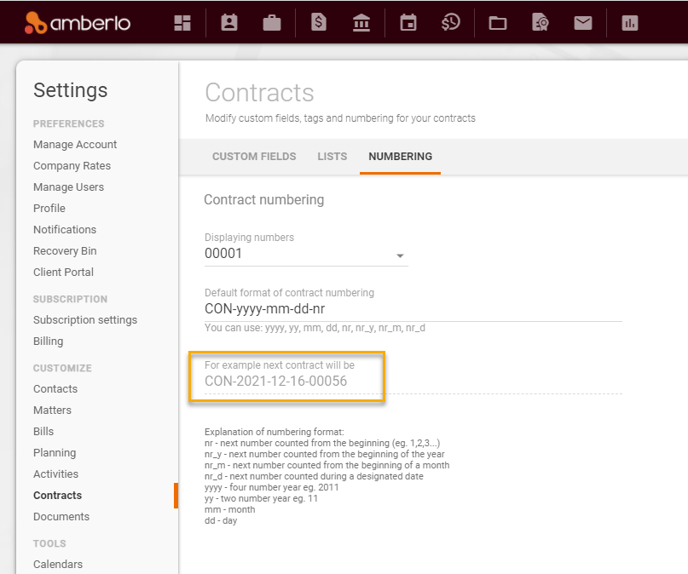
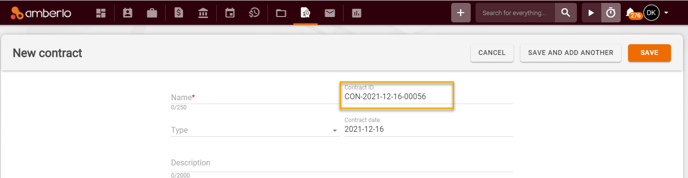
Note: Only the Administrator can access and change Contracts Numbering Settings.
For more information about Contracts, Settings click here.
We hope this will help you to start using it smoothly. If you have any questions or feedback, please feel free to contact us via support@amberlo.io. We are always happy to hear from you!