How to set Automatic Reminders about overdue invoices Before the Due Date?
Want to send customers automatic reminders about overdue invoices before the due date? Set these reminders in Amberlo Bills Sending Settings and automatic reminders will automatically reach your customers at the times you specify:
- Go to the General Amberlo Settings and click Bills in the left-hand menu.
- Go to the tab SENDING:
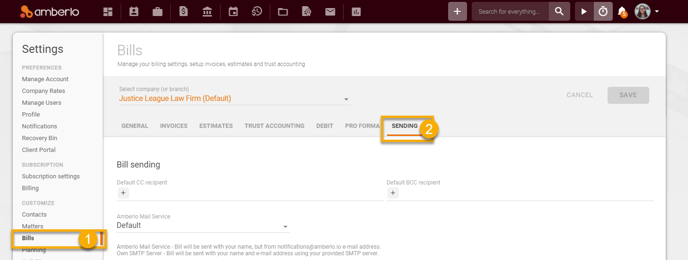
- Mark the checkbox "Set automatic reminders" in the Unpaid invoice (reminders) box.
- Select custom in the filed Send reminders after.
- Enter the negative number in the field Send reminders after:
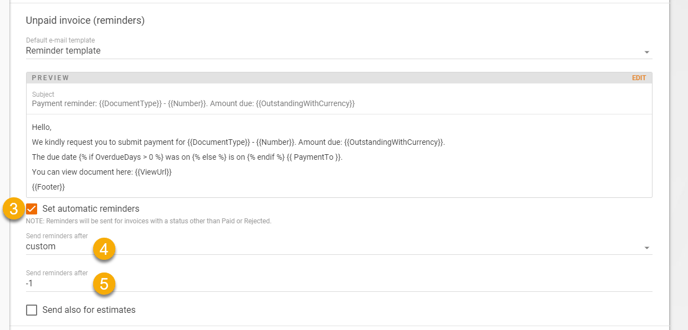
- Click the button SAVE to save your changes:
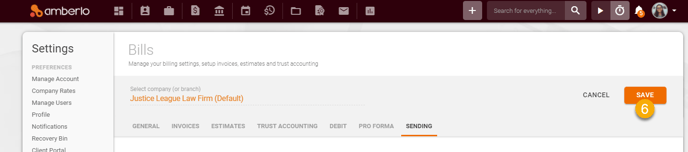
In this example, automatic reminders will be sent 1 day before the invoice due date.
Note: Only administrators can access and change Bills sending settings.
For more information on how to set Bills sending settings click here.
We hope this will help you to start using it smoothly. If you have any questions or feedback, please feel free to contact us via support@amberlo.io. We are always happy to hear from you!