How to Manage Matters Dropdown Lists?
This is where you can edit Matters dropdown lists - add additional or change existing values.
How to access Matters Dropdown Lists?
1. Go to the General Settings and click Matters in the left-hand menu.
2. Click the tab LISTS:
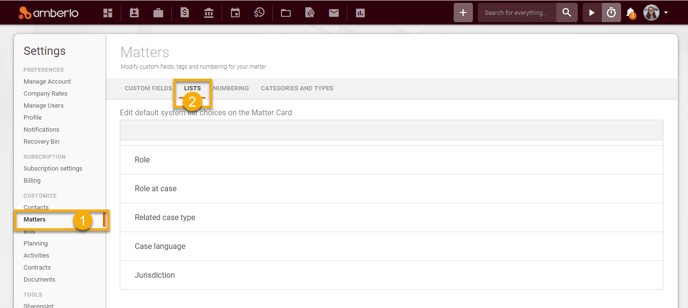
From Matters Lists Settings you can:
1. How to Add new values to Matters Dropdown Lists?
1. Click on selected dropdown list name.
2. Enter value name.
3. Click + button:
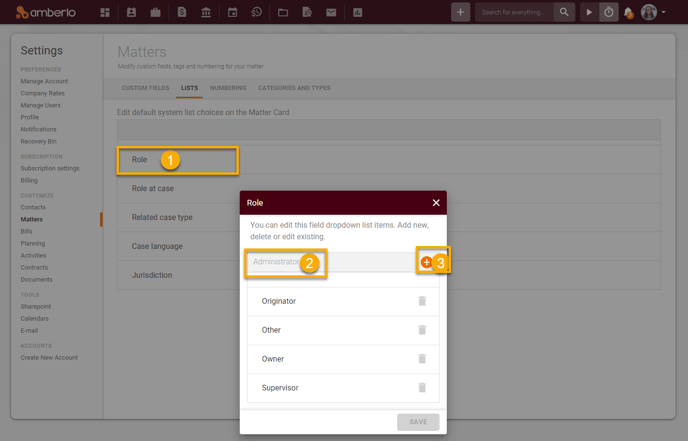
4. Entered value will appear on the list. Click the button Save:
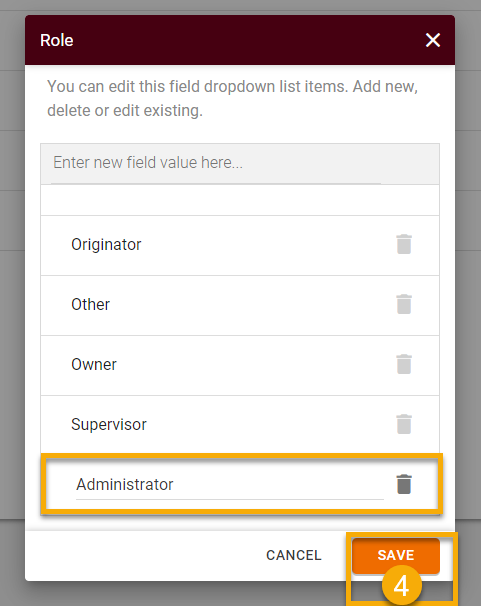
2. How to Edit values in Matters Dropdown Lists?
1. Click on selected dropdown list name.
2. Edit value name.
3. Click Save button:
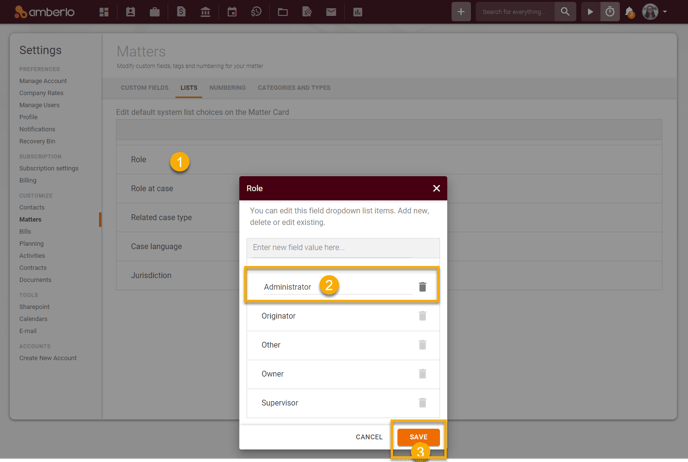
Note: you can not to edit system generated values.
3. How to Remove values from Matters Dropdown Lists?
1. Click on selected dropdown list name.
2. Click Remove button next to selected value:
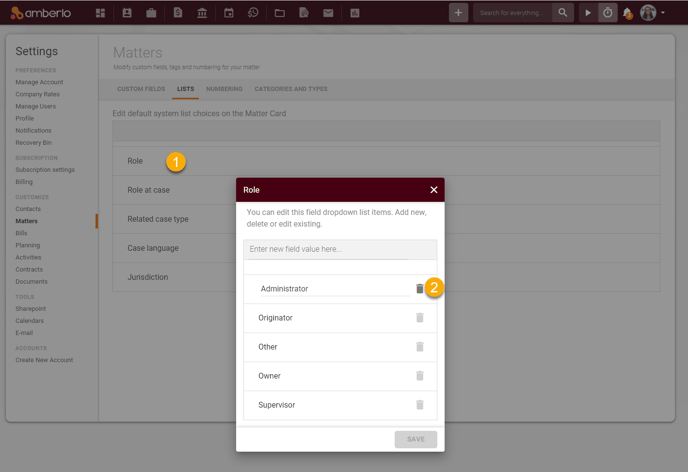
Note: you can not remove system generated values.
3. Removed value will disappear from the list, click Save button:
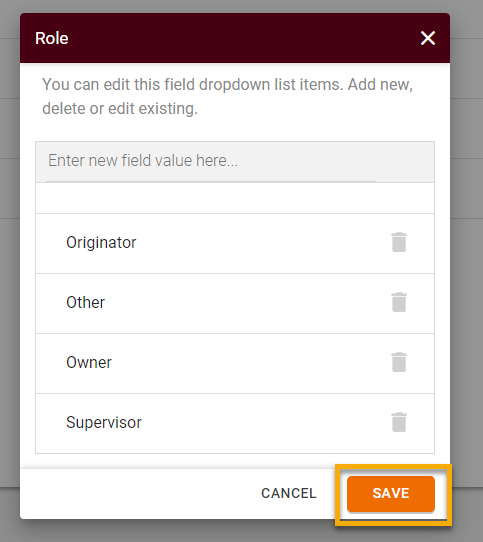
Note: Only Administrator can access and manage Matters Dropdown Lists.
For more information about Matters Settings, click here.
We hope this will help you to start using it smoothly. If you have any questions or feedback, please feel free to contact us via support@amberlo.io. We are always happy to hear from you!