How to enable sending expense attachments?
When creating expenses in Amberlo, clients often attach receipts to those expenses. Amberlo provides an option to attach these receipts to reports and invoices.
Expense Attachments Visibility
All attachments that were uploaded during the expense creation will now be visible next to the invoices and reports. This feature ensures that all necessary documents, such as receipts, are easily accessible when reviewing invoices and reports.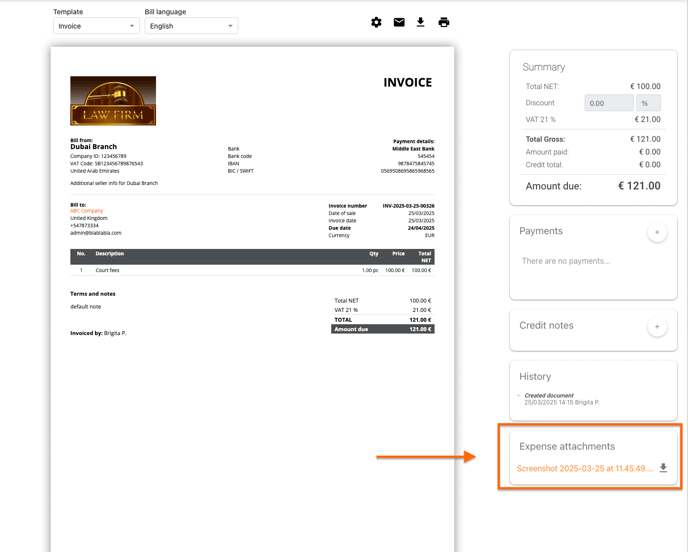
How to Enable Expense Attachments Sending to Clients
Seeing attachments near the invoices or reports does not automatically send them to the client. This feature needs to be enabled separately. To allow sending expense document attachments to all your clients, the admin should enable this feature in the General Settings.
Steps to Enable Expense Attachments Sending:
-
Go to General Settings (1).
-
Select the Bill section (2) and then Sending (3).
-
Enable or disable the function as required (4).

Save the changes before navigating to another page.
Important to notice that the correct Branch should be selected. If you have several branches, each branch setting needs to be saved separately.
Per-Contact/Matter Configuration
In addition to the global setting, you can manage this feature at the Contact or Matter level:
-
If the feature is enabled for everyone, you can disable it for specific contacts or matters.
-
If the feature is disabled globally, you can enable it for particular contacts or matters where needed.
Steps to Manage This Setting for Individual Contacts or Matters:
-
Open the Contact or Matter card (1).
-
Go to Settings (2).
-
Select the Billing section (3) and Sending (4).
-
Enable or disable it based on your preference (5).

By configuring these settings, you can control whether expense attachments are included when sending invoices and reports, ensuring flexibility based on your business needs.
We hope this will help you to start using it smoothly. If you have any questions or feedback, please feel free to contact us via support@amberlo.io. We are always happy to hear from you!