How to Create Bank Account?
The Accounts within Amberlo are meant to mirror the accounts you have at your financial institution. Therefore, we suggest that you create the same number and types of accounts within Amberlo to provide genuine utility as an audit and reconciliation tool.
To add a new bank account in Amberlo, go to the Bank Accounts tab and click + button:
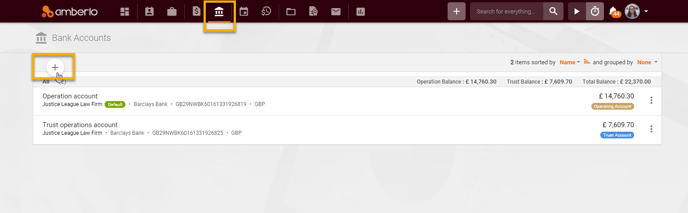
"Create new bank account" table will open:
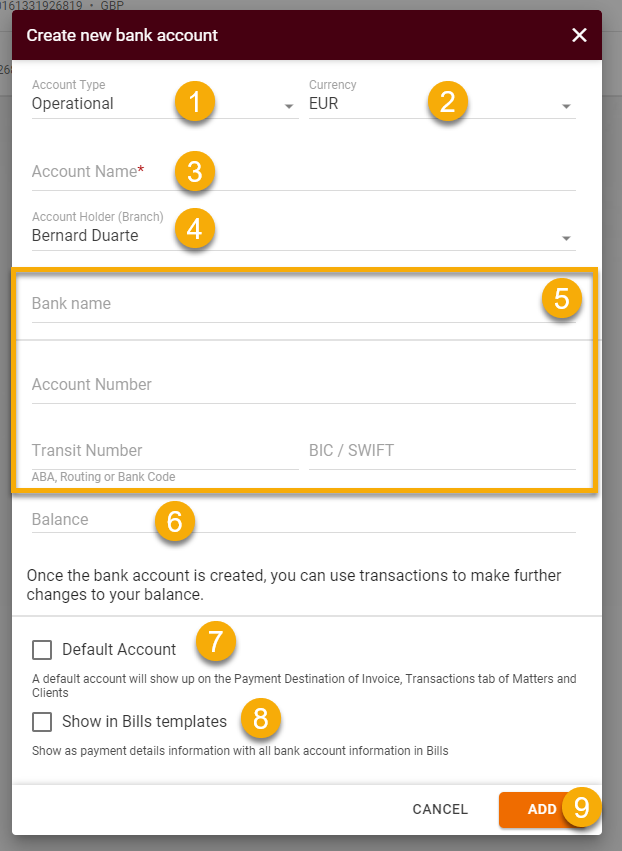
1. Account Type: Choose the Account Type (Operational or Trust).
Exercise care when selecting the account type, as this option will determine how funds are both managed and reported. All non-trust accounts should be designated as "Operational".
2. Currency: Select the bank account Currency. After you click Add button, you will be not able to change the Currency.
3. Account Name: Name your account so that you can identify it in a list.
4. Account Holder (Branch): Amberlo will automatically set your default Account Holder (Branch). You can change it manually.
5. Bank name, Account Number, Transit Number, BIC / SWIFT - not required fields, but
we recommend filling them in if you want this information to appear in your Bills templates.
6. Balance: Bank account balance. You can fill this field or leave it empty.
7. Default Account: The "Default Account" means that when you open your Transactions tab this account will be the first one in the dropdown or the "default".
8. Show in Bills templates: Mark this field if you need to show Billing details in your Bills templates.
9. After entering all information click the button Add and a Bank account will be created and appears on the Bank accounts list.
We hope this will help you to start using it smoothly. If you have any questions or feedback, please feel free to contact us via support@amberlo.io. We are always happy to hear from you!