How to enable Timesheet Locking?
This new Premium "Timesheet Locking" feature allows administrators to regulate the creation and editing of timesheets based on daily, weekly, or monthly intervals, providing flexibility and adherence to specific business requirements.
How do you enable timesheet locking?
To enable this feature and lock the past period, go to account settings (1), select activities section (2), select general (3). Mark "Lock timesheets" checkbox and choose the period that needs to be blocked (4). You can select the past period by day, week or month (4).
A grace period (5) is needed to allow additional days to be open within the selected period of day, week or month.
Ignore lock for (6) is needed to make an exception for specific users, for example, managers or partners that can insert or edit past timesheets. After the adjustments are made, please press the save button.
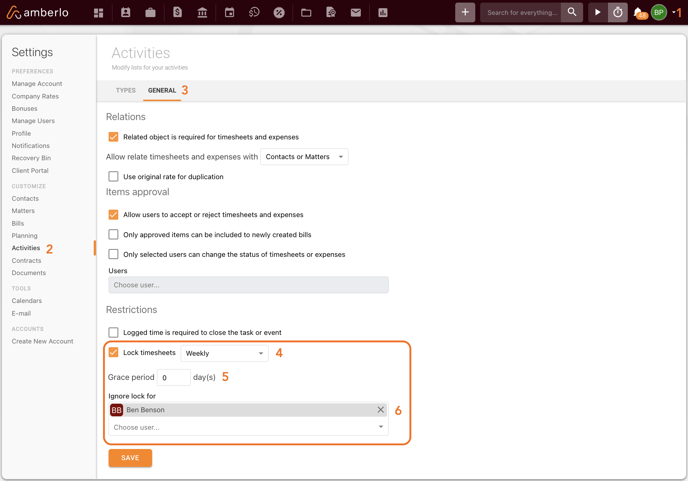
How does the locking period work?
- Daily:
When "Daily" locking is enabled, timesheets will be locked on a daily basis.
Users will be restricted from creating or editing timesheets for previous days.
- Weekly:
When "Weekly" locking is enabled, timesheets are locked on a weekly basis.
Users can only edit or create timesheets for the current week.
- Monthly:
When "Monthly" locking is enabled, timesheets are locked on a monthly basis.
Users can insert and edit timesheets only for the current month but not the previous month.
How does the grace period work?
A grace period is a period immediately after the deadline. Suppose you mark 2 days as a grace period and select the Daily blocking of the timecards. It allows users to create or edit timesheets up to 2 days back from the current day (see the picture below). If the locking period is weekly or monthly, you will be able to insert timecards or edit inserted ones only for the first two days of the new month or week..png?width=688&height=472&name=image%20(5).png)
How will the timecard look after it's blocked?
All the fields will be blocked from editing, as in the picture below. 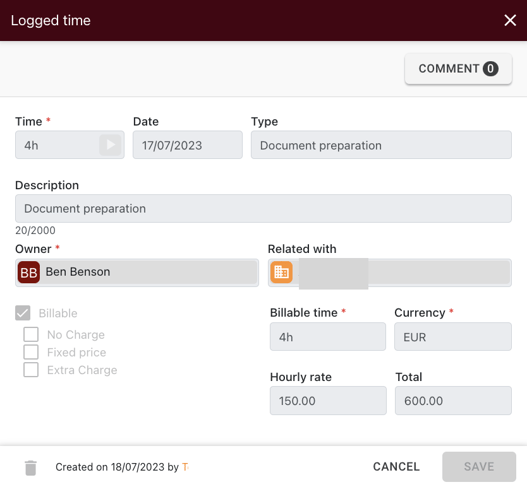
We hope this will help you to start using it smoothly. If you have any questions or feedback, please feel free to contact us via support@amberlo.io. We are always happy to hear from you!