How Do I Bulk Edit Timesheets or Expenses?
It's an easier way to make multiple changes to your Timesheets or Expenses at once. You can take action across all of your Timesheets. What’s great about this improvement is that you don’t need to edit every single timesheet manually anymore! This will be useful if, for example, you have been tracking time to the wrong project or entered the wrong rate. It’s never been quicker to make multiple edits at once.
Timesheets icon:

Expenses icon:

Here’s how it works:
1. Click on Activities (1) and select Timesheets and/or Expenses you want to edit at once (2):
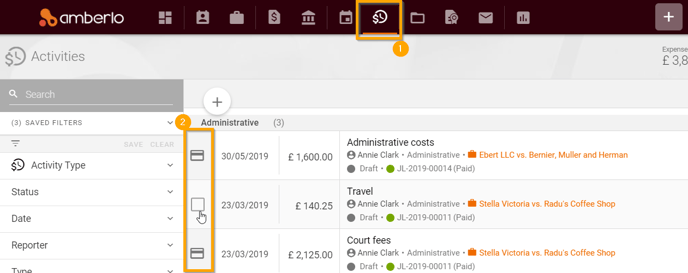
2. Click on Edit button if you want to make bulk changes or Delete items button if you want to delete them (3):
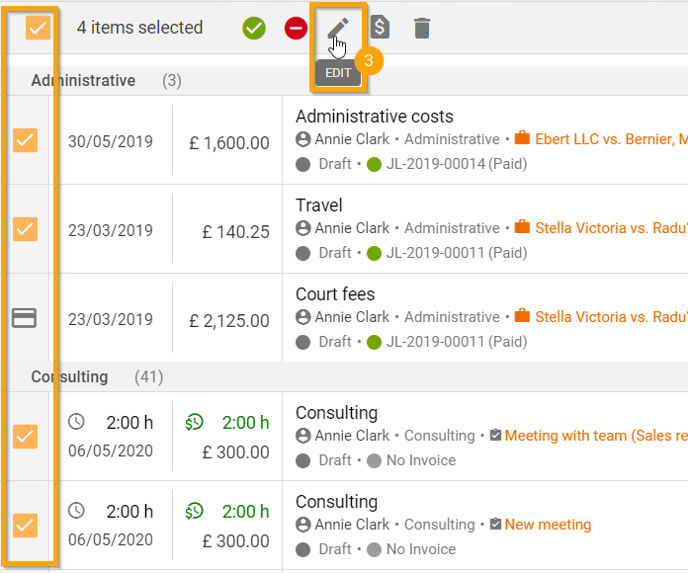
3. In the Edit items lightbox, you can edit the Date, Type, Description, Owner, Matter, Client and Rate for the selected Timesheets. After you enter your changes, you will need to confirm that you've read and understood the consequences of the bulk edit. Mainly, whatever values you enter into the fields on this page will affect all of the selected Timesheets.
Click the Update button to complete the edit for those Timesheets.
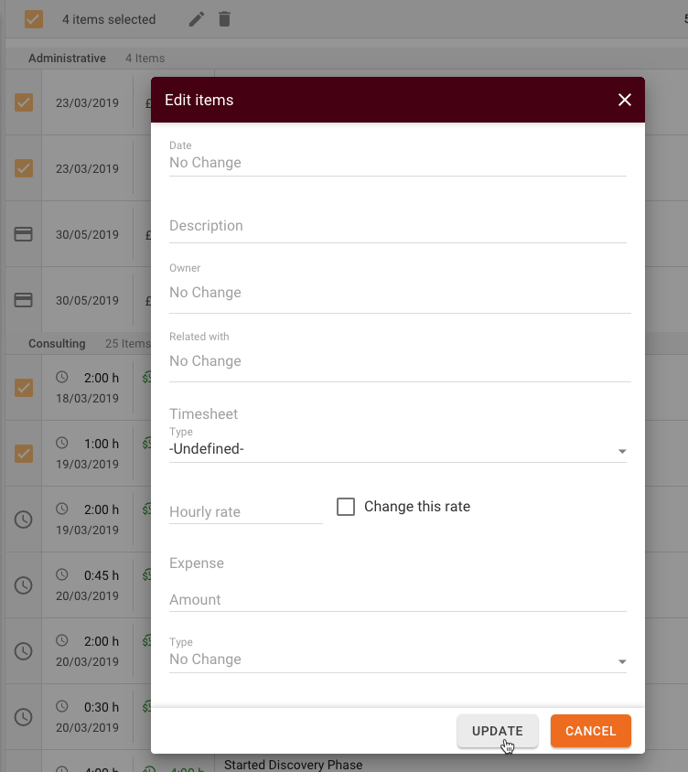
Warning: This Action Cannot be Undone
The original Timesheet details (Date, Type, Description, Owner, Matter, Client, and Rate) will not be saved anywhere in Amberlo after the Timesheets are edited.
We hope this will help you to start using it smoothly. If you have any questions or feedback, please feel free to contact us via support@amberlo.io. We are always happy to hear from you!