Amberlo and Office 365 Calendar: how to connect, sync, disconnect?
By connecting Office365 to Amberlo means you can view all your information from within the Amberlo, all in real-time, so you can run your legal office more smoothly, securely, and efficiently. Activities you create in Amberlo can be automatically synchronized to your Office 365 Outlook calendar, and events that you create in your Office 365 Outlook calendar will be automatically synchronized to Amberlo. Just connect your Office 365 calendar (a.k.a. Outlook 365 Calendar) to Amberlo with 2-way sync and you are ready to go.
How to access Office 365 Calendar Settings?
1. Go to the General Settings and click Calendars in the left-hand menu.
2. Go to the tab CONNECTION:

In Calendars Connection Settings you can:
1. Connect your Office 365 Calendar.
2. Sync your Office 365 Calendar.
3. Disconnect your Office 365 Calendar.
1. How to connect your Office 365 Calendar?
1. Click the Connect button next to "Connect your Office 365 calendar":
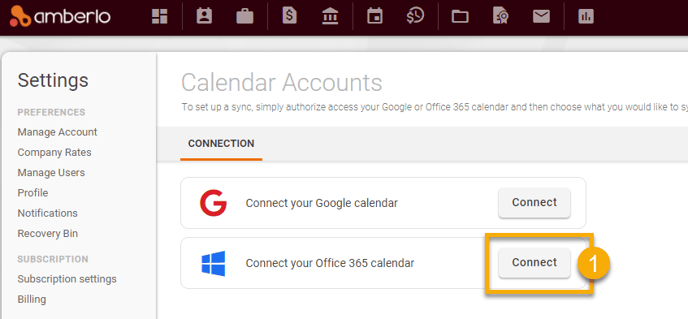
2. Follow the steps suggested by the system (select your account, click the button Allow). Office 365 calendar will be connected:
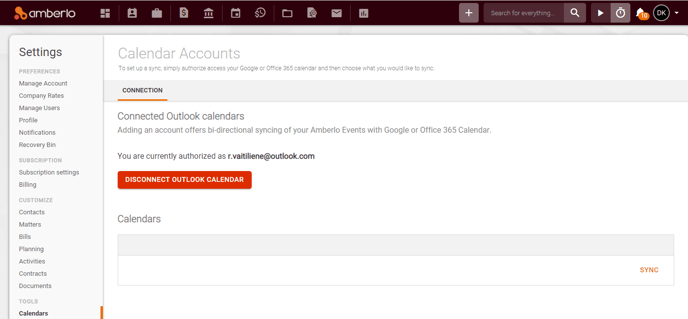
Note: Adding an account offers bi-directional syncing of your Amberlo Events with Office 365 Calendar.
2. How to sync your Amberlo Calendar with Office 365 Calendar?
1. Once your Office 365 Calendar is connected, click the button SYNC:
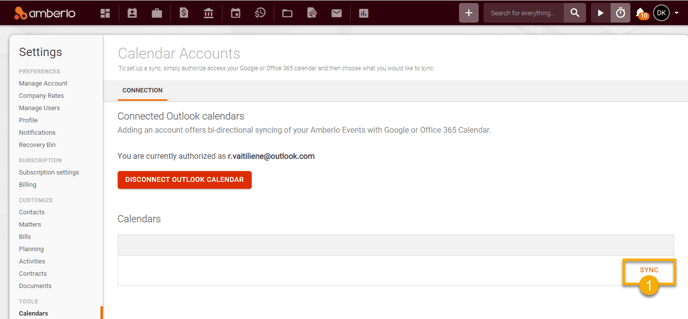
2. "Link Calendar" window will be opened. Select Calendar (Main) and click the button SYNC:
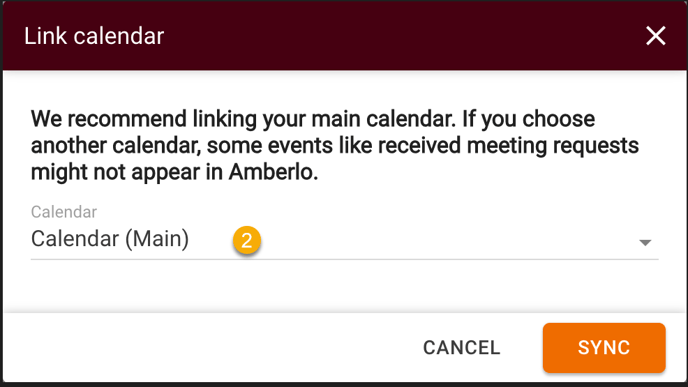
3. Your Amberlo Calendar will be synced with Office 365 Calendar. Sync will happen automatically after changes in your calendars. You will be able to force sync or stop sync at any time by clicking the FORCE SYNC or STOP SYNC buttons:
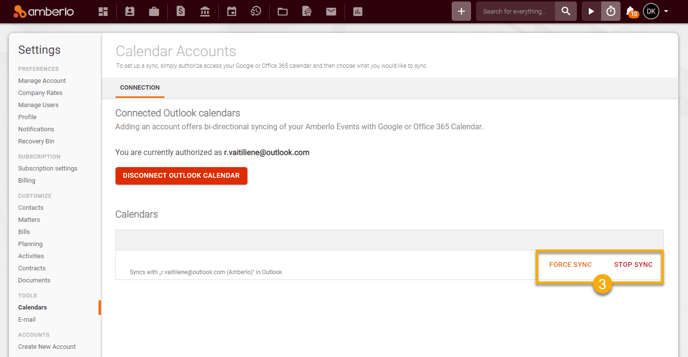
3. How to Disconnect your Office 365 Calendar?
1. Simply click the Disconnect Office 365 Calendar button and your Office 365 Calendar will be disconnected:
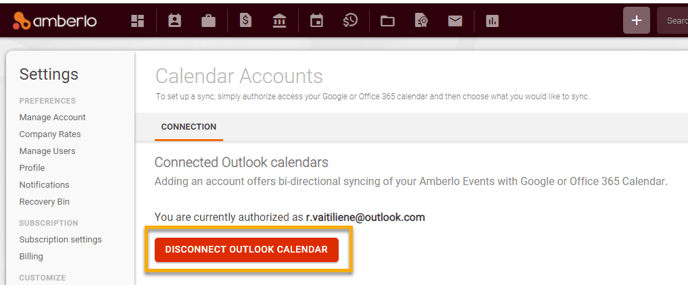
For more information about Calendars Settings, click here.
We hope this will help you to start using it smoothly. If you have any questions or feedback, please feel free to contact us via support@amberlo.io. We are always happy to hear from you!