Timesheets/expenses approval process
We have improved the timesheet approval process by incorporating several new features, including dedicated notes and comments sections. Additionally, we have introduced the capability to identify the individuals who have approved or rejected each time log (timesheet) entry. This extra functionality will help you to communicate faster and provide feedback on the register work for your team.
This feature is only for Premium users.
How to approve/reject the timesheet?
After the time is registered in the Amberlo and the time log card (timesheet) is created. You can go to the Client or Matter card to see all the timesheets related to the specific client/matter, or you can go to the Activities section, where you will see all the timesheets. We recommend filtering all timesheets according to the employee and date. You can also select unapproved timesheets (drafts) to help identify the timesheets that haven’t been checked (picture below).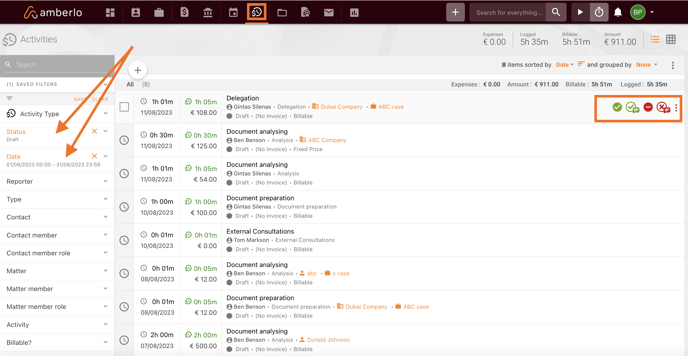
The approval is only visible to the assigned people in the company. You can check how to enable the approval here.
1 – approve the time log;
2 – approve and leave a note/comment about it;
3 – decline the time log;
4 – decline and leave a note/comment why. 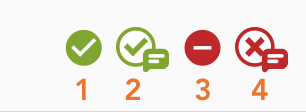
How to check was the timesheet (time log) approved or rejected?
You can see this information on the time log card if the timesheet (time log) was approved or rejected. Please select the time log you want to check and press on it to open it fully (picture below).
1 - You will find the status of the time log approved/rejected, who initiated the status and when it was done.
2 – You can see if there are any comments left on the timecard. Press on it to read them or comment back.
3 – You can see who created the time log because sometimes the owner of the time log is not the same person who created it. 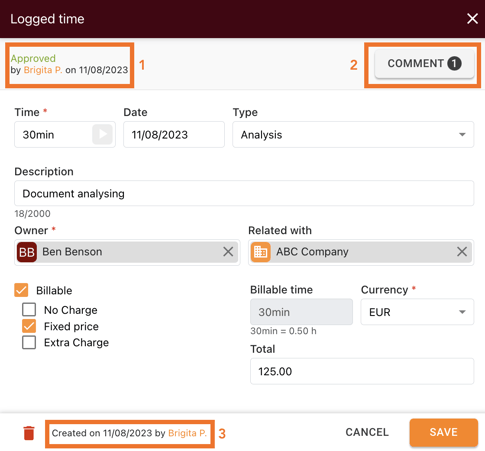
How to write a new comment/note?
If you want to read (1) or write a new comment/note on the time log (timecard). You should open the time log card and press comment. A new window will open where you will be able to read what is already there (1) or write comments to your colleagues (2). 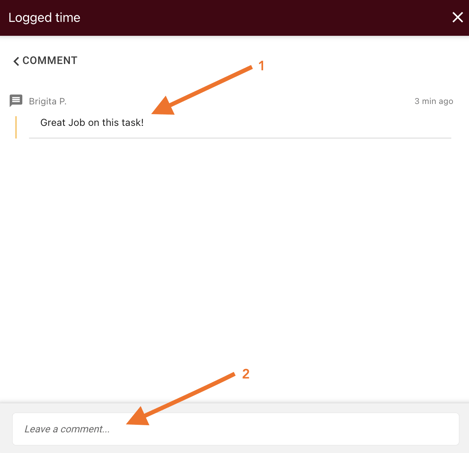
We hope this will help you to start using it smoothly. If you have any questions or feedback, please feel free to contact us via support@amberlo.io. We are always happy to hear from you!