Product Updates - 2024-08-05
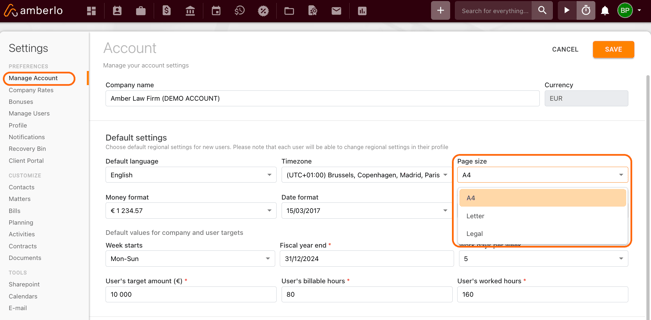
Additionally, you can select or change the printing size for invoices. When an invoice is created, you can do this by pressing the settings icon ![]() . At the very bottom of the invoice settings page, you can see the page size adjustment section (picture below).
. At the very bottom of the invoice settings page, you can see the page size adjustment section (picture below).
-The location address added to the event can be seen on the Client Portal with a clickable link to open Google Maps. This will make sharing the exact location of the meeting or court hearing with your clients much easier. In the picture below, you can see how the Event card looks in the Client Portal and what your customers can see. 
- New Client Portal user management section added. In the Account settings near the Client Portal section (1), we added a place to see and manage your CP Users (2). This will allow you to see all clients with access to CP. The search bar (3) is for quicker finding a specific client or user. You can deactivate the user by pressing the three dots icon (5). By pressing on the eye (4), you can hide timesheets and expanses sections if you want to keep this information private from them. 
If the eye icon is crossed like this ![]() , the Timesheets and expenses sections will be deactivated and the CP for the user will look like the picture below.
, the Timesheets and expenses sections will be deactivated and the CP for the user will look like the picture below. 
-New field in the bill settings allows to hide No charge items. This will allow a specific group of "No Charge" items to be hidden or shown in the invoice. The same checkbox was added to the report setting window. 
-Invoice description section has been increased to accommodate more structured text. The text structure will be taken from the timesheet description and be visible only if you select to have an invoice without the report page. 
Below is an example of how it will look on the invoice page.
We hope this will help you to start using it smoothly. If you have any questions or feedback, please feel free to contact us via support@amberlo.io. We are always happy to hear from you!