How to set Pro Forma Settings?
Once you have administrator rights in Amberlo you can access and manage Pro Forma Settings.
How to access Pro Forma Settings?
1. Go to the General Settings and click Bills in the left-hand menu.
2. Click the tab PRO FORMA:

From the Pro Forma Settings, you can:
1. Activate Pro Forma feature in Amberlo.
2. Set Pro Forma numbering formula.
3. Set default Pro Forma Memo and Notes.
4. Set default Pro Forma Custom Name.
5. Set default Pro Forma template.
6. Set default Pro Forma/Report template settings.
1. How to Activate Pro Forma feature in Amberlo?
The Pro Forma feature in Amberlo is not activated by default. If you need to start use this feature you have to activate it:
- Mark the checkbox next to "Activate Pro Forma feature in Amberlo".
- Click the button Save:
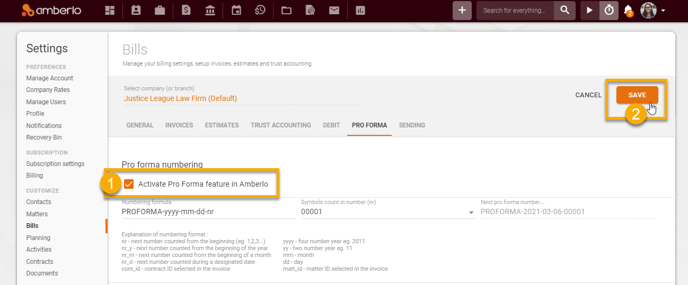
2. How to set Pro Forma Numbering Formula?
All ProForma invoices will have their own individual numbers. You can create and set your individual Pro Forma formula:
- Create your Pro Forma Numbering Formula (use Explanation of numbering format (5)).
- Select Symbols count in number.
- The system will show you the Next Pro Forma Number example.
- Click the button Save to save your changes:
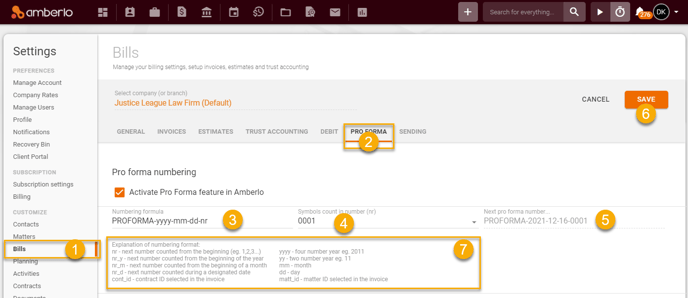
After successfully saving the numbering formula, you can create a Proforma. If you use "nr" in the formula, Amberlo will number Proformas sequentially from the first number:
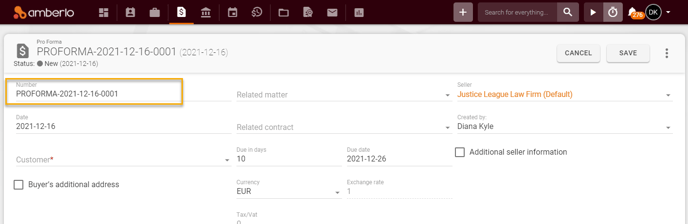
If you need the Proformas' numbering to start not from the first number, simply change the number manually to the desired one when creating the Proforma:
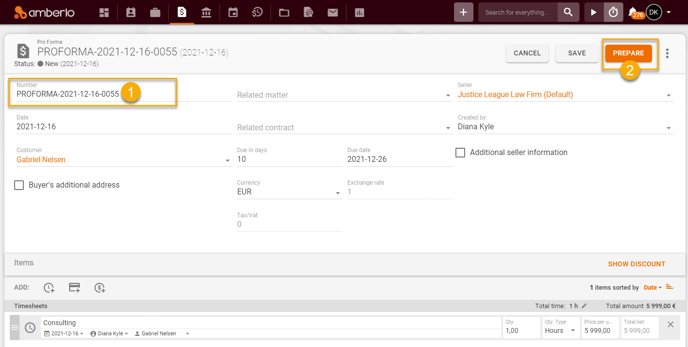
After saving this Proforma, Amberlo will remember this number as the last number used and will enter the following number when creating the new Proforma:
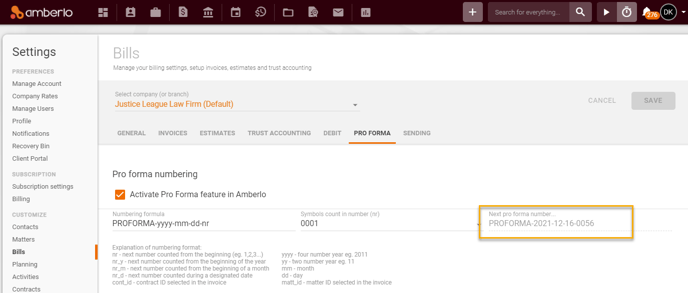
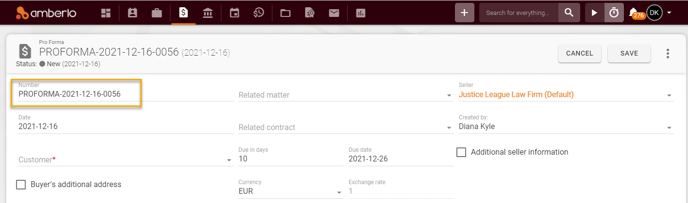
3. How to set default Pro Forma Memos and Notes?
- Enter (or change) Default entry in "Memos".
- Enter (or change) Default entry in "Notes at the bottom of the page".
- Click the button Save to save your changes:
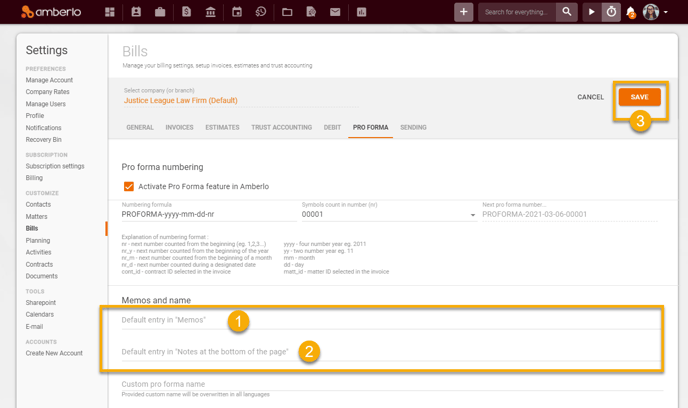
4. How to set default Pro Forma Custom Name?
- Enter (or change) Custom Pro Forma Name.
- Click the button Save to save your changes:
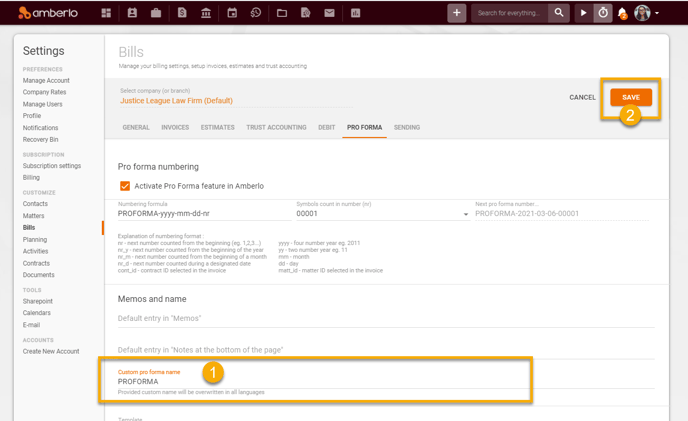
Provided Custom Pro Forma Name will be overwritten in all languages
5. How to set default Pro Forma template?
- Select Template from the list (Pro Forma or Report).
- Click the button Save to save your changes:
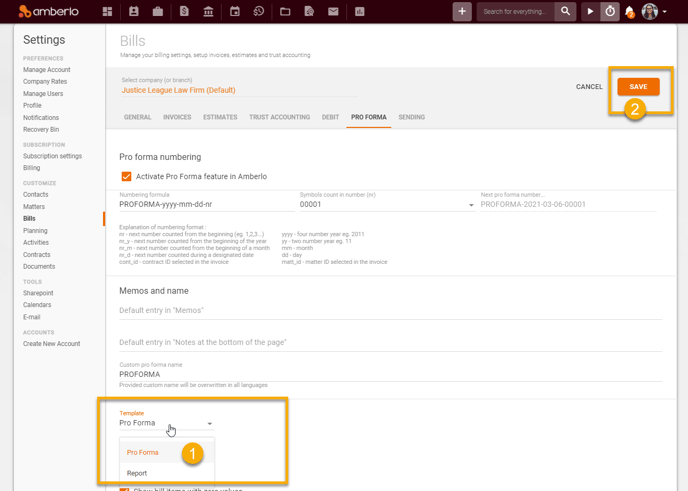
6. How to set Pro Forma/Report template settings?
- Mark/unmark selected checkboxes.
- Click the button Save to save your changes:
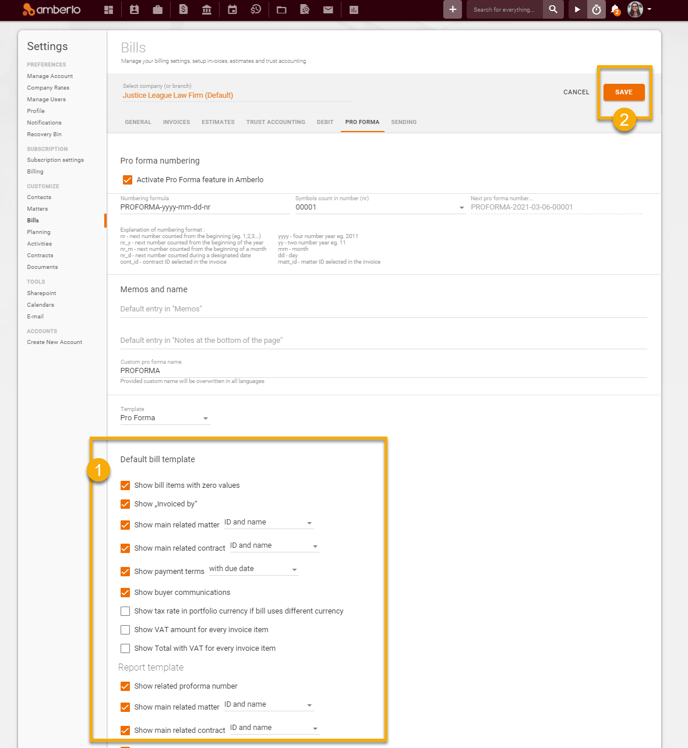
Note: Be sure you selected a proper company (or branch) if you have more than one company (or branch).
Click here if you want to read about other Bills Settings.
We hope this will help you to start using it smoothly. If you have any questions or feedback, please feel free to contact us via support@amberlo.io. We are always happy to hear from you!