How to create a monthly report filter for billable employee hours?
It is very important to have detailed information about your employee's work and what was done for your client's matters through the period of time.
Billable and worked time reports should be checked and created in the Activity section. By using the filters you can select and group the information that is needed.
On the left side we have the main filtering table where you can select the needed information. For this example, we will filter billed time by each employee through the month.
For this you will need to select:
1 - activity type gives the selection from expenses and timesheets. If you want to see only worked time select Timesheet.
2 - status lets you select the type of the timesheets that are approved/rejected/draft(haven't checked) by managers. This filter usually helps if you have the approval process initiated in the company. For this example we won't select anything and will see all the timesheets that were created.
3 - date. It can be selected by the prepared suggestions as last month, this month, last week, this week or you can set a custom period. It will filter the timesheets that were created in your selected period. For this example we select this months period.
When all the needed criteria are selected you can additionally sort the timesheets by date and then group them by preferred category (5). The best grouping suggestion would be group by the timesheet owner (6) this is what we select in this example. Also, it is convenient to group by the client (7) if you want to concentrate how much work was done for the client and how much you will going to charge them for the work. 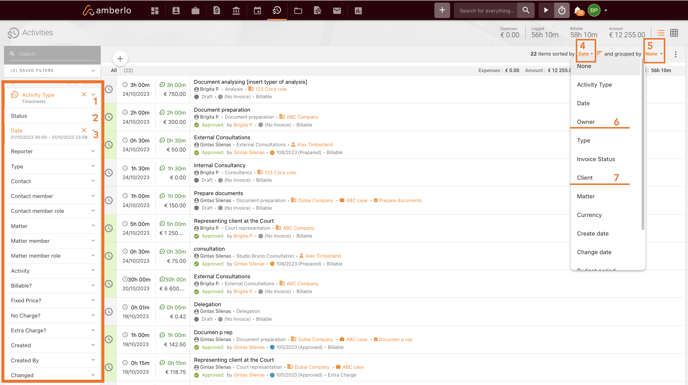
After search criteria's are in place and we grouped timesheets by the owner. The activities list will look like the one below. There are two important places to check.
1 - the summary table. It shows summary about the grouped timesheets. You can see that this months all your employees logged 56 hours 10 min all of this time is billable and the amount that client will be billed is 12255 EUR.
2 - each employee summary. As we grouped timesheets by the owner you can see summary of each employee logged time, billed time and the amount clients will be charged. 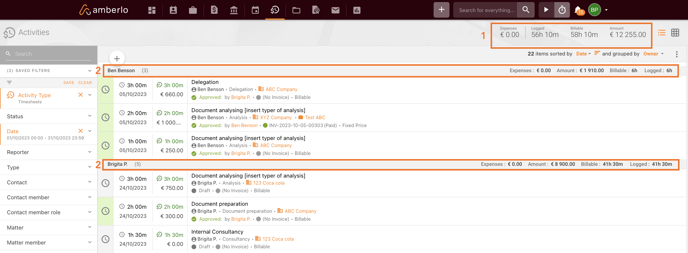
*Logged time is all the worked time that was register and billable time is the time that you charged your clients for.
Save the filters you selected as a draft for a future.
You can save the filters you selected. Press save (1) , the new pop up will appear. Insert the name for the report, If you want to share this report draft with your colleagues you can select share (3). This will allow all users of your company to see this filter. To save it press SAVE. 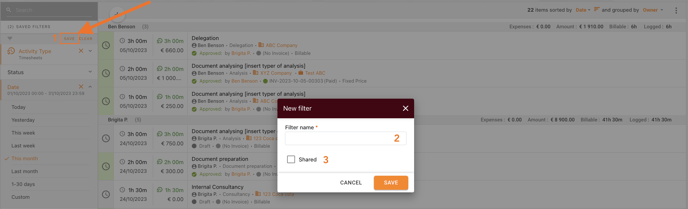
*When saving the filter only left side filters are save. The sorting and grouping is not saved and should be selected each time additionally.
The saved filters always will appear above the filtering section.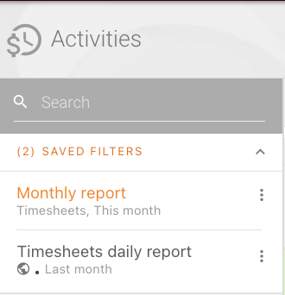
We hope this will help you to start using it smoothly. If you have any questions or feedback, please feel free to contact us via support@amberlo.io. We are always happy to hear from you!