How to Attach or Save email attachments to Amberlo?
Most law firms send and receive a lot of emails. Keeping everything organized can be a real pain, but not with Amberlo. With Amberlo you can:
- Store all attachments you receive in email to a specific folder in Amberlo or simply save them into Amberlo storage;
- Download attachments you receive in email to your PC.
- Upload email attachments directly from Amberlo storage without downloading them to your PC;
1. How to Save email attachments to Amberlo storage?
1. Go to the Contact (or Matter) card, Main information.
2. Click on the attached file you want to save:
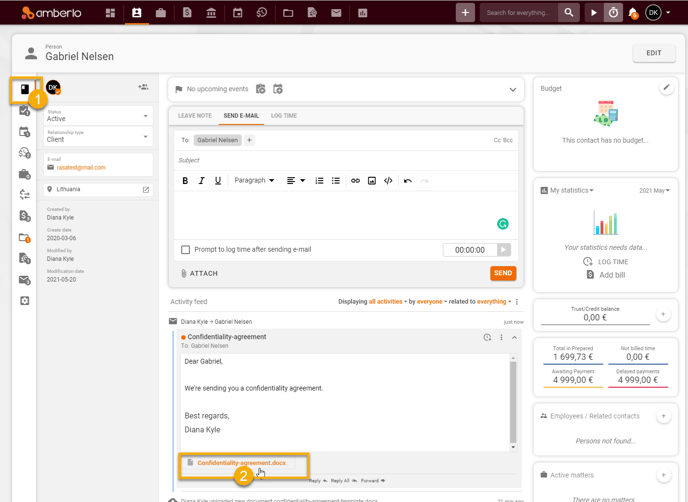
3. Click Save to Amberlo, if you want to save the file to Amberlo storage (or click Download if you want to download the file to your PC):
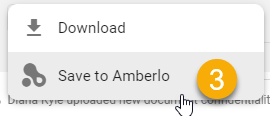
4. "Save files to Amberlo storage" window will open. Choose the folder where you want to save the file to and click the button SAVE HERE:
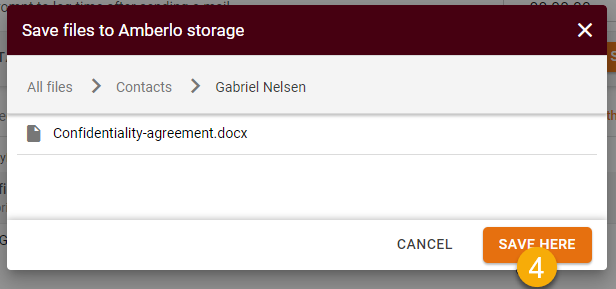
The saved file will be displayed on the documents list:
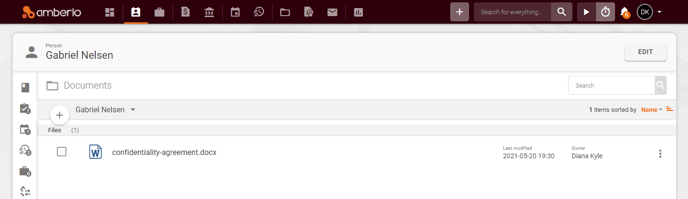
2. How to Attach files to an email from Amberlo?
1. Go to the Contact (or Matter) card, Main information.
2. Go to the tab SEND E-MAIL.
3. Click the button ATTACH:
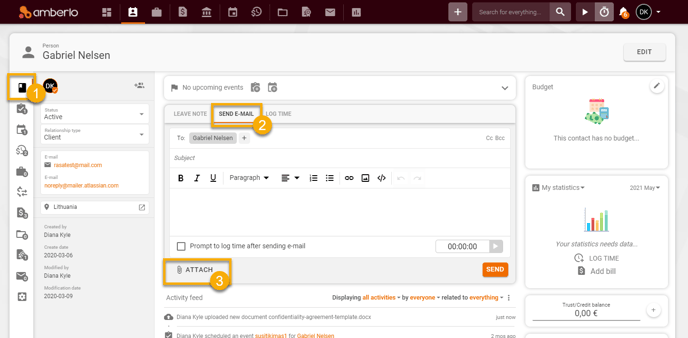
4. Select Upload from Amberlo, if you want to attach the file from Amberlo or choose Upload from PC if you want to attach the file from your PC:
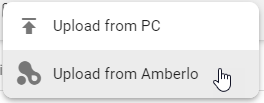
5. "Insert files from Amberlo storage" window will be opened. Click on files you want to attach and click the button Ok:
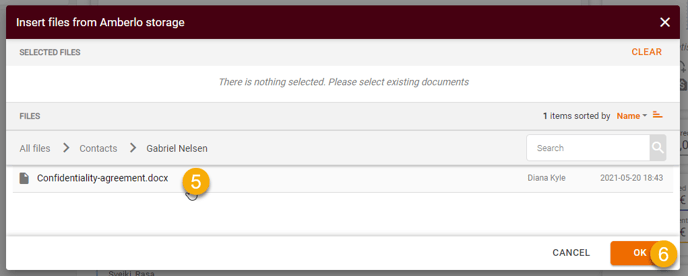
All files will be attached to your email:
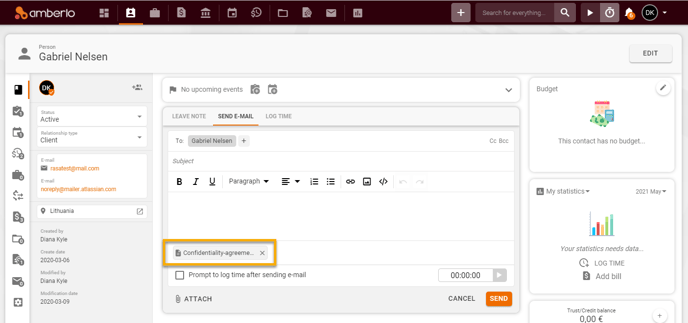
We hope this will help you to start using it smoothly. If you have any questions or feedback, please feel free to contact us via support@amberlo.io. We are always happy to hear from you!