Main Profile Information
How to access Main Profile Information?
1. Go to the General Settings and click Profile in the left-hand menu.
2. Select the tab MAIN INFORMATION:
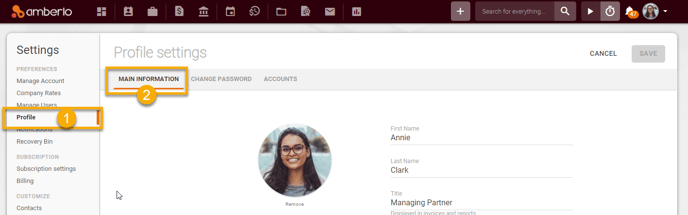
From the Main Information page you can save/change this information:
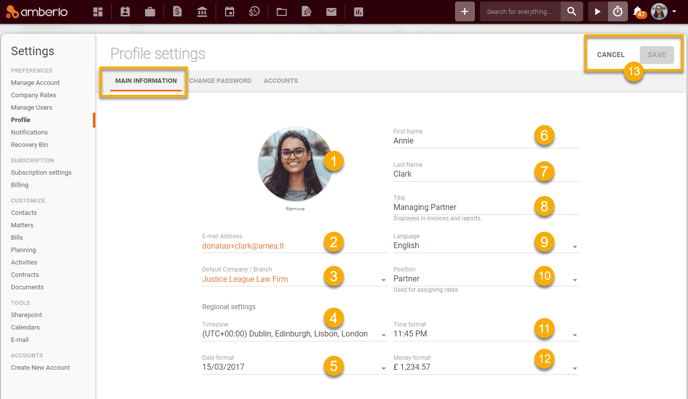
- Set/Change your Profile Picture - click on your profile picture and select it from your computer files. For more information on how to set your Profile Picture click here.
- E-mail Address - the email address you use to connect to Amberlo.
- Default Company / Branch - click expand button and select the default company/branch from the list:

- Timezone - click expand button and select your Timezone from the list:
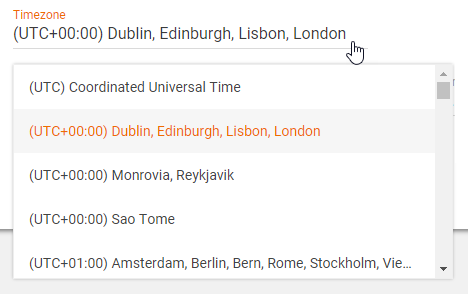
- Date format - click expand button and select your Date format from the list:
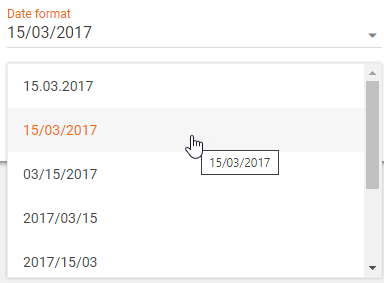
- First Name - simply click on this field and edit it.
- Last Name - simply click on this field and edit it.
- Title - simply click on this field and edit it. The title will be displayed in invoices and reports.
- Language - click expand button and select a language from the list:
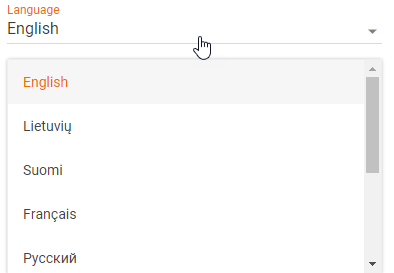
For more information on how to change the language click here. - Position - click expand button and select Position from the list:
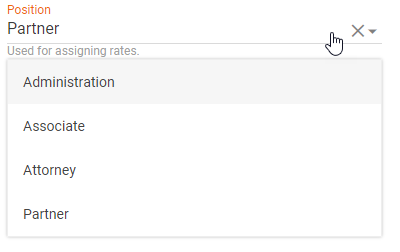
Positions are used for assigning rates. How to create, edit or remove users' positions read here. - Time format - click expand button and select time format from the list:
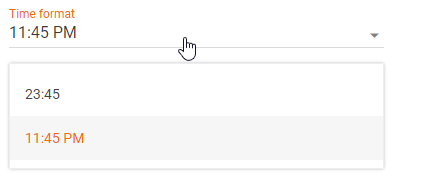
- Money format - click expand button and select money format from the list:
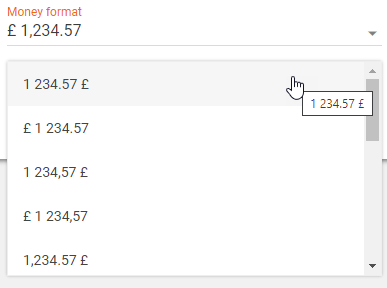
- Click the Save button to save your changes, or click the Cancel button if you don't want to save your changes.
For more information about your Profile Settings click here.
We hope this will help you to start using it smoothly. If you have any questions or feedback, please feel free to contact us via support@amberlo.io. We are always happy to hear from you!