How to use bulk actions in Documents module?
Make working with documents faster and more convenient! Use bulk actions download, move items, delete and add tags in the documents module:
- Mark checkboxes next to selected documents.
- Click bulk action download, move items, delete or add tags:
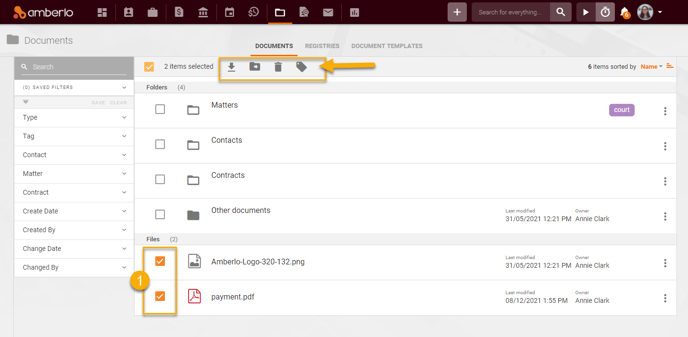
1. How to bulk download Documents?
- Mark selected documents.
- Click the button download:
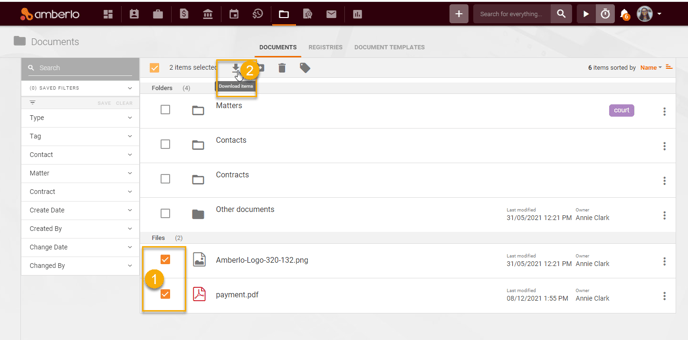
Amberlo will download documents in a zip file:

2. How to bulk Move documents?
- Mark selected documents.
- Click the button move items:
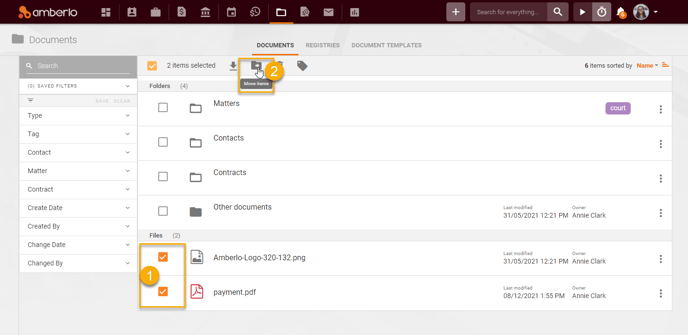
- Select the file where to move documents.
- Click the button Move:
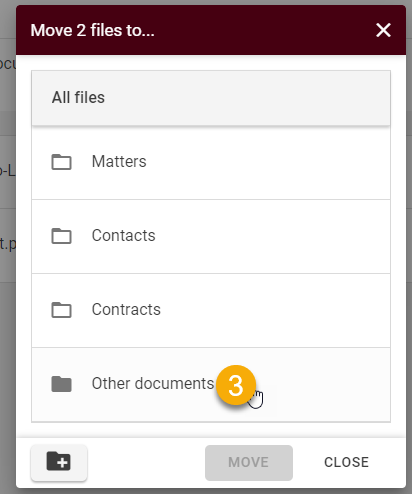
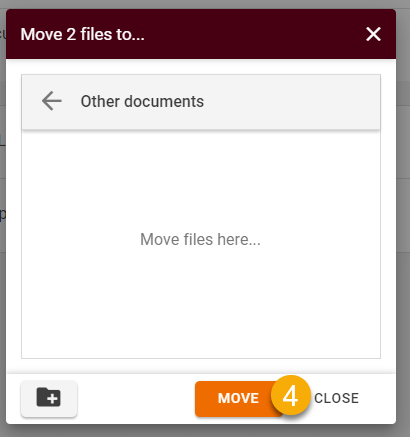
Amberlo will move selected documents to the folder you have selected:
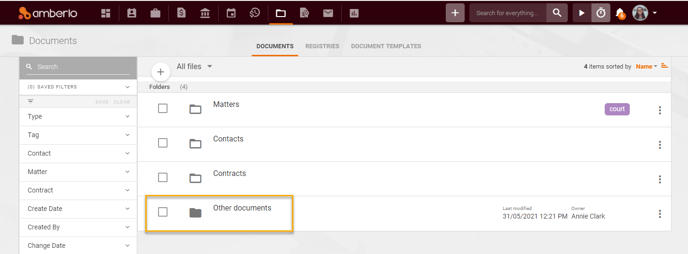
3. How to bulk Delete documents?
- Mark selected documents.
- Click the button delete items:
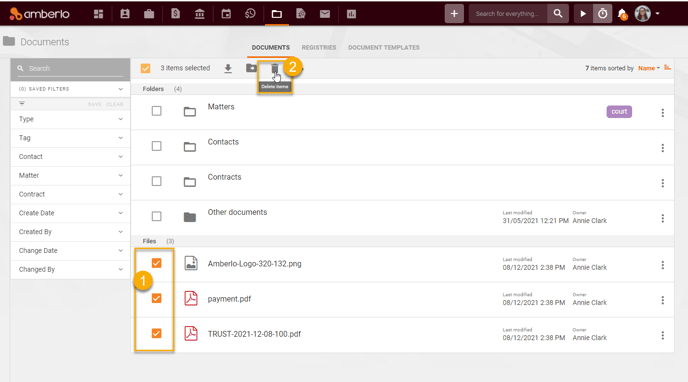
- Click the button Confirm to confirm your changes:
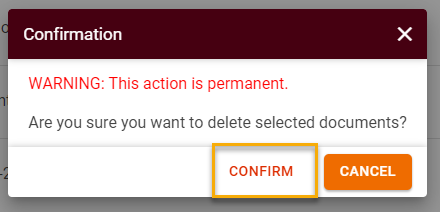
4. How to bulk tag documents?
- Mark selected documents.
- Click the button tag items:
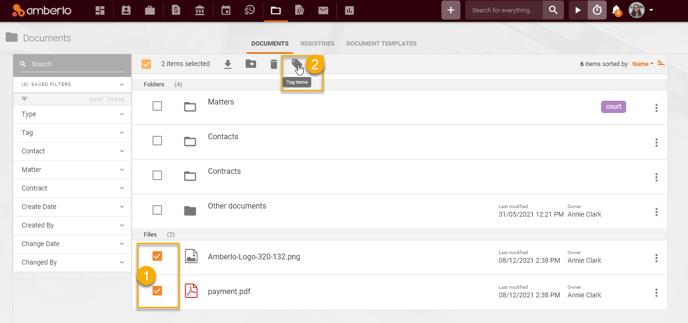
- Enter tags.
- Click the button Set:
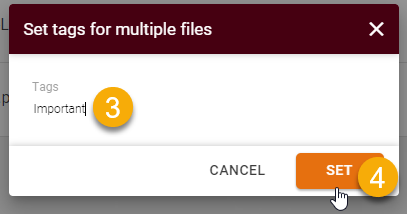
Added tags will be displayed next to selected documents:
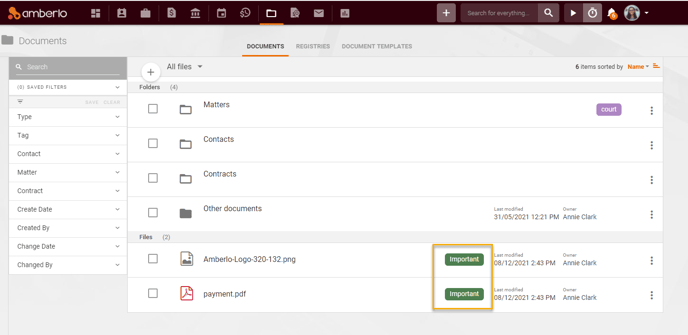
We hope this will help you to start using it smoothly. If you have any questions or feedback, please feel free to contact us via support@amberlo.io. We are always happy to hear from you!