How to Sign Up for Amberlo using Your Email?
- Go to the Amberlo Sign Up page https://app.amberlo.io/account/register and enter your email.
- Click the button Sign Up:
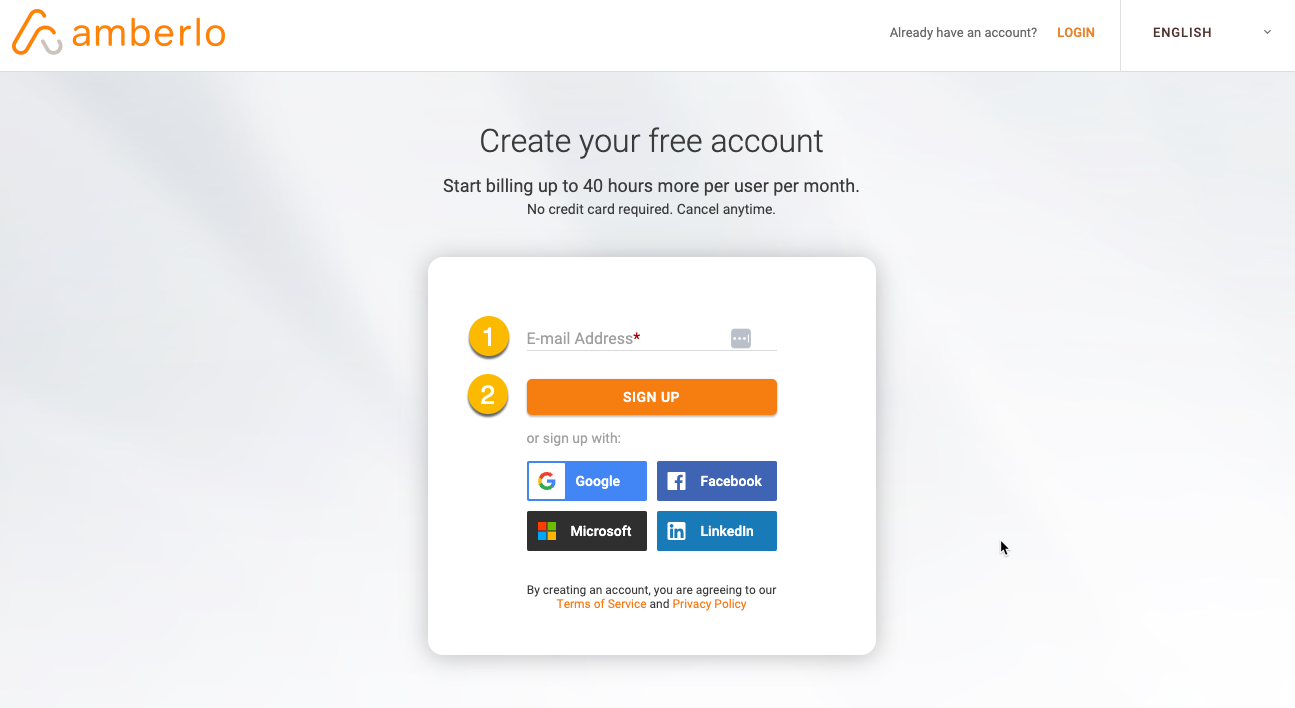
3. You will receive an email from Amberlo with a verification code. Enter this code into the field Confirmation code:
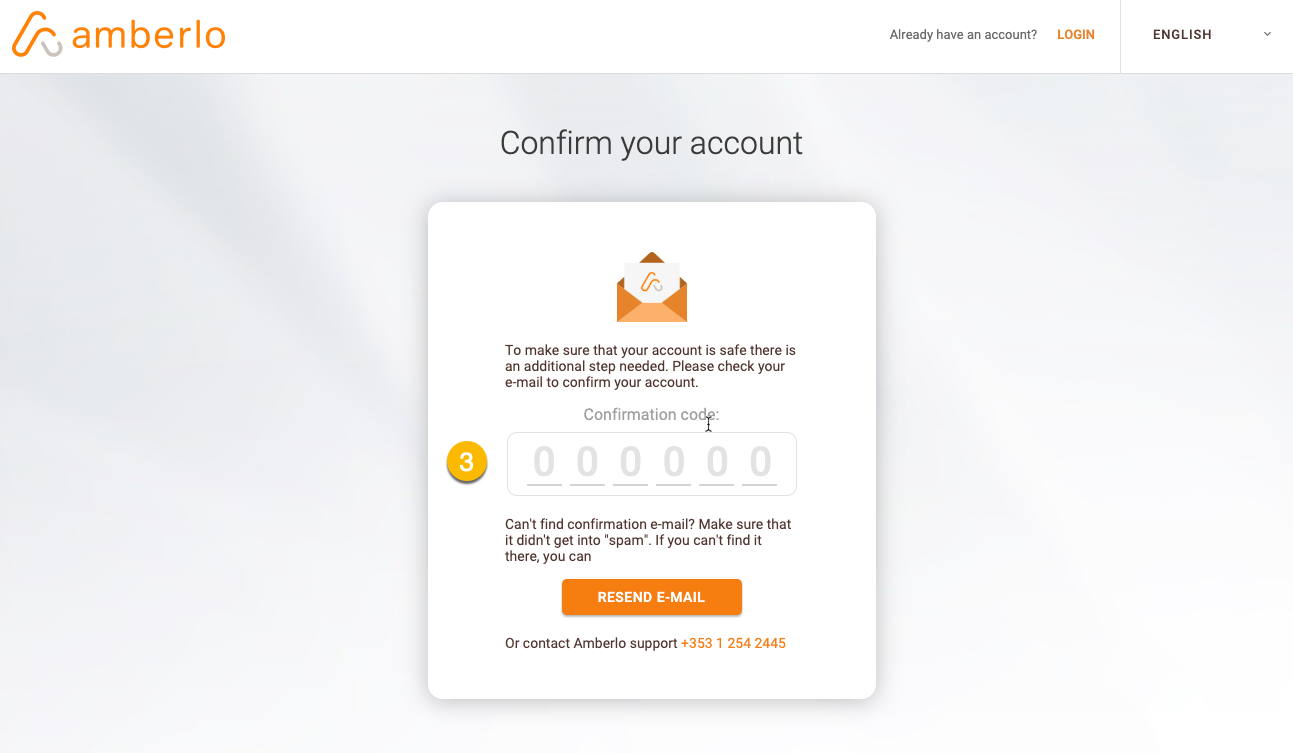
4. You will be navigated to the Complete your registration page. Enter all required data (First name, Last name, Phone number, Password).
5. Click the button Sign In:
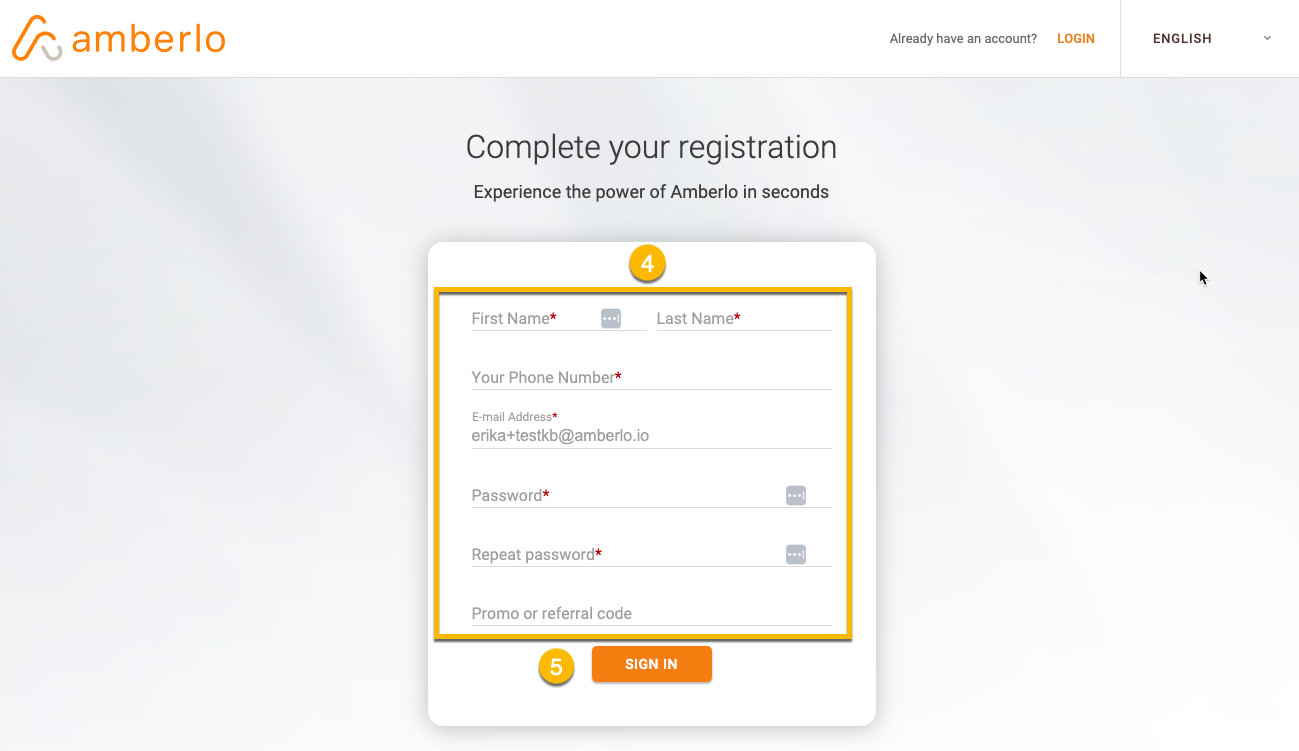
6. Select How big is your law firm:
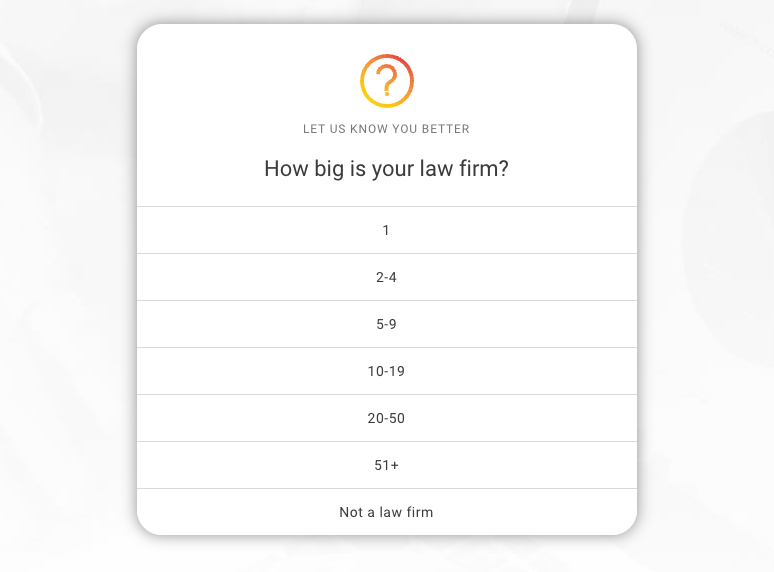
7. Select Where did you hear about us:
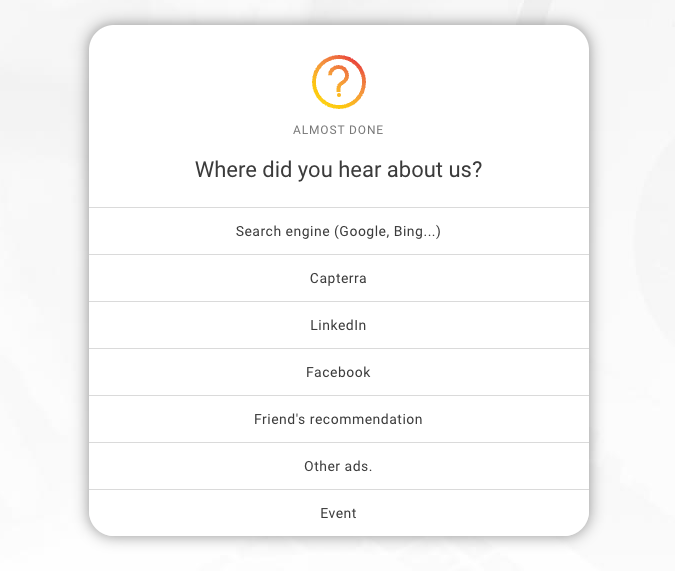
8. You will be navigated to the Welcome on board page. Here you can choose:
- to create your Demo account - click the button Start with Demo data;
- or create your new Account - click the button Start with no Demo data:
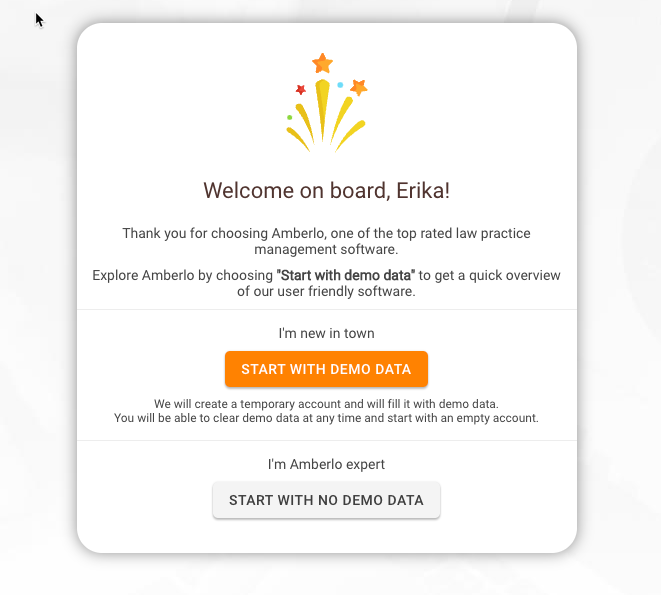
How to create a Demo account?
1. Click the button Start with Demo data:
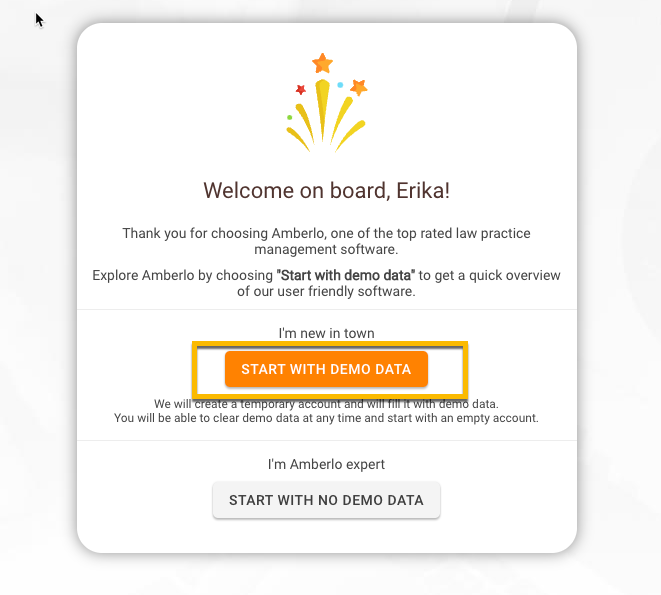
2. You can select to watch the intro video while your demo account is created. After your demo account is ready, click the button Let me in:
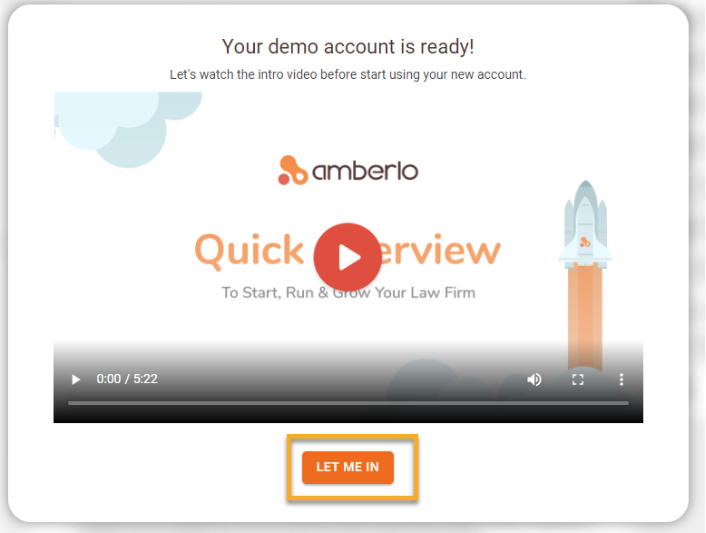
3. You will be navigated to your Demo account. Here you can try to use the system: create Contacts, Matters, Log time and Expenses, upload documents, etc.
4. Once you have decided that you have already trained enough with the Demo account, you can create your new account at any time by pressing the button START WITH NEW ACCOUNT:
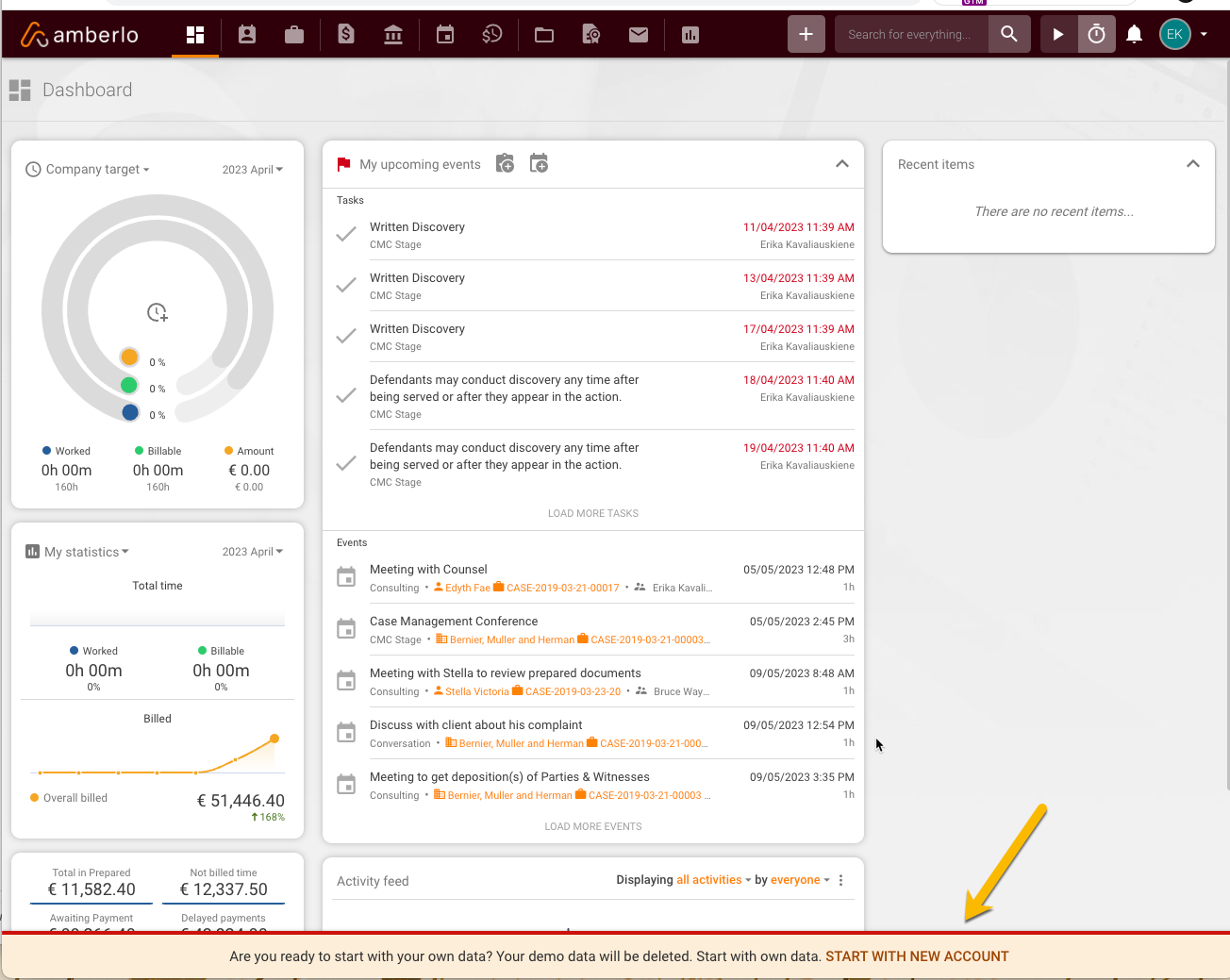
Note: All your demo data will be deleted after you click the button START WITH NEW ACCOUNT.
5. You will be navigated to the New account setup 1/5 page. Follow the system's suggested steps to create your account.
How to create a new Account without Demo data?
1. Click the button Start with no Demo data:
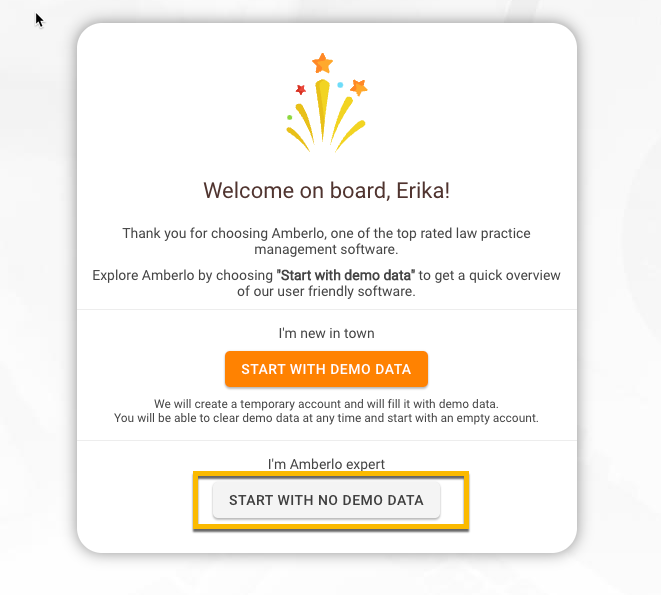
2. You will be navigated to the New account setup 1/5 page. Enter the relevant information and click the button Next:
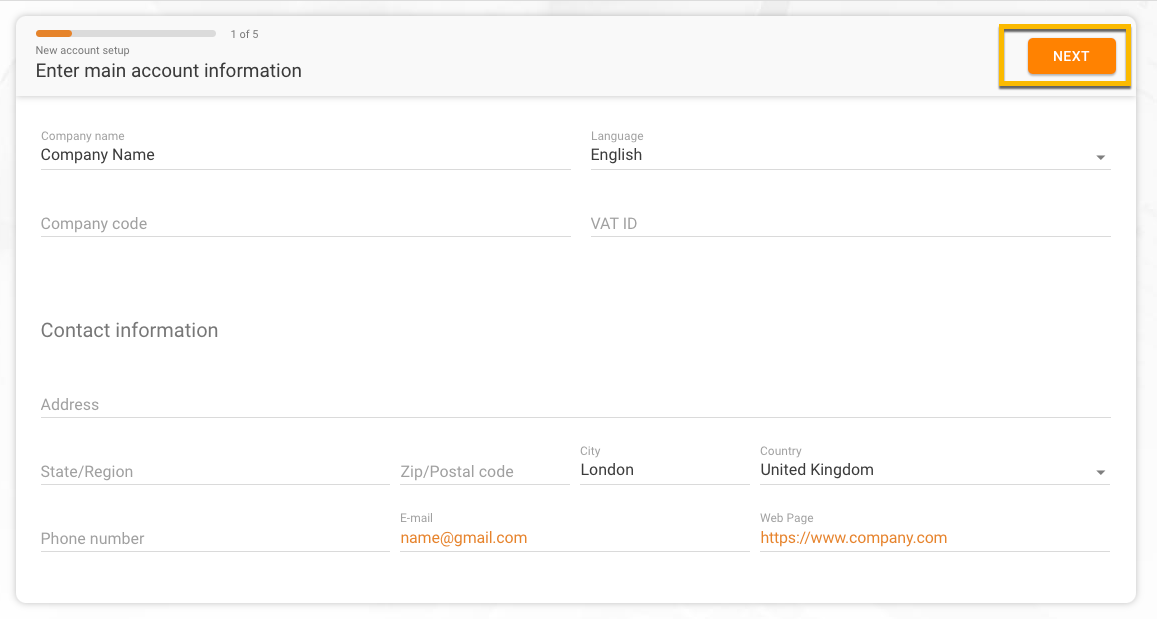
3. Check the information on the 2/5 page, make relevant changes, and click the button Next:
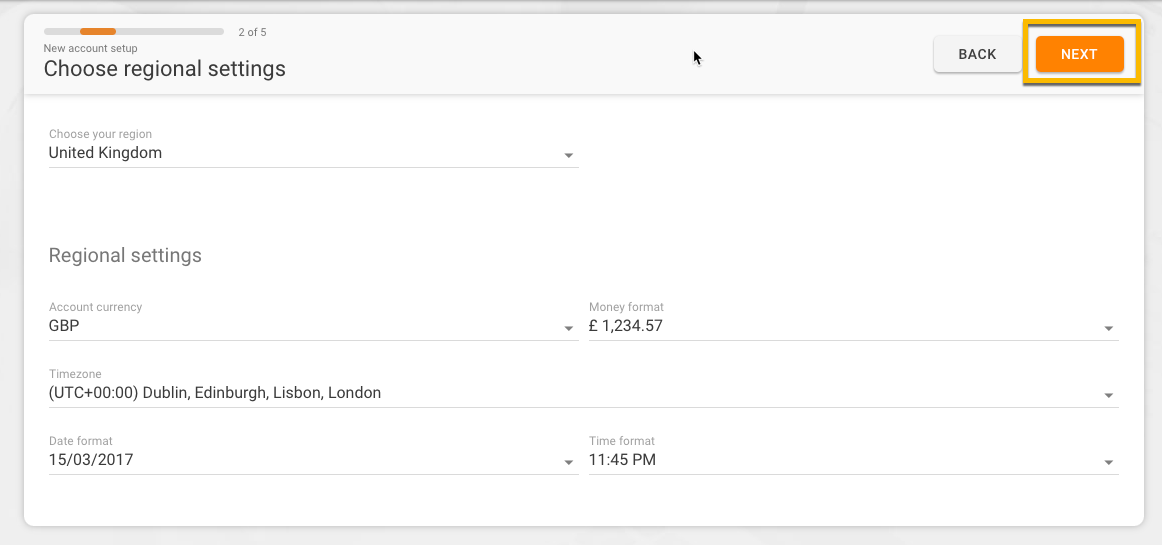
4. You will be navigated to the New account setup 3/5 page. Here you can:
- Set default rate;
- Set default payment term;
- Select Include (or not include) VAT in bills and set VAT tariff;
- Upload your company logo that will be displayed on your bills;
- Set Invoices numbering formula.
After entering relevant information, click the button Next:
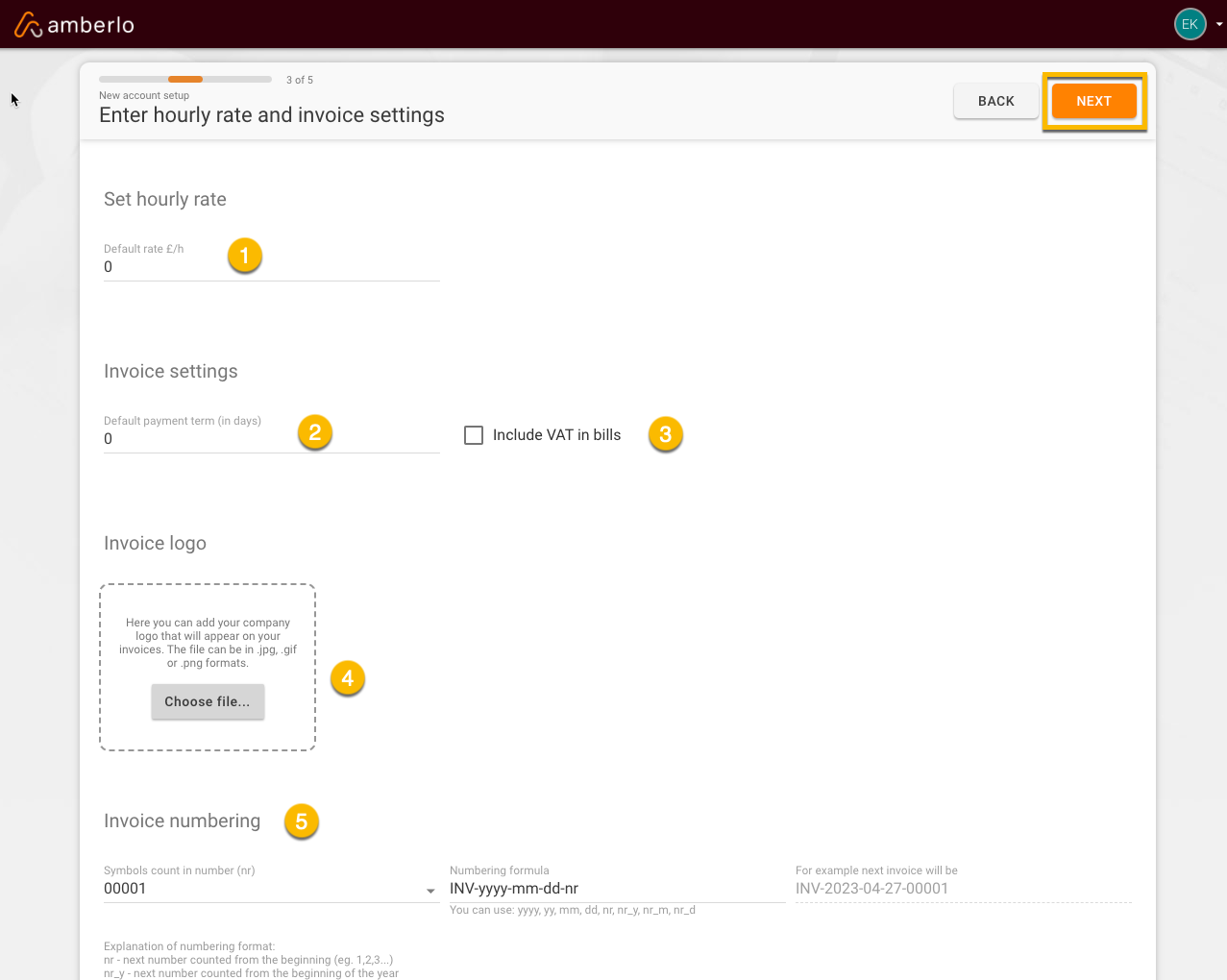
5. You will be navigated to the New account setup 4/5 page. Click the button + if you want to invite a new User and click the button Next:
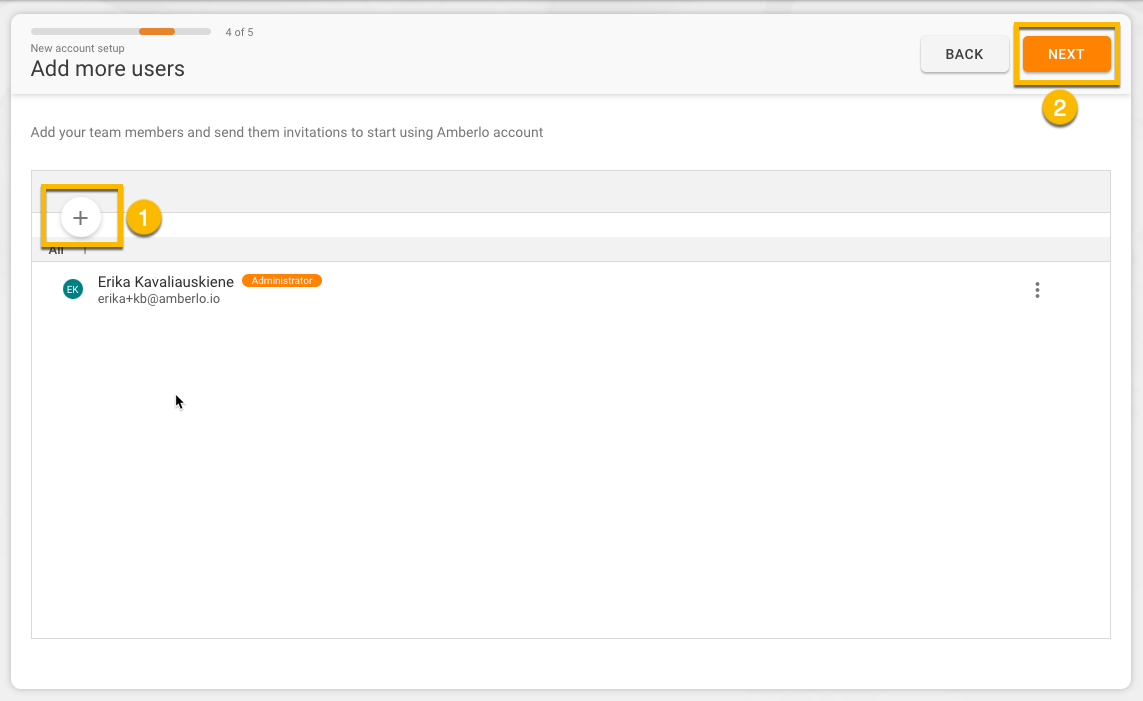
If you click the button +, Amberlo will then display the New User lightbox. Enter the user information and set access permissions. Once finished, click the Save button to add this person to your Amberlo account. This person will receive a welcome email from Amberlo (on behalf of your law firm). It will contain a link for them to activate their account and set up their password:
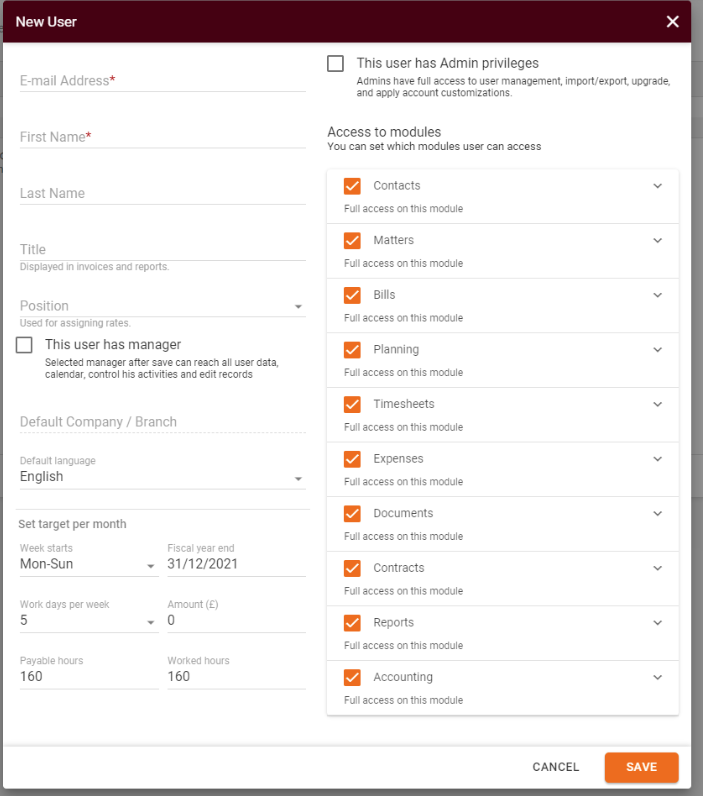
6. You will be navigated to the last step - Account information 5/5 page. Please check the information and click the button Start to go into your new account. If you want to make some changes you can go back to the previous account creating steps - simply click the button Back:
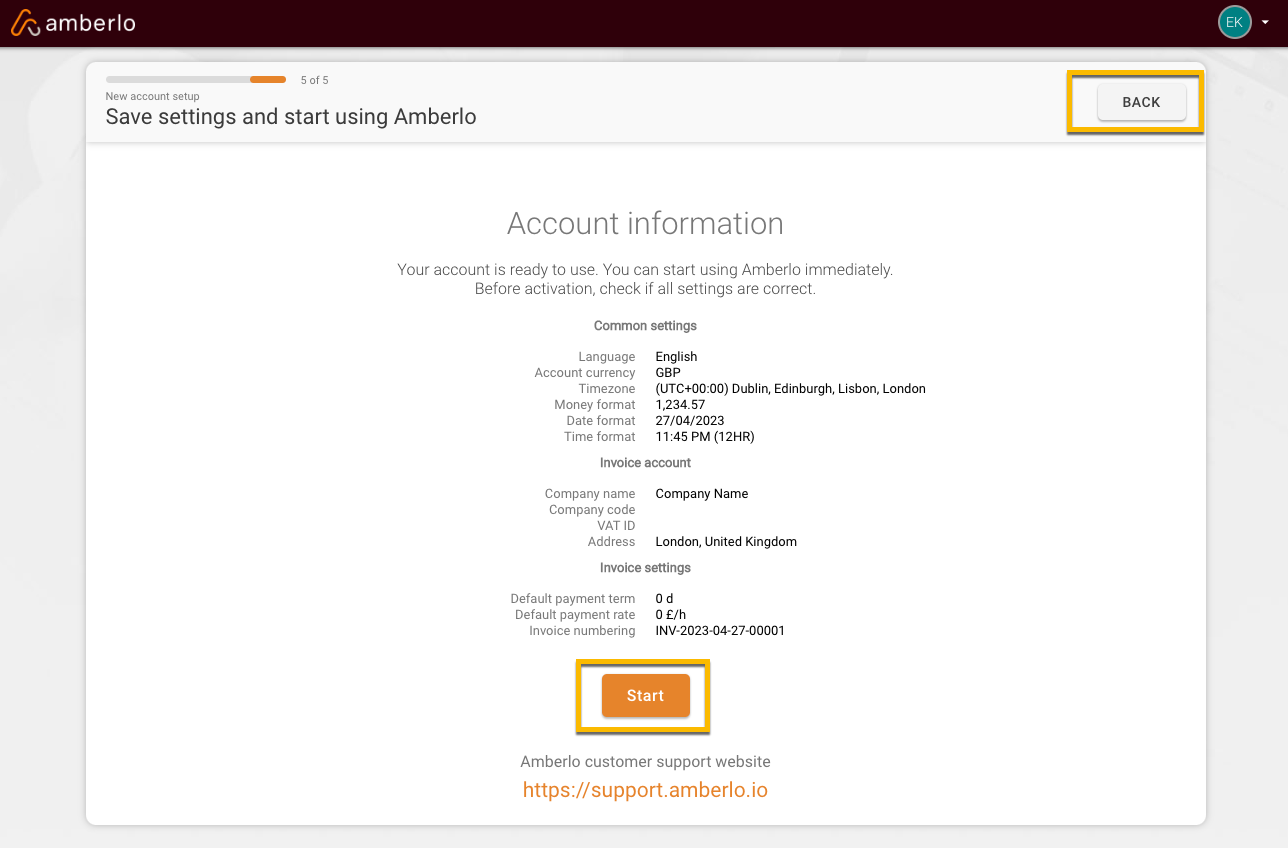
7. You will be automatically logged into your account after clicking the button Start:
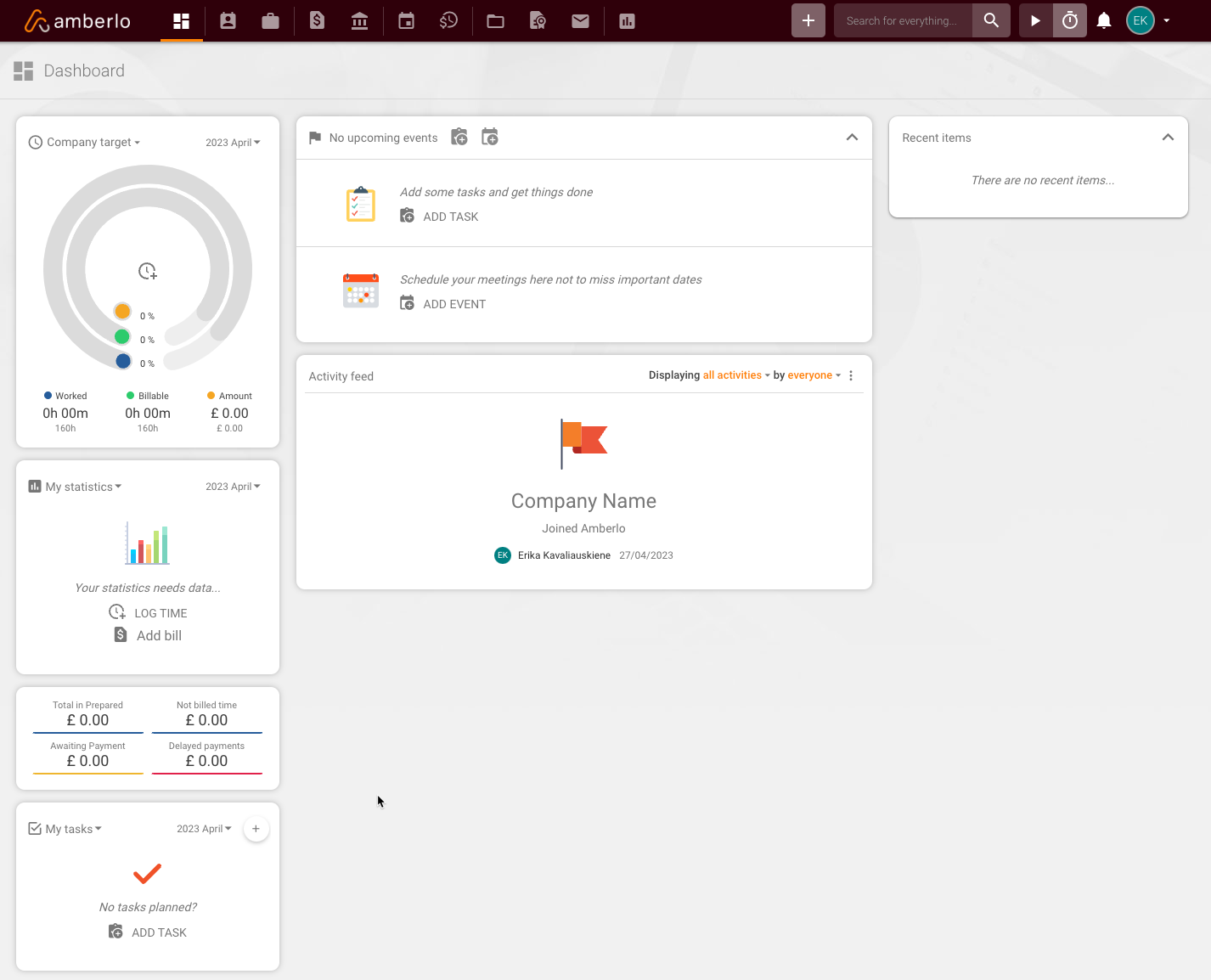
We hope this will help you to start using it smoothly. If you have any questions or feedback, please get in touch with us via support@amberlo.io. We are always happy to hear from you!