How to Manage Contracts Dropdown Lists?
This is where you can edit Contracts dropdown lists - add additional or change existing values.
How to access Contracts Dropdown Lists?
1. Go to the General Settings and click Contracts in the left-hand menu.
2. Click the tab LISTS:
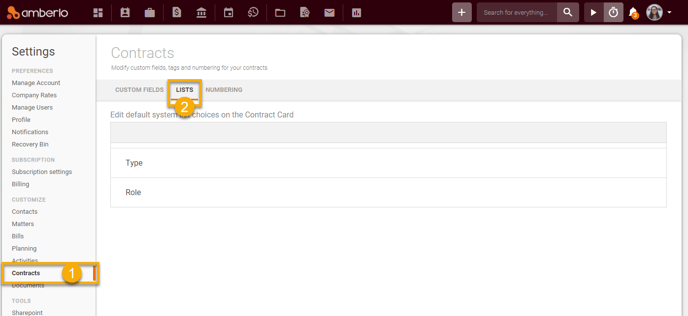
From Contracts Lists Settings, you can:
- Add new values to Dropdown Lists;
- Edit values in Dropdown Lists;
- Remove values from Dropdown Lists.
1. How to Add new values to Contracts Dropdown Lists?
1. Click on the selected dropdown list name.
2. Enter value name.
3. Click + button:
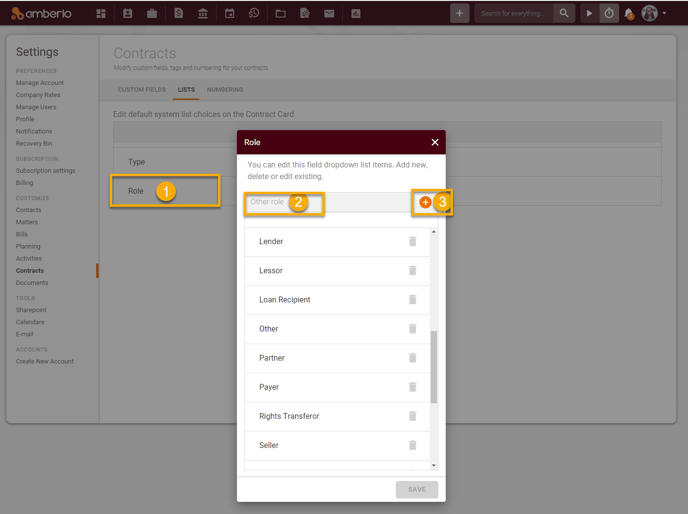
4. Entered value will appear on the list. Click the button Save:
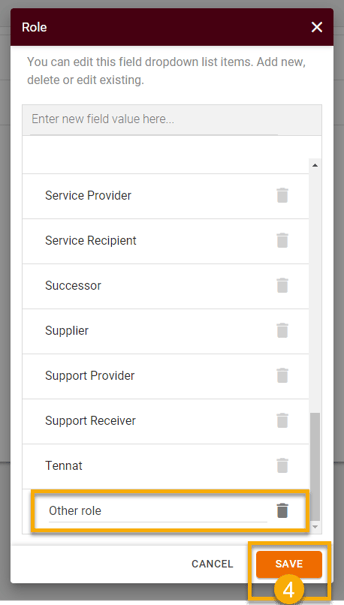
2. How to Edit values in Contracts Dropdown Lists?
1. Click on selected dropdown list name.
2. Edit value name.
3. Click Save button:
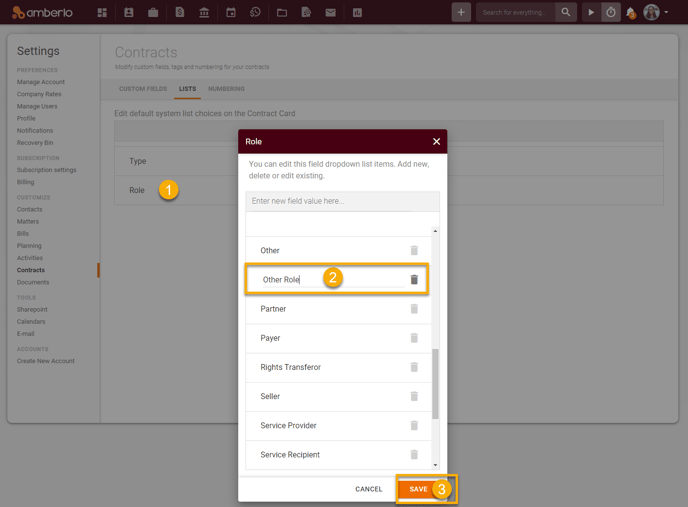
Note: you can not to edit system generated values.
3. How to Remove values from Contracts Dropdown Lists?
1. Click on selected dropdown list name.
2. Click Remove button next to selected value:
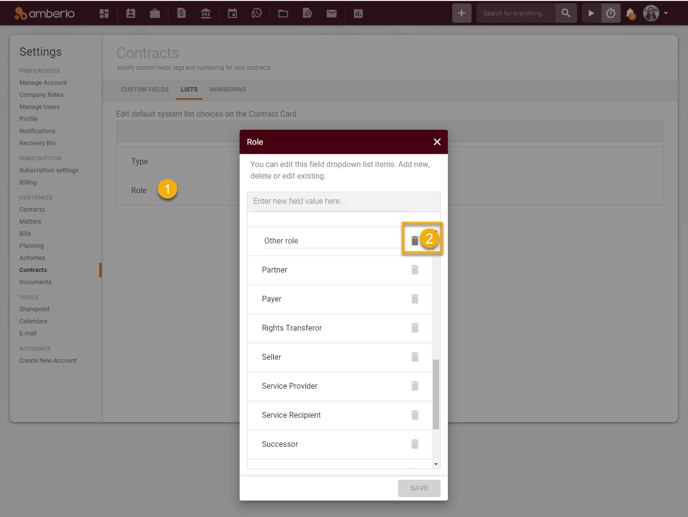
Note: you can not to remove system generated values.
3. Removed value will disappear from the list, click Save button:
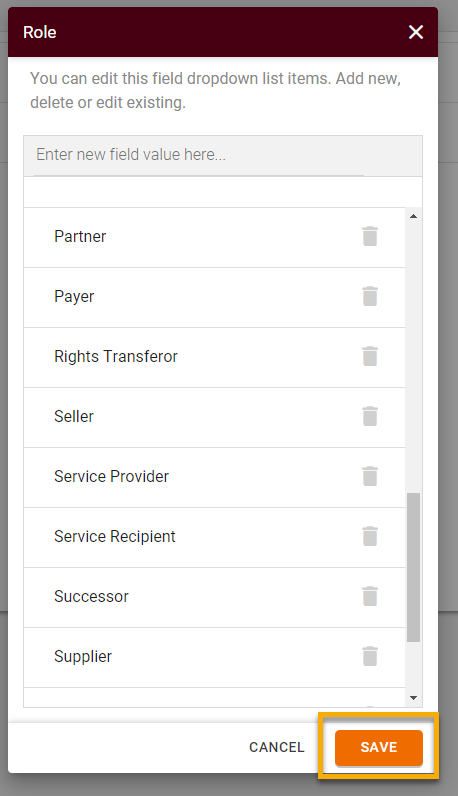
Note: Only the Administrator can access and manage Contracts Dropdown Lists.
For more information about Contracts Settings, click here.
We hope this will help you to start using it smoothly. If you have any questions or feedback, please feel free to contact us via support@amberlo.io. We are always happy to hear from you!