How to change Currency for Rates in Amberlo?
Ambelro allows user to change Currency:
- For Company Rates.
- For Matter, Contact or Contract rates.
- For Timesheets and Expenses.
- For Bills.
1. How to set Currency for Company rates?
If you have administrator rights you can change the Currency for your Company Rates:
1. Go to the General Settings and click Company Rates in the left-hand menu.
2. Select Currency for rates from the Currency list.
3. Click the button Update to save your changes:
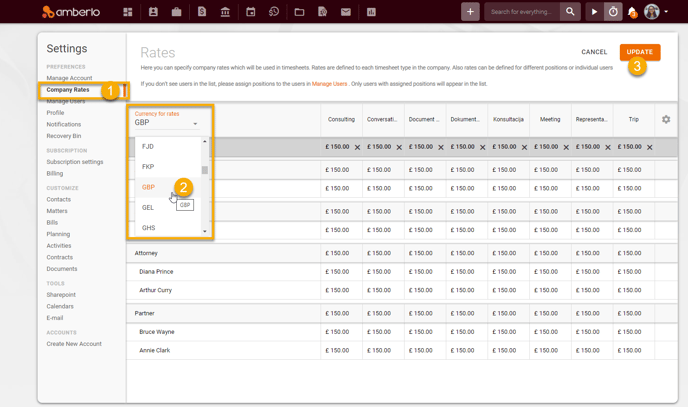
Timesheets created after the currency change will use this currency, except for those Matters, Contacts or Contracts for which an individual currency for rates is set.
Note: Only the account Administrator can access Company Rates. and change Currency for rates.
2. How to set Currency for rates for Matter, Contact or Contract?
1. Go to the selected Contact (or Matter/Contract) card and click Settings ![]() button.
button.
2. Go to the tab RATES.
3. Select Currency for rates from the Currency list.
4. Click the button Save:
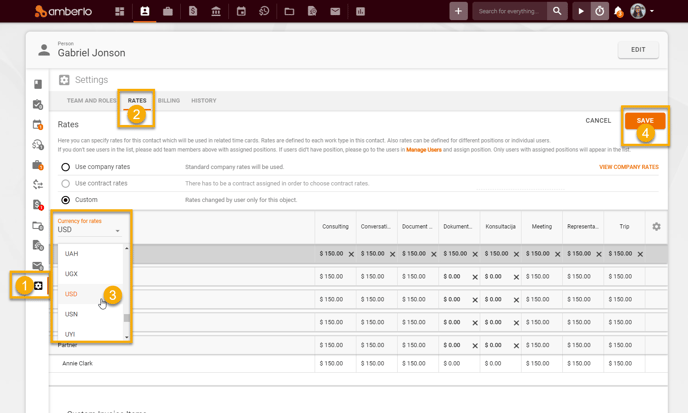
Timesheets created after the currency change for this Contact will use this currency:

3. How to change Currency in Timesheets and Expenses?
You can easily change Currency by creating or editing Timesheets or Expenses:
1. Select Currency from the Currency list.
2. Click the button Save:
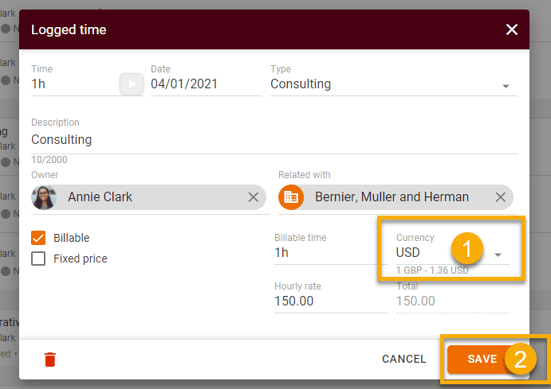
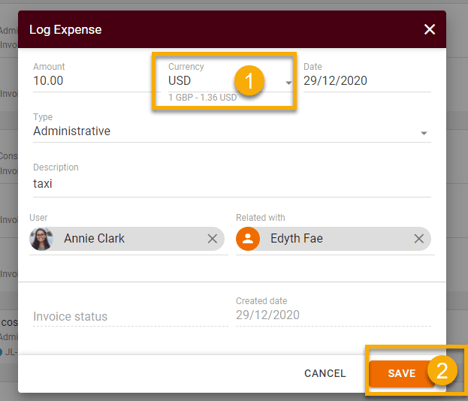
Timesheet/Expense will be saved and displayed on the list with selected currency (1), and amounts will be converted and displayed in Account currency (2):
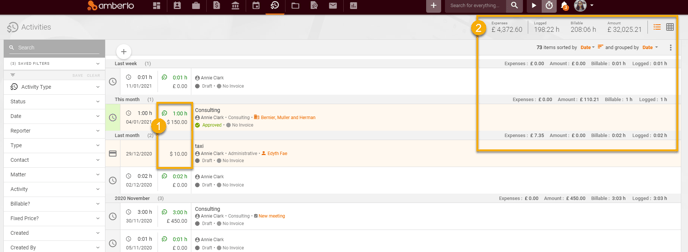
4. How to change Currency in Bills?
You can change currency directly on Invoice, Estimate or other Bill:
1. Open Invoice (or other Bill) creating/editing form and change currency:

2 Click the button Confirm, to confirm your changes:
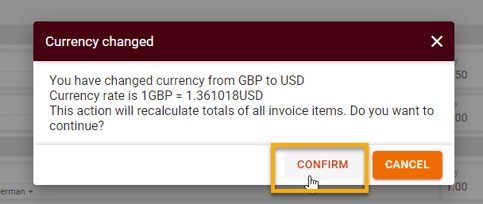
3. All Bill items and amounts will be recalculated to the selected currency:
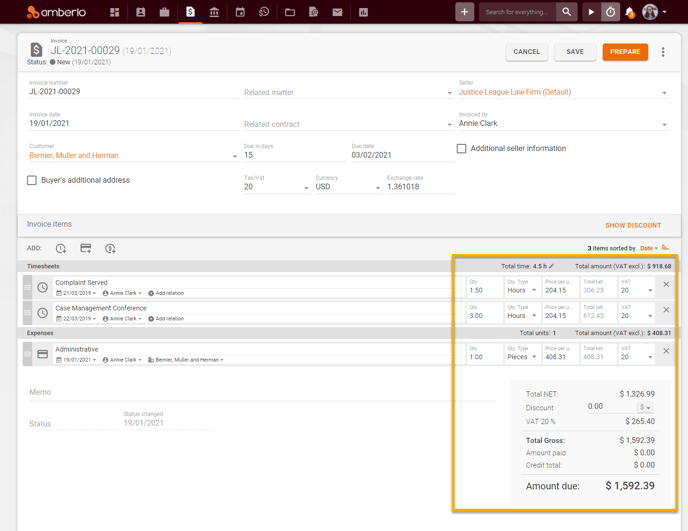
Note: Timesheets and Expenses will be saved in original currency on the Activities list until Bill gets status Approved. After Bill is approved, Timesheets and Expenses will be saved in changed currency.
We hope this will help you to start using it smoothly. If you have any questions or feedback, please feel free to contact us via support@amberlo.io. We are always happy to hear from you!